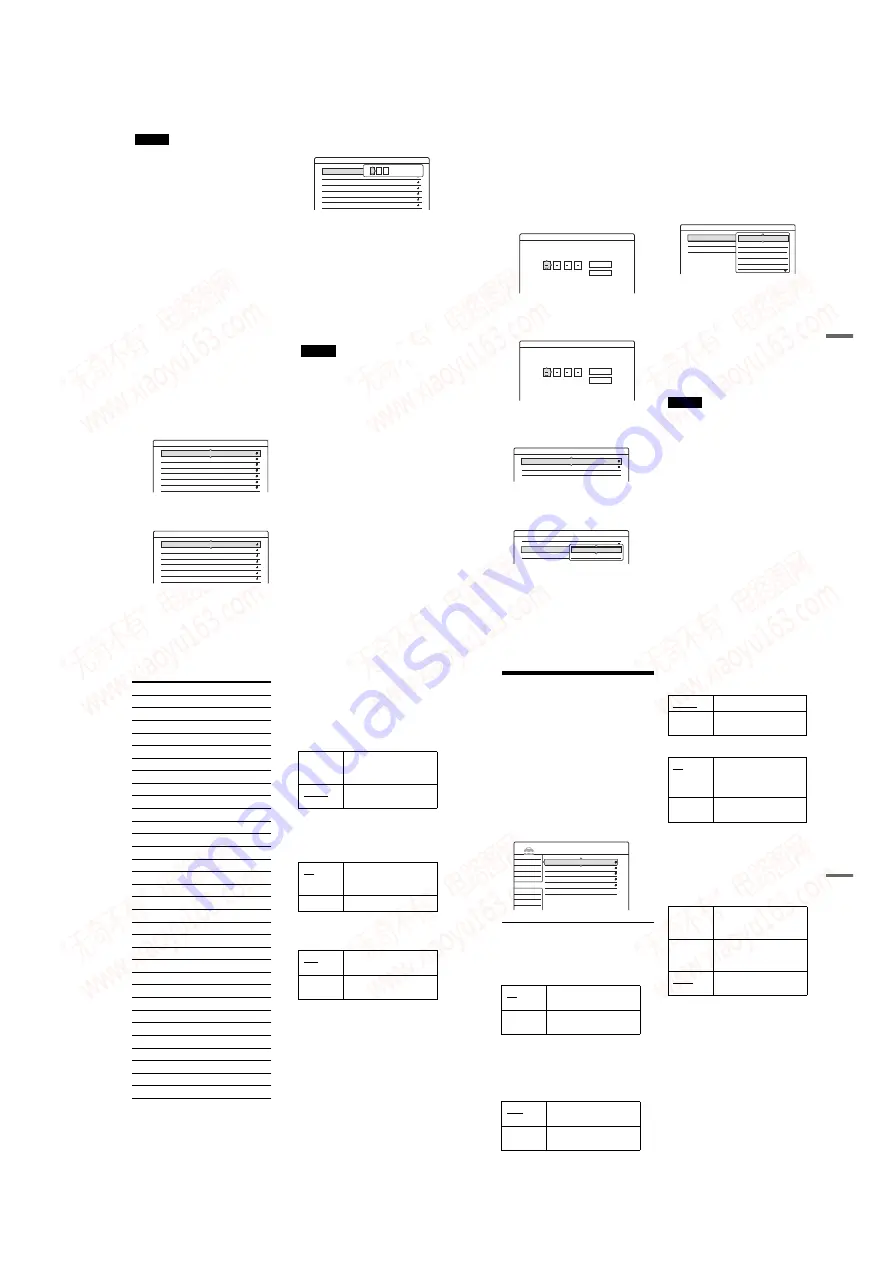
1-23
92
Notes
• Depending upon the size of the recording being made,
the actual interval may vary from the interval selected
in “Auto Chapter.” The selected interval should only be
used as an approximation to create chapters.
• This function is not available when dubbing DV tapes
to DVD-RWs (VR mode) (RDR-GX700 only).
Chapter marks are automatically entered where the
recordings start on the tape (pages 73, 74, 76).
TV Guide Page
Some broadcast systems ensure a Teletext
service* in which the complete programmes and
their data (title, date, channel, recording start time,
etc.) are stored day by day. A TV guide page
corresponds to each day of the week. When
recording a programme, the recorder
automatically takes the programme name from the
Teletext pages and stores it as the title name. The
TV guide page numbers depend entirely on the
broadcast itself and may be subject to change. If
so, you may have to set those TV guide page
numbers manually in the TV Guide Page menu.
* Not available in some areas.
1
After step 3 above, select “TV Guide Page”
and press
,
or ENTER.
The TV Guide Page menu appears.
2
Select the programme position for which you
want to set or change the TV guide page by
pressing PROG +/–.
• The TV guide page numbers (Example:
P301) appear automatically when the
recorder detects them.
• If no page numbers are detected (P000), you
have to set the appropriate TV guide page
number manually.
3
Select the TV guide page number you want to
modify, and press ENTER.
4
Press the number buttons or
<
/
M
/
m
/
,
to
enter the TV guide page number, and press
ENTER to confirm the setting.
• If you make a mistake, press CLEAR to re-
enter the correct number.
To set or change another TV guide page
number, repeat steps 3 and 4 above.
z
Hint
To view Teletext information on your TV screen during
a broadcast, switch to your TV’s tuner by pressing
t
(TV/video).
Notes
• In step 4 above, enter “000” if you do not want to use
the TV guide page number for automatic labelling. The
recorder will instead store a default title name
(programme position, start time - stop time).
• Refer to the Teletext information on your TV screen to
obtain the TV guide page number with programme
titles and their start times.
• If the Teletext TV guide has a page which always
shows the programmes for the current day, this page
should be input for all days.
• If you start recording more than three minutes before
the programme is scheduled to start, the correct label
information may not be transferred.
• Note that this function may not work correctly with
programmes broadcast from some stations.
• If the broadcast system updates the Teletext
information at the moment recording starts, the title
label may not correspond to the recorded programme.
In this case, you may have to manually enter the correct
title (page 63).
Features-TV Guide Page
Prog. 4
Sun
Mon
Tue
Wed
Thu
Fri
Sat
P 301
P 302
P 303
P 304
P 305
P 306
P 307
Features-TV Guide Page
Prog. 4
Sun
Mon
Tue
Wed
Thu
Fri
Sat
P 000
P 000
P 000
P 000
P 000
P 000
P 000
Features-TV Guide Page
Prog. 4
Sun
Mon
Tue
Wed
Thu
Fri
Sat
P 000
P 000
P 000
P 000
P 000
P 000
P 000
0
0
0
P
93
Se
tti
n
gs
a
nd
Adj
us
tm
en
ts
Parental Control (DVD VIDEO only)
Playback of some DVD VIDEOs can be limited
according to a predetermined level, such as the age
of the users. Scenes may be blocked or replaced
with different scenes.
1
After step 3 above, select “Parental Control,”
and press ENTER.
• If you have not entered a password, the
display for registering a new password
appears.
• When you have already registered a
password, the display for entering the
password appears.
2
Enter your four-digit password using the
number buttons, then select “OK” and press
ENTER.
3
Select “Standard,” and press
,
or ENTER.
The selection items for “Standard” are
displayed.
4
Select a geographic area as the playback
limitation level, and press ENTER.
The area is selected.
• When you select “Others,” press the number
buttons to select and enter an area code in
the table (see below). Then select “OK” and
press ENTER.
5
Select “Level,” and press ENTER.
The selection items for “Level” are displayed.
The lower the value, the stricter the limitation.
6
Select the level, and press ENTER.
The Parental Control setting is complete.
To cancel the Parental Control setting for the
disc, set “Level” to “Off” in step 6.
To change the password, select “Password” in
step 3, and press ENTER. When the display
for registering a password appears, enter a
new four-digit password using the number
buttons, then select “OK” and press ENTER.
Notes
• If you forget your password, you will have to reset it by
selecting “Parental Control” under “Factory Setup” in
Options Setup (page 95).
• When you play discs which do not have the Parental
Control function, playback cannot be limited on this
recorder.
• Depending on the disc, you may be asked to change the
Parental Control level while playing the disc. In this
case, enter your password, then change the level.
Features - Parental Control
Enter a new password.
OK
Cancel
Features - Parental Control
Enter your password.
OK
Cancel
Features - Parental Control
Level :
Standard :
Password
Off
USA
Features - Parental Control
Level :
Standard :
Password
Off
Others
USA
Others
Features - Parental Control
Level :
Standard :
Password
Off
Others
Off
8
7
6
5
4
,
continued
94
◆
Area code
One Touch Dubbing (RDR-GX700 only)
Displays the following options for the One Touch
Dubbing function.
◆
Finalize Disc (
for all recordable discs except
DVD-RW in VR mode
)
Selects whether or not to finalize the disc
automatically following One Touch Dubbing
(page 73).
◆
Add to Edit List (DVD-RW (VR mode) only)
Automatically generates a program in the DV Edit
List during One Touch Dubbing of DV format
tapes. You can use the created program for further
editing. For details, see page 79.
Colour System
Selects the colour system when playing VIDEO
CDs (including Super VCDs).
Standard
Code number
Argentina
2044
Australia
2047
Austria
2046
Belgium
2057
Brazil
2070
Canada
2079
Chile
2090
China
2092
Denmark
2115
Finland
2165
Russia
2489
Singapore
2501
Spain
2149
Sweden
2499
Switzerland
2086
Thailand
2528
United Kingdom
2184
Auto
Automatically finalizes the
disc following One Touch
Dubbing.
Manual
Allows you to finalize the
disc manually.
On
Automatically generates a
program during One Touch
Dubbing of DV format tapes.
Off
No program is generated.
PAL
Plays a disc in PAL colour
system.
NTSC
Plays a disc in NTSC colour
system.
95
Se
tti
n
gs
a
nd
Adj
us
tm
en
ts
Disc and Remote Control
Settings/Factory Settings
(Options)
The Options Setup allows you to set up other
operational settings.
1
Press SYSTEM MENU while the recorder is
in stop mode.
2
Select
“
SETUP,
”
and press ENTER.
3
Select
“
Options,
”
and press ENTER.
The Options Setup appears with the following
options. The default settings are underlined.
Format DVD (DVD-RW only)
The recorder automatically starts formatting in
VR mode or Video mode, whichever is selected
below, when a new, unformatted DVD-RW is
inserted.
DVD Bilingual Rec. (for all recordable discs
except DVD-RW in VR mode)
Selects the sound to be recorded on the disc. This
setting is not necessary when recording on DVD-
RWs (VR mode) that record both the main and sub
sounds.
Dimmer
Adjusts the lighting of the front panel display.
Auto Display
Command Mode
Changes the Command Mode of the recorder if
other DVD equipment is assigned the same
Command Mode. Be sure to match the Command
Mode switch on the remote to the setting made
here. For details, see “If you have a Sony DVD
player or more than one Sony DVD recorder” on
page 21.
Factory Setup
Allows you to select the setup settings by group,
and return them to their default settings. Note that
all of your previous settings will be lost.
1
After step 3 above, select “Factory Setup,”
and press
,
or ENTER.
The display for selecting a group of settings
appears.
2
Select the group of settings you want to return
to default from “Settings,” “Video,” “Audio,”
“Features,” “Options,” “Parental Control,”
and “All,” and press
,
or ENTER.
3
Select “Start,” and press ENTER.
The selected settings return to their default
settings.
4
Press ENTER when “Finish” appears.
VR
Automatically formats the
disc in VR mode.
Video
Automatically formats the
disc in Video mode.
Main
Records the main sound for
the bilingual programme.
Sub
Records the sub sound for
the bilingual programme.
Settings
Video
Audio
Features
Options
Easy Setup
Format DVD :
DVD Bilingual Rec. :
Dimmer :
Auto Display :
Command Mode :
Factory Setup
VR
Main
Normal
On
DVD3
SETUP
Normal
Bright lighting.
Power
Save
Low lighting. Turns off the
lighting when the power is off.
On
Automatically displays
information on the screen
when the recorder is turned
on, etc.
Off
Displays information only
when DISPLAY is pressed.
DVD1
Select this if the default
Command Mode conflicts
with other DVD equipment.
DVD2
Select this if the default
Command Mode conflicts
with other DVD equipment.
DVD3
The default Command Mode
of the recorder.
www. xiaoyu163. com
QQ 376315150
9
9
2
8
9
4
2
9
8
TEL 13942296513
9
9
2
8
9
4
2
9
8
0
5
1
5
1
3
6
7
3
Q
Q
TEL 13942296513 QQ 376315150 892498299
TEL 13942296513 QQ 376315150 892498299
















































