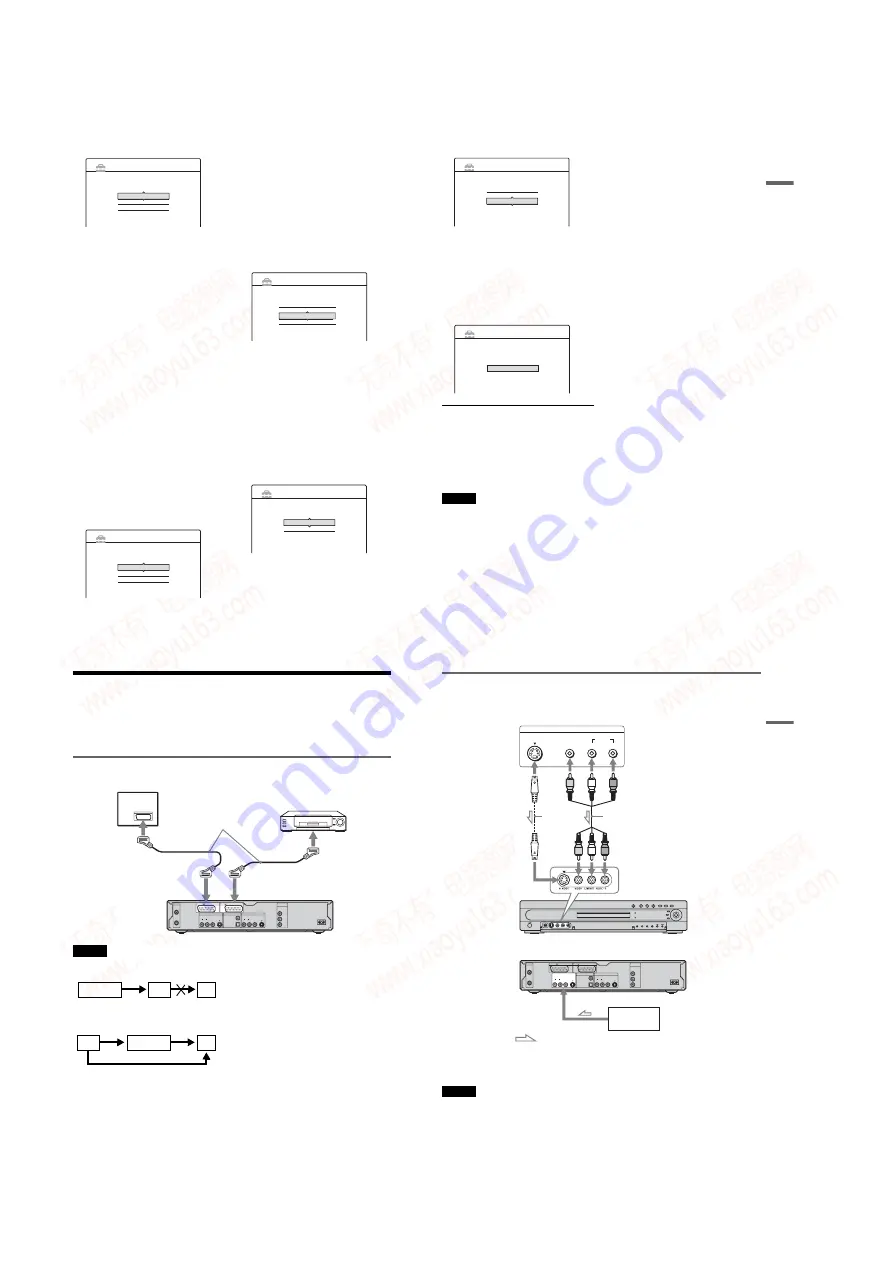
1-6
24
10
Select the setting that matches your TV
type.
“16:9”: For wide-screen TVs or standard TVs
with a wide screen mode.
“4:3 Letter Box”: For standard TVs.
Displays “wide screen” pictures with bands
on the upper and lower sections of the screen.
“4:3 Pan Scan”: For standard TVs.
Automatically displays “wide screen”
pictures on the entire screen and cuts off the
sections that do not fit.
For details, see “TV Type” on page 87.
11
Press ENTER.
The Setup Display for the component out
jacks appears.
12
Select an option.
Select “On” if you are using the
COMPONENT VIDEO OUT jacks.
Otherwise, select “Off.”
13
Press ENTER.
The Setup Display for the LINE 3/DECODER
jack appears.
14
Select an option.
Select “Yes” if you will connect a decoder to
the LINE 3/DECODER jack. Otherwise,
select “No.”
15
Press ENTER.
The Setup Display for selecting the type of
video signal output from the LINE 1-TV jack
appears.
16
Select the type of signal you want to output
from the LINE1-TV jack.
“Video”: Outputs video signals.
“S Video”: Outputs S video signals.
“RGB”: Outputs RGB signals.
Note that if you select “On” in step 12, you
cannot select “RGB,” and that if you select
“Yes” in step 14, you cannot select “S Video.”
• If you select “S Video” or “RGB,”
SMARTLINK will be deactivated.
17
Press ENTER.
The Setup Display for selecting the type of
jack used to connect to your amplifier
(receiver) appears.
18
Select the type of jack (if any) you are
using to connect to an amplifier (receiver),
and press ENTER.
If you did not connect an AV amplifier
(receiver), select “No,” then go to step 22.
If you connected an AV amplifier (receiver)
using just an audio cord, select “Yes: LINE 2
OUT (R-AUDIO-L),” then go to step 22.
If you connected an AV amplifier (receiver)
using either a digital optical or coaxial cord,
select “Yes: DIGITAL OUT.”
19
Select the type of Dolby Digital signal you
wish to send to your amplifier (receiver).
If your AV amplifier (receiver) has a Dolby
Digital decoder, select “Dolby Digital.”
Otherwise, select “D-PCM.”
EASY SETUP
TV Type
5/9
Select your TV screen type.
16 : 9
4 : 3 Letter Box
4 : 3 Pan Scan
EASY SETUP
Line1 Output
8/9
Select the Line1 output signal.
Video
S Video
RGB
EASY SETUP
Audio Connection
9/9
Is this recorder connected to an amplifier (receiver)?
Select the type of jack you are using.
Yes :
LINE2 OUT(R-AUDIO-L)
Yes :
DIGITAL OUT
No
Audio Connection
9/9
Dolby Digital
D-PCM
Dolby Digital
EASY SETUP
25
H
ook
up
s and
Se
tti
n
gs
20
Press ENTER.
The Setup Display for the DTS signal appears.
21
Select whether or not you wish to send a
DTS signal to your amplifier (receiver),
and press ENTER.
If your AV amplifier (receiver) has a DTS
decoder, select “On.” Otherwise, select “Off.”
22
Press ENTER when
“
Finish
”
appears.
Easy Setup is finished. All connections and
setup operations are complete.
To return to the previous step
Press
O
RETURN.
z
Hints
• If your AV amplifier (receiver) has an MPEG audio
decoder, set “MPEG” to “MPEG” (page 90).
• If you want to run Easy Setup again, select “Easy
Setup” in the Setup Display (page 96).
Note
To record TV programmes using the timer, you must set
the clock accurately.
Audio Connection
9/9
DTS
On
Off
EASY SETUP
EASY SETUP
Easy Setup is finished.
Finish
26
Connecting a VCR or Similar Device
After disconnecting the recorder’s mains lead from the mains, connect a VCR or similar recording device
to the LINE IN jacks of this recorder.
For RDR-GX700, use the DV IN jack on the front panel if the equipment has a DV output jack (i.LINK
jack) (page 70).
See also the instruction manual supplied with the connected equipment.
To record on this recorder, see “Recording From Connected Equipment Without a Timer” (page 51).
Connecting to the LINE 3 jack
Connect a VCR or similar recording device to the LINE 3/DECODER jack of this recorder.
• Pictures containing copy protection signals that prohibit any copying cannot be recorded.
• If you pass the recorder signals via the VCR, you may not receive a clear image on your TV screen.
Be sure to connect your VCR to the DVD recorder and your TV in the order shown below. To watch video tapes,
watch the tapes through a second line input on your TV.
• The SMARTLINK features are not available for devices connected via the DVD recorder’s LINE 3/DECODER jack.
• When you record to a VCR from this DVD recorder, do not switch the input source to TV by pressing the TV/DVD
button on the remote.
• If you disconnect the recorder’s mains lead, you will not be able to view the signals from the connected VCR.
COMPONENT
VIDEO OUT
Y
PB / CB
PR / CR
~
AC IN
TV
DVD recorder
VCR
SCART cord
(not supplied)
VCR
DVD recorder
TV
Line input 1
Line input 2
27
H
ook
up
s and
Se
tti
n
gs
Connecting to the LINE 2 IN or LINE 4 IN jacks
Connect a VCR or similar recording device to the LINE 2 IN or LINE 4 IN jacks of this recorder. If the
equipment has an S-video jack, you can use an S-video cord instead of an audio/video cord.
z
Hint
When the connected equipment outputs only monaural sound, use audio cables that distribute monaural sounds to left/
right channels (not supplied).
Notes
• Do not connect the yellow LINE IN (VIDEO) jack when using an S-video cord.
• Do not connect the output jack of this recorder to another equipment’s input jack with the other equipment’s output
jack connected to the input jack of this recorder. Noise (feedback) may result.
• Do not connect more than one type of video cord between the recorder and your TV at the same time.
AERIAL
IN
LINE 4 IN
DIGITAL OUT
COAXIAL
OPTICAL
PCM/DTS/MPEG/
DOLBY DIGITAL
COMPONENT
VIDEO OUT
VIDEO
S VIDEO
AUDIO
R
L
LINE 2 OUT
VIDEO
S VIDEO
AUDIO
R
L
Y
PB / CB
PR / CR
~
AC IN
OUT
LINE 1 - TV
LINE 3 / DECODER
OUTPUT
S VIDEO
AUDIO
L
R
VIDEO
VCR, etc.
Audio/video cord
(not supplied)
S VIDEO
cord (not
supplied)
to LINE 2 IN
DVD recorder (front)
: Signal flow
(rear)
to LINE 4 IN
VCR, etc.
www. xiaoyu163. com
QQ 376315150
9
9
2
8
9
4
2
9
8
TEL 13942296513
9
9
2
8
9
4
2
9
8
0
5
1
5
1
3
6
7
3
Q
Q
TEL 13942296513 QQ 376315150 892498299
TEL 13942296513 QQ 376315150 892498299



























