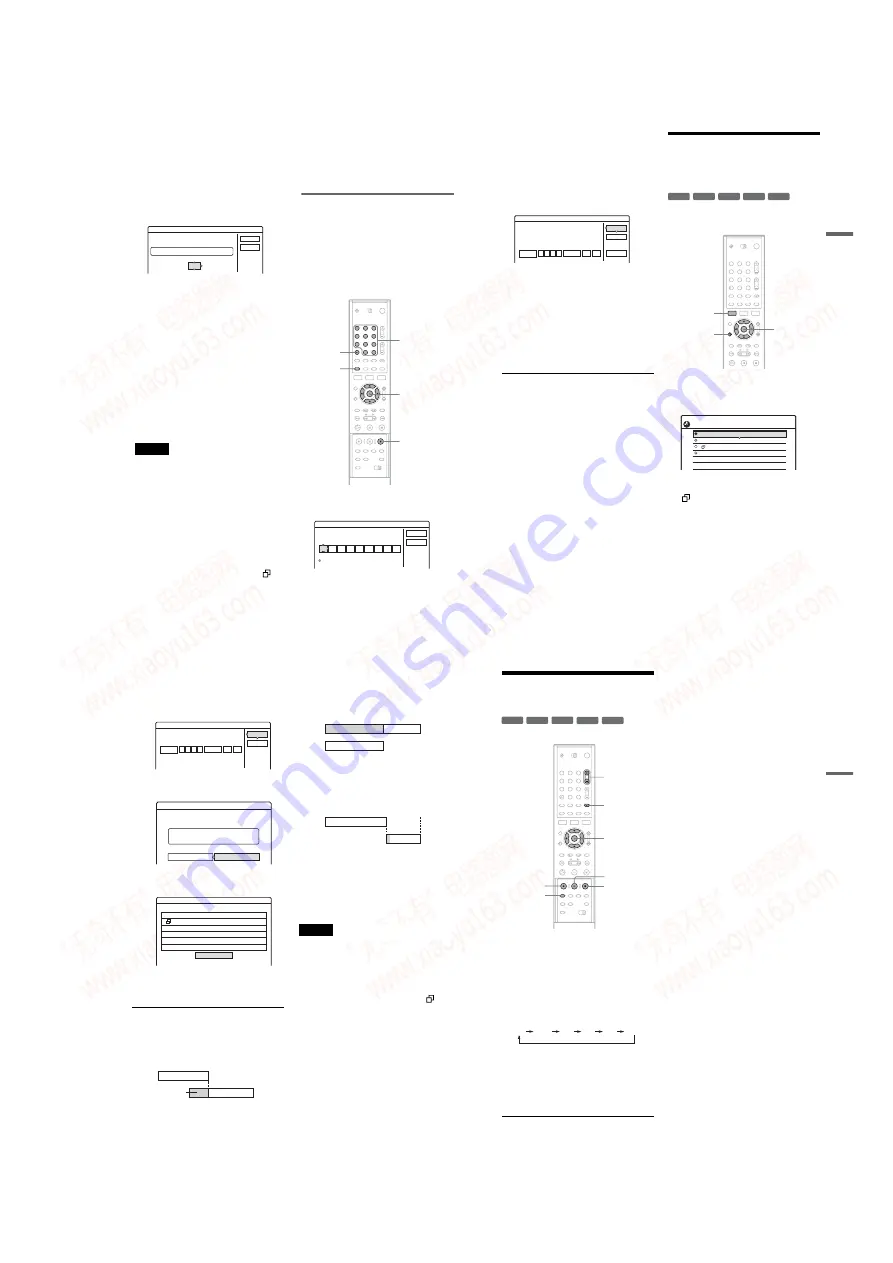
1-11
44
To confirm, change, or cancel timer recording
See “Checking/Changing/Cancelling Timer
Settings (Timer List)” (page 45).
To extend the recording duration time while
recording
1
Press TOOLS during recording.
The TOOLS menu appears.
2
Select “Extend Rec” and press ENTER.
3
Press
M
/
m
to select the duration time.
You can set the duration in increments of 10
minutes, for a maximum of 60 minutes.
4
Select “OK” and press ENTER.
One Touch Timer
If you use the SMARTLINK connection, you can
easily display the timer programming menu.
When the TV is turned on or in standby mode,
insert a disc and press
[TIMER]
. The recorder
automatically turns on and the TV’s input is
switched to the recorder. The Timer programming
menu appears.
z
Hint
You can play the recorded programme by selecting the
programme title in the Title List menu.
Notes
• If “The disc is full or nearly full” appears on the screen,
change the disc, or make available space for the
recording (DVD+RW/DVD-RW only) (page 64).
• Check that the clock is correctly set before setting the
timer recording. If not, the timer recording cannot be
made.
To record a satellite programme, turn on the satellite
tuner and select the satellite programme you want to
record. Leave the satellite tuner turned on until the
recorder finishes recording. If you connect equipment
with a timer function, you can use the Synchro Rec
function (page 50).
• Even if the timer is set for the same daily or weekly
programme, the timer recording cannot be made if it
overlaps with a programme that has priority. “
” will
appear next to the overlapped setting in the Timer List.
Check the priority order of the settings (page 45).
• Even if the timer is set, timer recordings cannot be
made while recording a programme that has priority.
• The Rec Mode Adjust function only works with a timer
recording and the PDC/VPS function set to off. It does
not function with Quick Timer or Synchro Rec.
• The beginning of some recordings may not be made
when using the PDC/VPS function.
• You cannot extend the recording duration time when
“PDC/VPS” is set to “On.”
Recording TV programmes using the
VIDEO Plus+ system
The VIDEO Plus+ system is a feature that
simplifies setting the timer. Just enter the
PlusCode number listed in the TV programme
guide. The date, time, and channel of that
programme are set automatically.
Check that the channels are correctly set in
“Channel Setting” in Settings Setup (page 83).
1
Insert a recordable disc.
2
Press
[TIMER]
.
• If the Timer programming (Standard) menu
appears, press
<
to switch the display to
“VIDEO Plus+.”
Extend Rec. Time
Set the timer extend function.
Tue 28.9 10:00-11:30 AAB SP
OK
Cancel
Extend Time
Off
1
2
3
4
5
6
7
8
9
0
<
/
M
/
m
/
,
,
ENTER
[TIMER]
Number
buttons, SET
x
REC
STOP
CLEAR
Timer - VIDEO Plus+
Set the timer by entering the timer code.
Standard
PlusCode No.
Cancel
OK
45
R
e
cor
di
n
g
3
Press the number buttons to enter the
PlusCode number, and press SET.
• If you make a mistake, press CLEAR and re-
enter the correct number.
4
Select
“
OK,
”
and press ENTER.
The date, start and stop times, programme
position, recording mode, and PDC/VPS
setting (page 43) appear.
If you want to change the setting, press
<
/
,
to select the item and press
M
/
m
to change
the setting.
To re-enter the PlusCode number, select
“Change.”
5
Select
“
OK,
”
and press ENTER.
The TIMER REC indicator lights up on the
front panel, and the recorder is ready to start
recording.
To stop recording during timer recording
Open the remote’s cover and press
x
REC STOP.
Note that it may take a few seconds for the
recorder to stop recording.
If the timer settings overlap
See page 43.
To extend the recording duration time while
recording
See page 44.
To confirm, change, or cancel timer recording
See “Checking/Changing/Cancelling Timer
Settings (Timer List)” (page 45).
z
Hint
The Rec Mode Adjust function also works with this timer
method (page 43).
Checking/Changing/
Cancelling Timer Settings
(Timer List)
You can check, change, or cancel timer settings
using the Timer List menu.
1
Press SYSTEM MENU.
The System Menu appears.
2
Select
“
TIMER LIST,
”
and press ENTER.
Timer information displays the recording
date, time, recording mode, etc.
: Indicates that the setting is overlapped by
another setting.
a
(green): Indicates the setting can be
recorded
z
(red): Indicates the setting currently being
recorded.
z
(grey): Indicates that the setting cannot be
recorded in the selected recording mode.
3
Select the timer setting you want to check/
change/cancel, and press ENTER.
The sub-menu appears.
Timer - VIDEO Plus+
Is the following timer setting correct? To modify,
adjust each item or re-enter the timer code.
Date
Mon 28.6 10
Start
Prog.
Mode
OK
00
:
11
Stop
30
:
HQ
Off
AAB
Cancel
Change
VPS
PDC
-RWVR -RW
Video
+
RW
-
R
+
R
1
2
3
4
5
6
7
8
9
0
SYSTEM
MENU
<
/
M
/
m
/
,
,
ENTER
O
RETURN
10:30
TIMER LIST
Mon-Sat
22:00-22:15
Fri 29.10 20:30-21:30
Fri 29.10 21:00-22:00
Sat 30.10 16:00-17:00
PDC
VPS
PDC
VPS
AAB
DEF
GHI
DEF
SP
SP
SLP
SLP
,
continued
46
4
Select one of the options, and press
ENTER.
“Modify”: Changes the timer setting. Select
an item using
<
/
,
and adjust using
M
/
m
.
Select “OK” and press ENTER.
“Erase”: Erases the timer setting. Select “OK”
and press ENTER.
“Check Overlap”: Checks for overlapped
settings.
Select “Close” to return to the Timer List.
To change or cancel the setting, repeat steps 3
and 4 above.
When the timer settings overlap
The programme that starts first has priority and the
second programme starts recording only after the
first programme has finished.
◆
When the recordings start at the same time
The programme that is set last has priority. In this
example, timer setting B is set after A, so the first
part of timer setting A will not be recorded.
◆
When the end time of one recording and the
start time of another are the same
After finishing the previous recording, the other
recording may be delayed.
To turn off the Timer List
Press
O
RETURN.
z
Hint
While recording, you cannot modify the timer setting for
the current recording, but you can extend the recording
duration of the recording time (page 44).
Notes
• When “PDC/VPS” is set to “On” for one or more timer
recordings, the start times may change in the event of a
broadcast delay or early start.
• Even if the timer is set, timer recordings cannot be
made while recording a programme that has priority.
• Even if the timer is set for the same daily or weekly
programme, the timer recording cannot be made if it
overlaps with a programme that has priority. “
” will
appear next to the overlapped setting in the Timer List.
Check the priority order of the settings.
Modify
Modify the timer setting.
Date
Mon-Sat
22
Start
Prog.
Mode
OK
00
:
22
Stop
15
:
SP
Off
AAB
Cancel
VPS
PDC
Erase
Are you sure you want to erase this timer setting?
7:00
8:00
9:00
10:00
A
B
will be cut off
7:00
8:00
A
B
9:00
10:00
7:00
8:00
9:00
10:00
A
B
47
Rec
o
rd
in
g
Recording Without the
Timer
1
Insert a recordable disc.
2
Press PROG +/
–
to select the programme
position or input source you want to
record.
3
Press REC MODE repeatedly to select the
recording mode.
Each time you press the button, the display
changes on the TV screen as follows:
For more details about the recording mode,
see page 41.
4
Press
z
REC.
Recording starts.
Recording continues until you stop the
recording or the disc is full.
To stop recording
Press
x
REC STOP located beneath the remote
control cover. Note that it may take a few seconds
for recording to stop.
To pause recording
Press
X
REC PAUSE located beneath the remote
control cover. To restart recording, press the
button again.
To watch another TV programme while
recording
If your TV is connected to the LINE 1-TV jack, set
your TV to the TV input using the TV/DVD
button and select the programme you want to
watch. If your TV is connected to the LINE 2 OUT
or COMPONENT VIDEO OUT jacks, set the TV
to TV input using the
t
(TV/video) button
(page 20).
TV Direct Rec
If you use the SMARTLINK connection, you can
easily record what you are watching on your TV.
When the TV is turned on or in standby mode,
insert a disc and press
z
REC. The recorder
automatically turns on and starts recording what
you are watching on the TV. “TV” appears in the
front panel display. You cannot turn off the TV or
change the programme position during TV Direct
Rec. To turn off the function, set “TV Direct Rec”
to “Off” in Features Setup (page 91).
About the Teletext function
Some broadcasts systems ensure a Teletext
service* in which the complete programmes and
their data (title, date, channel, recording start time
etc.) are stored day by day. When recording a
programme, the recorder automatically takes the
programme name from the Teletext pages and
stores it as the title name. For details, see “TV
Guide Page” (page 92).
Note that the Teletext information will not appear
on your TV screen. To view the Teletext
information on your TV screen, press TV/DVD on
the remote to switch the input source to your TV.
* not available in some areas
z
Hint
If you do not want to watch TV while recording, you can
turn off the TV. When using a decoder, make sure to
leave it on.
-RWVR -RW
Video
+
RW
-
R
+
R
1
2
3
4
5
6
7
8
9
0
z
REC
REC MODE
x
REC
STOP
X
REC
PAUSE
<
/
M
/
m
/
,
,
ENTER
PROG +/–
t
(TV/video),
TV/DVD
HQ
SP
LP
EP
HSP
SLP
,
continued
www. xiaoyu163. com
QQ 376315150
9
9
2
8
9
4
2
9
8
TEL 13942296513
9
9
2
8
9
4
2
9
8
0
5
1
5
1
3
6
7
3
Q
Q
TEL 13942296513 QQ 376315150 892498299
TEL 13942296513 QQ 376315150 892498299






























