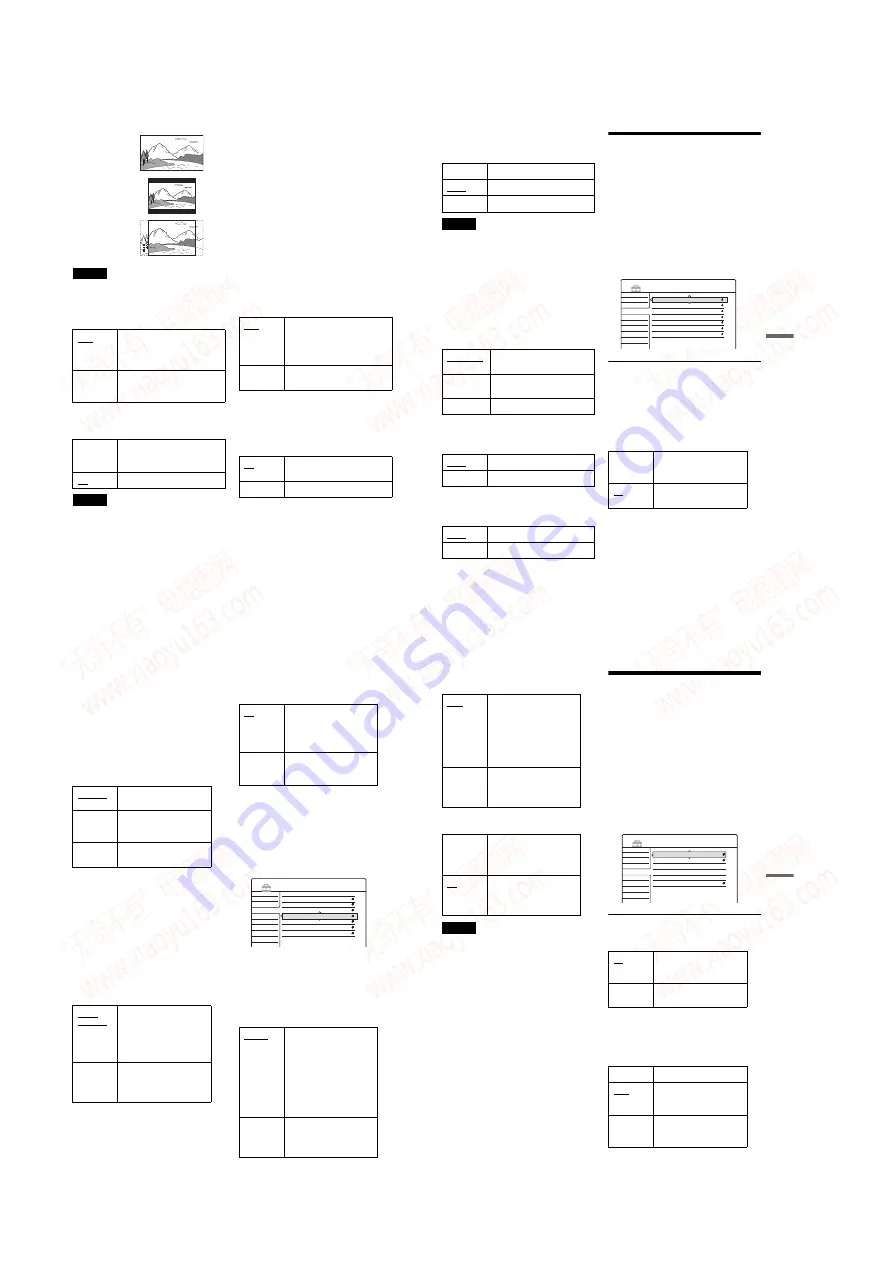
1-22
88
Note
Depending on the disc, “4:3 Letter Box” may be selected
automatically instead of “4:3 Pan Scan” or vice versa.
Pause Mode (DVDs only)
Selects the picture quality in pause mode.
Component Out
Selects whether or not to output video signals
from the COMPONENT VIDEO OUT jacks.
Notes
• When you set “Line1 Output” to “RGB,” you cannot
set “Component Out” to “On.”
• When you connect the recorder to a monitor or
projector via only the COMPONENT VIDEO OUT
jacks, do not select “Off.” If you select “Off” in this
case, the picture may not appear.
Progressive Mode
DVD software can be divided into two types: film
based software and video based software. Video
based software is derived from TV, such as
dramas and sit-coms, and displays images at 30
frames/60 fields (25 frames/50 fields) per second.
Film based software is derived from film and
displays images at 24 frames per second. Some
DVD software contains both Video and Film.
In order for these images to appear natural on your
screen when output in PROGRESSIVE mode (50
or 60 frames per second), the progressive video
signal needs to be converted to match the type of
DVD software that you are watching.
You can fine-tune the progressive 525p/625p
video signals that are output when you press
PROGRESSIVE (“PROGRESSIVE” lights up).
Note that you must connect to a progressive
format TV using the COMPONENT VIDEO OUT
jacks (page 15).
Screen Saver
The screen saver image appears when you do not
use the recorder for more than 10 minutes while
the power is turned on. The screen saver image
helps prevent your display device from becoming
damaged (ghosting).
Scart Setting
Sets the method of inputting/outputting signals
from the SCART jacks on the rear panel of the
recorder. Select an option for each of the items
below according to the combination of jacks and
methods that you are going to use.
Auto
The picture, including subjects
that move dynamically, is output
with no jitter. Normally select this
position.
Frame
The picture, including subjects
that do not move dynamically, is
output in high resolution.
On
Outputs the component video
signals. Select this when you want
to view progressive signals.
Off
Outputs no signals.
16:9
4:3 Letter Box
4:3 Pan Scan
Auto
Automatically detects the
software type (Film-based or
Video-based) and selects the
appropriate conversion mode.
Normally select this position.
Video
Fixes the conversion mode to the
mode for Video-based software.
On
Turns on the screen saver
function.
Off
Turns off the function.
89
Se
tti
n
gs
a
nd
Adj
us
tm
en
ts
◆
Line1 Output
Selects a method of outputting video signals for
the LINE 1-TV jack.
Notes
• If your TV does not accept S-video or RGB signals, no
picture appears on the TV screen even if you select “S
Video” or “RGB.” See the instructions supplied with
your TV.
• You cannot select ”RGB” when “Component Out”
above is set to “On.”
• SMARTLINK is available only when “Video” is
selected.
◆
Line3 Input
Selects a method of inputting video signals for the
LINE 3/DECODER jack. The pictures will not be
clear if this setting does not match the type of
video input signal.
◆
Line3 Output
Selects a method of outputting video signals for
the LINE 3/DECODER jack.
Line4 Input
Selects a method of inputting video signals for the
LINE 4 IN jack on the rear panel of the recorder.
Audio Settings (Audio)
The Audio Setup allows you to adjust the sound
according to the playback and connection
conditions.
1
Press SYSTEM MENU while the recorder is
in stop mode.
2
Select
“
SETUP,
”
and press ENTER.
3
Select
“
Audio,
”
and press ENTER.
The Audio Setup appears with the following
options. The default settings are underlined.
Audio ATT (attenuation)
If the playback sound is distorted, set this item to
“On.” The recorder reduces the audio output level.
This function affects the output of the following
jacks:
– LINE 2 OUT AUDIO L/R jacks
– LINE 1-TV jack
– LINE 3/DECODER jack
RGB
Outputs RGB signals.
Video
Outputs video signals.
S Video
Outputs S-video signals.
Video/RGB
Inputs video signals or RGB
signals.
Decoder
Select this when connecting to a
PAY-TV/Canal Plus decoder.
S Video
Inputs S-video signals.
Video
Outputs video signals.
S Video
Outputs S-video signals.
Video
Inputs video signals.
S Video
Inputs S-video signals.
On
Select this when the
playback sound from the
speakers is distorted.
Off
Normally select this
position.
Settings
Video
Audio
Features
Options
Easy Setup
Audio ATT :
Audio DRC :
Downmix :
Digital Out :
Dolby Digital :
MPEG :
DTS :
Off
Standard
Dolby Surround
On
D-PCM
PCM
Off
SETUP
,
continued
90
Audio DRC (Dynamic Range Control) (DVDs
only)
Makes the sound clear when the volume is turned
down when playing a DVD that conforms to
“Audio DRC.” This affects the output from the
following jacks:
– LINE 2 OUT AUDIO L/R jacks
– LINE 1-TV jack
– LINE 3/DECODER jack
– DIGITAL OUT (OPTICAL or COAXIAL) jack
only when “Dolby Digital” is set to “D-PCM”
(page 90).
when “Dolby Digital” is set to “D-PCM”
(page 90).
Digital Out
Selects if audio signals are output via the
DIGITAL OUT (OPTICAL or COAXIAL) jacks.
◆
To set the digital output signal
The following setup items switch the method of
outputting audio signals when you connect a
component such as an amplifier (receiver) with a
digital input jack.
For connection details, see “Connecting the Audio
Cords” (page 17).
Select “Dolby Digital,” “MPEG,” and “DTS”
after setting “Digital Out” to “On.”
If you connect a component that does not accept
the selected audio signal, a loud noise (or no
sound) will come out from the speakers, and may
affect your ears or cause speaker damage.
• Dolby Digital (DVDs only)
Selects the type of Dolby Digital signal.
Standard
Normally select this
position.
Makes low sounds clear
even if you turn the volume
down.
Gives you the feeling of
being at a live performance.
Dolby
Surround
Normally select this
position.
Multi-channel audio signals
are output to two channels
for enjoying surround
sounds.
Normal
Multi-channel audio signals
are downmixed to two
channels for use with your
stereo.
On
Normally select this
position. When you select
“On,” see “To set the digital
output signal” for further
settings.
Off
The influence of the digital
circuit upon the analogue
circuit is minimal.
D-PCM
Select this when the recorder
is connected to an audio
component lacking a built-in
Dolby Digital decoder. You
can select whether the
signals conform to Dolby
Surround (Pro Logic) or not
by making adjustments to
the “Downmix” item in
Audio Setup (page 90).
Dolby
Digital
Select this when the recorder
is connected to an audio
component with a built-in
Dolby Digital decoder.
Audio ATT :
Audio DRC :
Downmix :
Digital Out :
Dolby Digital :
MPEG :
DTS :
Off
Standard
Dolby Surround
On
D-PCM
PCM
Off
SETUP
91
Se
tti
n
gs
a
nd
Adj
us
tm
en
ts
• MPEG (DVD VIDEO only)
Selects the type of MPEG audio signal.
• DTS (DVD VIDEO only)
Selects whether or not to output DTS signals.
Note
When you use the DIGITAL OUT (COAXIAL) jack to
listen to MPEG audio signals and set “MPEG” to
“MPEG” in Audio Setup, no sound will come from your
speakers if you select one of the TVS modes.
Recording and Parental
Control Settings (Features)
The Features Setup allows you to adjust recording
and parental control settings.
1
Press SYSTEM MENU while the recorder is
in stop mode.
2
Select
“
SETUP,
”
and press ENTER.
3
Select
“
Features,
”
and press ENTER.
The Features Setup appears with the
following options. The default settings are
underlined.
TV Direct Rec (DVD+RW/DVD-RW/DVD+R/
DVD-R only)
Auto Chapter
Automatically divides a recording (a title) into
chapters by inserting chapter markings at a
specified interval. The markings are inserted while
the recording is being made.
PCM
Select this when the recorder
is connected to an audio
component without a built-in
MPEG decoder. If you play
MPEG audio sound tracks,
the recorder outputs stereo
signals via the DIGITAL
OUT (COAXIAL) jack.
MPEG
Select this when the recorder
is connected to an audio
component with a built-in
MPEG decoder.
On
Select this when the recorder
is connected to an audio
component with a built-in
DTS decoder.
Off
Select this when the recorder
is connected to an audio
component without a built-in
DTS decoder.
On
Allows you to easily record
what you are watching on the
TV using SMARTLINK.
Off
Turns off the TV Direct Rec
function.
Off
No chapter mark is inserted.
6Min
Inserts chapter marks at
approximately 6-minute
intervals.
15Min
Inserts chapter marks at
approximately 15-minute
intervals.
Settings
Video
Audio
Features
Options
Easy Setup
TV Direct Rec :
Auto Chapter :
TV Guide Page
Parental Control
One Touch Dubbing
Colour System :
On
6 Min
PAL
SETUP
,
continued
www. xiaoyu163. com
QQ 376315150
9
9
2
8
9
4
2
9
8
TEL 13942296513
9
9
2
8
9
4
2
9
8
0
5
1
5
1
3
6
7
3
Q
Q
TEL 13942296513 QQ 376315150 892498299
TEL 13942296513 QQ 376315150 892498299






























