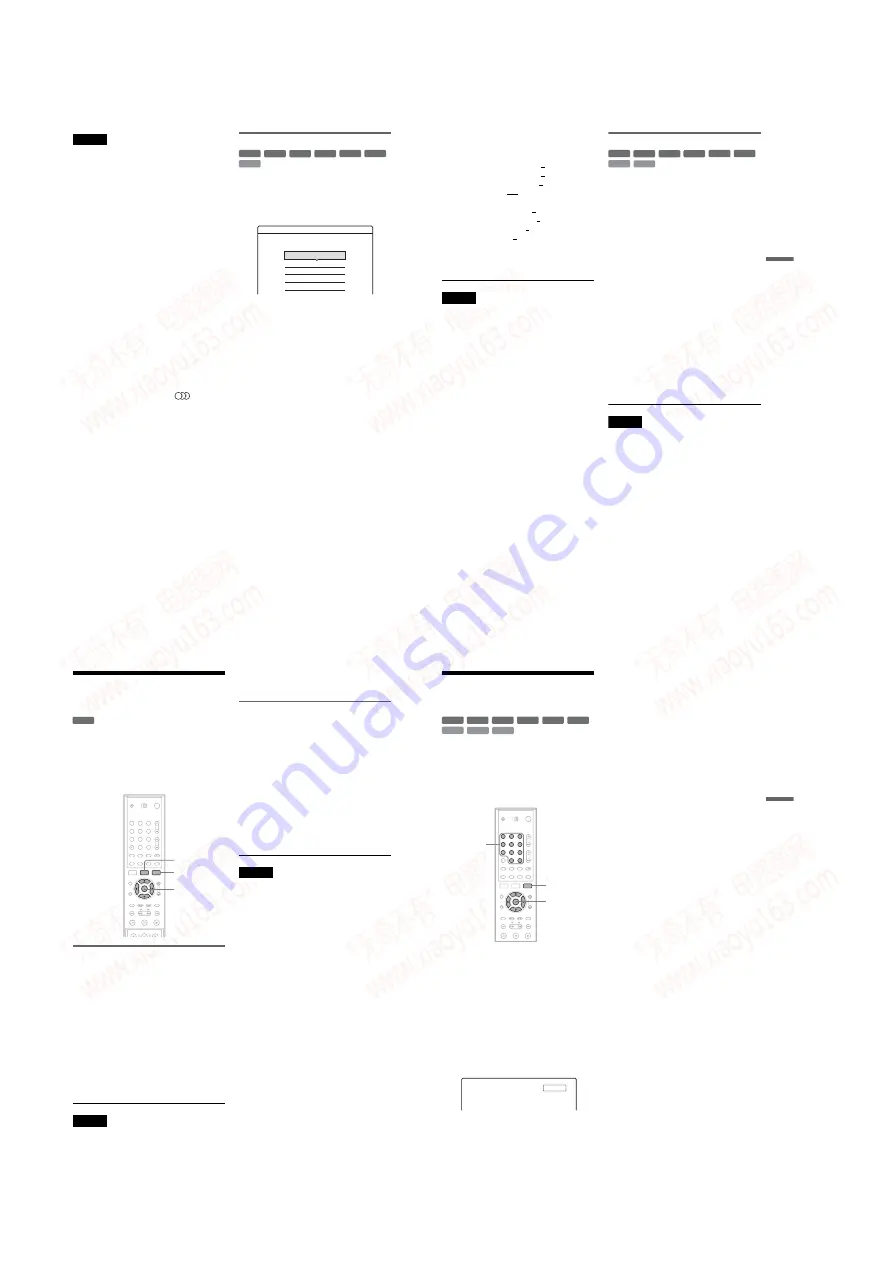
1-14
56
Notes
• To enjoy the TVS function, set “Digital Output” to
“On” and “Dolby Digital” to “D-PCM” in Audio
Setup.
• When the playback signal does not contain a signal for
the rear speakers, the surround effects will be difficult
to hear.
• When you select one of the surround modes, turn off
the surround settings of the connected TV or amplifier
(receiver).
• Make sure that your listening position is between and
at an equal distance from your speakers, and that the
speakers are located in similar surroundings.
• The TVS function cannot be used with discs recorded
on this recorder. Angles and subtitles also cannot be
changed.
• When you use the DIGITAL OUT (COAXIAL) jack to
listen to MPEG audio signals and set “MPEG” to
“MPEG” in Audio Setup, no sound will come from
your speakers if you select one of the TVS modes.
Notes on playing DTS sound tracks on a CD
• When playing DTS-encoded CDs, excessive noise will
be heard from the analogue stereo jacks. To avoid
possible damage to the audio system, the consumer
should take proper precautions when the analogue
stereo jacks of the recorder are connected to an
amplification system. To enjoy DTS Digital
Surround™ playback, an external 5.1-channel decoder
system must be connected to the digital jack of the
recorder.
• Set the sound to “Stereo” using the
(audio)
button when you play DTS sound tracks on a CD
(page 54).
Notes on playing DVDs with a DTS sound track
DTS audio signals are output only through the DIGITAL
OUT (COAXIAL or OPTICAL) jack.
When you play a DVD with DTS sound tracks, set
“DTS” to “On” in Audio Setup (page 90).
Adjusting the picture quality
1
Press TOOLS during playback.
The TOOLS menu appears.
2
Select
“
Video Settings,
”
and press
ENTER.
3
Select an item, and press ENTER.
The adjustment display appears.
“Y NR” (luminance noise reduction):
Reduces noise contained in the luminance
element of the video signal.
“C NR” (chroma noise reduction): Reduces
noise contained in the colour element of the
video signal.
“BNR” (block noise reduction): Reduces
“block noise” or mosaic like patterns in the
picture.
“DVE” (digital video enhancer): Sharpens the
outlines of the images.
“PB Video Equalizer” (Playback video
equalizer): Adjusts the picture in greater
detail.
Select an item and press ENTER.
• Contrast: changes the contrast.
• Brightness: changes the overall brightness.
• Colour: makes the colours deeper or lighter.
• Hue: changes the colour balance.
+
R
DVD
VCD
-RWVR -RW
Video
+
RW
-
R
Video Settings
Select the item you want to change.
Y NR :
C NR :
BNR :
DVE :
PB Video Equalizer
2
2
2
Off
57
Pl
a
yb
a
ck
4
Press
<
/
,
to adjust the setting, and
press ENTER.
The default settings are underlined.
“
Y NR
”
: (weak) Off 1 2 3 (strong)
“
C NR
”
: (weak) Off 1 2 3 (strong)
“
BNR
”
: (weak) Off 1 2 3 (strong)
“
DVE
”
*: (weak) Off 1 2 3 (strong)
“
PB Video Equalizer
”:
• Contrast: (weak) –3 ~ 0 ~ 3 (strong)
• Brightness: (dark) –3 ~ 0 ~ 3 (bright)
• Colour: (light) –3 ~ 0 ~ 3 (deep)
• Hue: (red) –3 ~ 0 ~ 3 (green)
Repeat steps 3 and 4 to adjust any other items.
* “1” softens the outlines of the images. “2”
enhances the outlines and “3” enhances them more
than “2.”
Notes
• If the outlines of the images on your screen become
blurred, set “BNR” to “Off.”
• Depending on the disc or the scene being played, the
above BNR, Y NR, or C NR effects may be hard to
discern. And, these functions may not work with some
screen sizes.
• When playing a disc recorded in SLP recording mode,
the BNR setting may have little effect.
• When using the DVE function, noise found in the disc
may become more apparent. In this case, it is
recommended that you use the BNR function with the
DVE function. If the condition still does not improve,
set the DVE level to “1” or “Off.”
Adjusting the sound quality
1
Press TOOLS during playback.
The TOOLS menu appears.
2
Select
“
Audio Settings,
”
and press
ENTER.
3
Select an item, and press ENTER.
“Surround (TVS)” (DVD VIDEO only):
Selects one of the surround modes. For more
information, see “Playback options”
(page 54).
“Audio Filter” (all discs): Selects the digital
filter to reduce noise above 22.05 kHz (Fs* is
44.1 kHz), 24 kHz (Fs is 48 kHz), or 48 kHz
(Fs is above 96 kHz).
• Sharp (default): Provides a wide frequency
range and spatial feeling.
• Slow: Provides smooth and warm sound.
* Sampling frequency of audio source. This
function only adjusts the output signals from the
LINE 1 - TV, LINE 3/DECODER, or LINE 2
OUT (AUDIO L/R).
4
Press
<
/
M
/
m
/
,
to select the option,
and press ENTER.
Note
There may be little effect by changing the Audio Filter
depending on the disc or playback environment.
+
R
DVD
VCD
CD
-RWVR -RW
Video
+
RW
-
R
58
Chasing Playback/
Simultaneous Rec and Play
“Chasing playback” allows you to view the
beginning of a programme while it is being
recorded.
“Simultaneous Rec and Play” allows you to view
a previously recorded programme while recording
another on the same disc.
Playing from the beginning of the
programme you are recording
1
Press TOOLS while recording.
The TOOLS menu appears.
2
Select
“
Chasing Playback,
”
and press
ENTER.
Playback starts from the beginning of the
programme you are recording.
When you fast forward to the point that you
are recording, Chasing Playback returns to
normal playback.
Notes
• This function does not work when recording:
– on a 1x-speed DVD-RW.
– in the HQ or HSP recording mode.
• The picture on your TV screen freezes for a few
seconds when you fast forward/fast reverse or instant
replay/advance the recording.
Playing a previous recording while
making another
You can play a previously recorded programme
while recording another on the same disc.
Playback continues even if the recording is a timer
recording.
1
While recording, press TITLE LIST.
The Title List menu appears.
2
Select the title you want to play, and press
ENTER.
The sub-menu appears.
“
Play,
”
and press ENTER.
Playback starts from the selected title.
• This function does not work when recording:
– on a 1x-speed DVD-RW.
– in the HQ or HSP recording mode.
• The picture on your TV screen freezes for a few
seconds when you fast-forward/fast-reverse or instant
replay/advance the recording.
• When playing a title recorded in the HQ or HSP
recording mode, picture noise may appear depending
upon the condition of the recording.
-RWVR
59
Pl
a
yb
a
ck
Searching for a Title/
Chapter/Track, etc.
You can search a DVD by title or chapter, and
VIDEO CD/CD/DATA-CD by track or scene. As
titles and tracks are assigned individual numbers
on the disc, select the title or track by entering its
number. You can also search for a scene using the
time code.
1
Press TOOLS during playback.
The TOOLS menu appears.
2
Select a search method, and press ENTER.
“Title Search” (for DVDs)
“Chapter Search” (for DVDs)
“Track Search” (for CDs/DATA CDs)
“Search” (for VIDEO CDs)
“Album Search” (for DATA CDs)
“Time Search” (for DVDs): Searches for a
starting point by entering the time code.
The display for entering the number appears.
Example: Title Search
The number in parentheses indicates the total
number of titles, tracks, etc.
3
Press the number buttons to select the
number of the title, chapter, track, time
code, etc., you want.
For example: Time Search
To find a scene at 2 hours, 10 minutes, and 20
seconds, enter “21020.”
If you make a mistake, press CLEAR to
cancel the number, then select another
number.
4
Press SET.
The recorder starts playback from the selected
number.
DVD
VCD
CD
DATA CD
-RWVR -RW
Video
+
RW
-
R
+
R
1
2
3
4
5
6
7
8
9
0
TOOLS
M
/
m
,
ENTER
Number
buttons,
SET
Title : -- (21)
www. xiaoyu163. com
QQ 376315150
9
9
2
8
9
4
2
9
8
TEL 13942296513
9
9
2
8
9
4
2
9
8
0
5
1
5
1
3
6
7
3
Q
Q
TEL 13942296513 QQ 376315150 892498299
TEL 13942296513 QQ 376315150 892498299






























