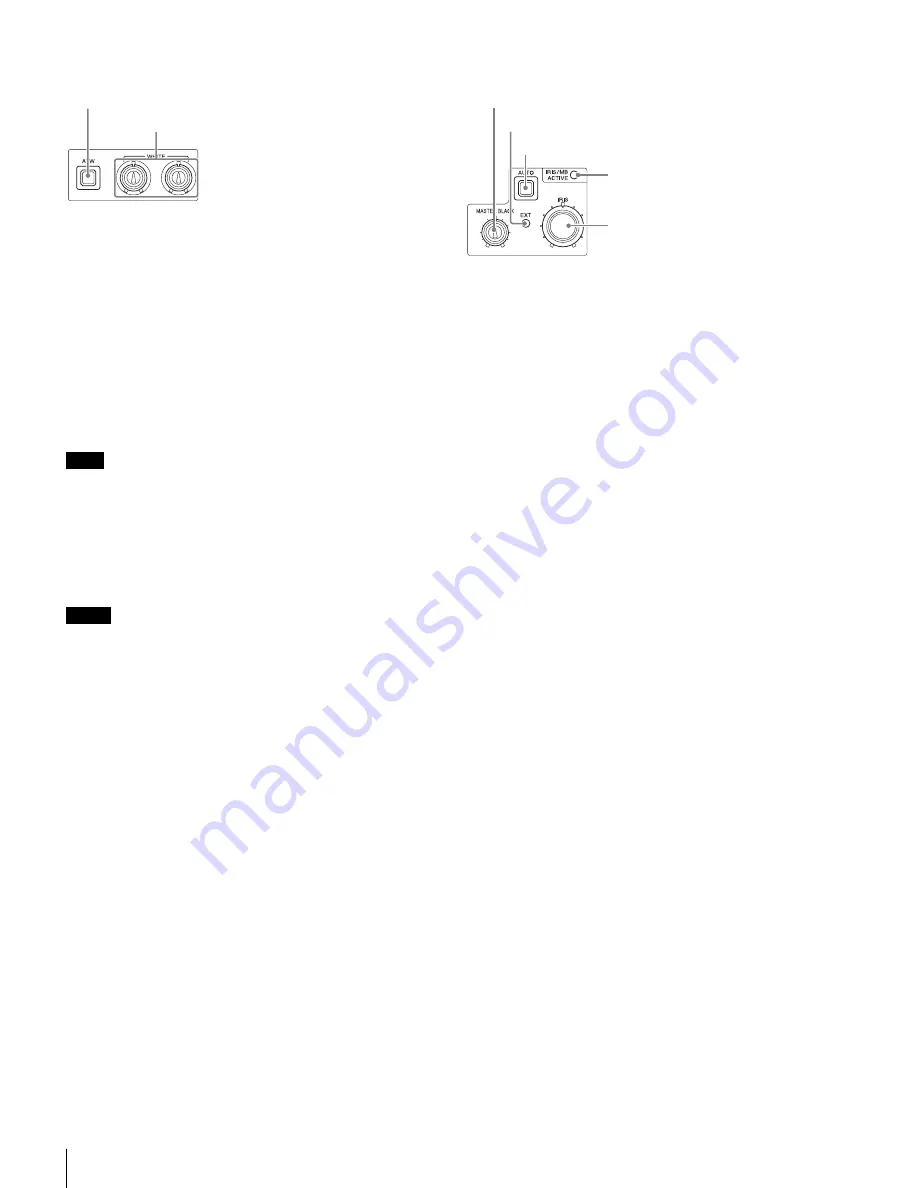
\\Dell2\temporary\osw\YIT\SAKURA~1.04\HXCU-100\nouhin\GB-P\4140418121_HXCU100UC\02GB03BAS.fm
masterpage:Left
14
Locations and Functions of Parts
HXCU-100
4-140-418-
12
(1)
j
White balance adjustment controls
• ATW (auto tracing white balance) button
Switches the white balance auto adjustment function on/off
(button light turns on/off). The white balance is automatically
adjusted in response to the lighting conditions.
• WHITE (white balance manual adjustment) knobs
Adjusts the white balance manually. The left knob adjusts the
R coefficient, and the right knob adjusts the B coefficient.
The adjustment can be set to relative or absolute value mode
on the <FRONT PANEL 1> page in the CCU
CONFIGURATION menu. The default value is relative value
mode.
See “R/B WHITE” on <FRONT PANEL 1> on page 27 and
“R/B WHITE” on <FRONT PANEL 2> on page 27.
When the ATW button is lit, the WHITE knobs are deactivated.
k
AUTO WHITE/BLACK (white balance/black balance
auto adjustment) lever
Initiates the white balance or black balance auto adjustment
function.
WHITE automatically adjusts the white balance, and BLACK
automatically adjusts the black balance.
• When the WHITE knobs are set to absolute value mode, the white
balance cannot be automatically adjusted using the AUTO
WHITE/BLACK lever.
• When the BLACK/FLARE indicator is not lit and the BLACK/FLARE
knobs are set to absolute value mode, the black balance cannot be
automatically adjusted using the AUTO WHITE/BLACK lever.
l
BLACK/FLARE (black balance/flare balance manual
adjustment) knobs and indicator
Adjusts the black balance and flare balance manually. When
the indicator is not lit, the knobs adjust the black balance.
When the indicator is lit, the knobs adjust the flare balance.
The left knob adjusts the R coefficient, and the right knob
adjusts the B coefficient.
The indicator operating mode (on/off function) can be set on
the <FRONT PANEL 1> page in the CCU CONFIGURATION
menu.
The adjustment can be set to black balance or flare balance
adjustment in relative or absolute value mode on the <FRONT
PANEL 1> page in the CCU CONFIGURATION menu. The
default value is black balance adjustment in relative value
mode.
See “R/B BLACK” on <FRONT PANEL 1> on page 27 and
“R/B BLACK” on <FRONT PANEL 2> on page 27.
m
IRIS/MASTER BLACK adjustment controls
• MASTER BLACK (master black adjustment) knob
Adjusts the master black manually.
The adjustment can be set to relative or absolute value mode
on the <FRONT PANEL 1> page in the CCU
CONFIGURATION menu. The default value is relative value
mode.
See “M BLACK” on <FRONT PANEL 1> on page 27 and
“M BLACK” on <FRONT PANEL 2> on page 27.
• EXT (lens extender) indicator
Turns on to indicate that the lens extender is in-use on the
camera.
• AUTO (auto iris) button
Switches the lens auto iris adjustment function on/off (button
light turns on/off). The iris is automatically adjusted in
response to the input light level.
When the button is not lit, the iris is adjusted manually.
• IRIS/MB ACTIVE (iris/master black active) indicator
Indicates, when lit, that the iris and master black controls are
active (in panel active state set by the PANEL ACTIVE button).
When the indicator is lit, the iris and master black can be
adjusted from the CCU.
• IRIS (iris adjustment) knob
When the AUTO button is not lit: Adjusts the lens iris manually.
When the AUTO button is lit: Finely adjusts the auto adjusted
iris value.
The adjustment can be set to relative or absolute value mode
on the <FRONT PANEL 1> page in the CCU
CONFIGURATION menu. The default value is relative value
mode.
See “IRIS” on <FRONT PANEL 1> on page 27 and “IRIS” on
<FRONT PANEL 2> on page 27.
Note
Notes
ATW (auto tracing white balance) button
WHITE (white balance manual adjustment) knobs
AUTO (auto iris) button
IRIS/MB ACTIVE (iris/master black
active) indicator
EXT (lens extender) indicator
MASTER BLACK (master black adjustment) knob
IRIS (iris adjustment) knob
Summary of Contents for RCP-750
Page 43: ......
Page 75: ...Printed in Japan Sony Corporation ...
Page 88: ...12 E Mounting on a Console The RCP 750 751 can be mounted on a console as shown below ...
Page 146: ...Specifications 77 ...
Page 147: ...Specifications 78 ...
















































