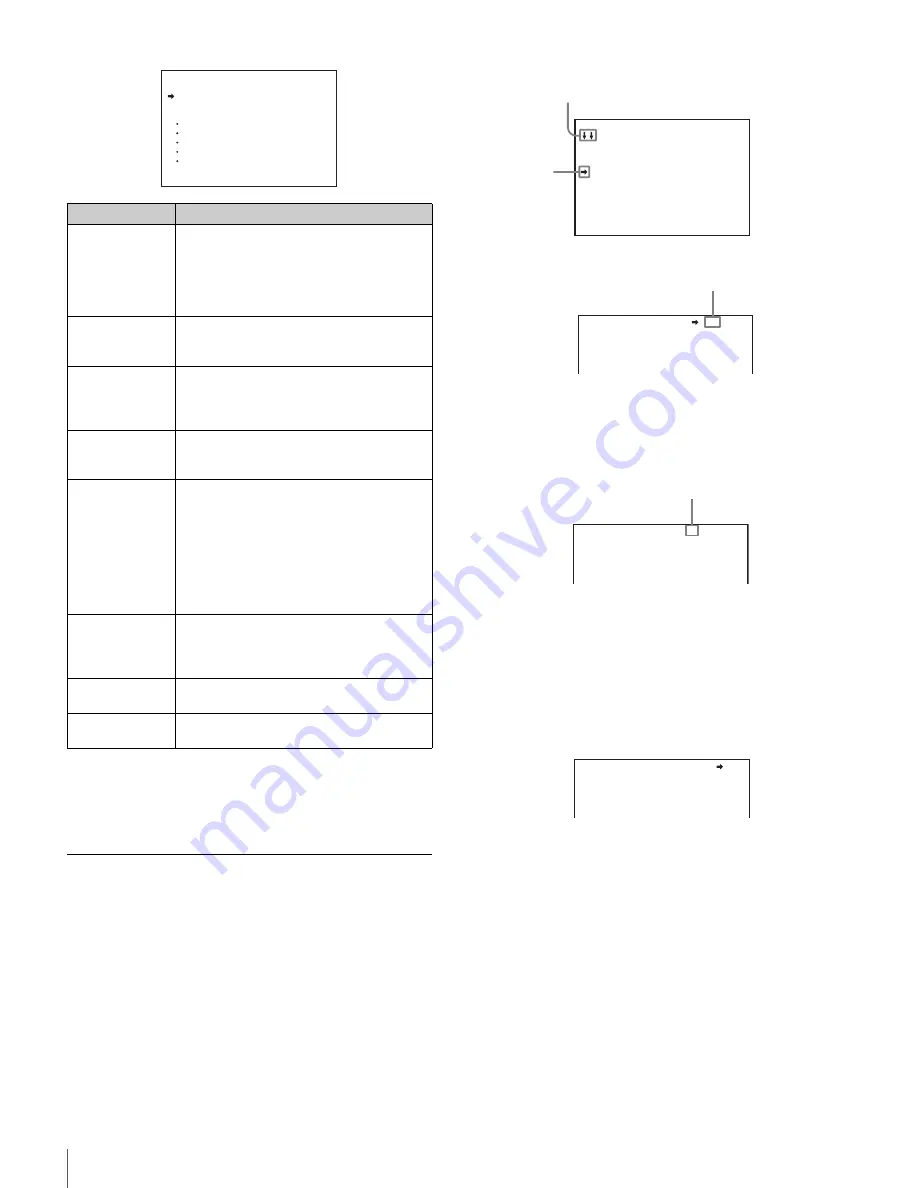
22
Menus
To disable the “TOP” indication
Turn the power off then on again, or set the DISPLAY/MENU
switch to MENU while holding the STATUS/ CANCEL switch
pressed toward CANCEL. This disables the TOP selection.
Setting the Menu
To select a menu on the TOP MENU screen
Rotate the menu control knob to align the pointer with the
desired menu indication then push on the knob.
The CONTENTS page (page No. 00) or the last accessed
page of the selected menu is displayed.
To select a page from a CONTENTS page
Rotate the menu control knob to align the pointer with the
desired page indication then push on the menu control knob.
The selected page is displayed.
To change the displayed page
1
Check that the pointer is located at the left of the page
number then push on the menu control knob.
The pointer changes to a flashing question mark.
2
Rotate the menu control knob to flip through the
pages, and push on the knob when the desired page
is displayed.
The question mark will change back to the pointer, and
operations with the displayed page are enabled.
To return to the TOP MENU screen
Align the pointer with “TOP” at the top right of the menu
page then push on the menu control knob.
To set the Menu Items
If a question mark is flashing at the left of the page number,
push on the menu control knob to change it to the pointer.
Operation on the displayed page is enabled.
1
Align the pointer with the desired item, then push on
the menu control knob.
The pointer will change to a flashing question mark.
2
Rotate the menu control knob to change the setting
value.
When the knob is rotated quickly, the values will change
quickly; when rotated slowly, the values will change slowly.
Menu
Purpose
USER
This menu can include menu pages selected
from among the OPERATION, PAINT,
MAINTENANCE, FILE, and DIAGNOSIS
menus, for convenience. Changing, adding,
and deleting pages can be performed with the
USER MENU CUSTOMIZE menu.
USER MENU
CUSTOMIZE
This menu allows you to edit the USER menu.
For details on the USER menu, see “Editing
the USER Menu” (page 23).
ALL
This menu permits you to control all items of
the OPERATION menu, PAINT menu,
MAINTENANCE menu, FILE menu, and
DIAGNOSIS menu as a single menu.
OPERATION
This menu contains items for camera operators
to operate the camera. It mainly permits
viewfinder, intercom, and switch settings.
PAINT
This menu contains items for making detailed
image adjustments while using a waveform
monitor to monitor the waveforms output from
the camera. Support of a video engineer is
usually required to use this menu.
Although you can also use an external control
device to set the items on this menu, the menu
is effective when using the camera by itself
outdoors.
MAINTENANCE
This menu contains items for performing
camera maintenance operations, such as
changing the system or setting infrequently
used “paint” items.
FILE
This menu is for performing file operations,
such as writing or clearing the reference file.
DIAGNOSIS
This menu enables you to confirm the self-
diagnostic information.
<TOP MENU>
USER
USER MENU CUSTOMIZE
ALL
OPERATION
PAINT
MAINTENANCE
FILE
DIAGNOSIS
CONTENTS 00 TOP
01.<VF DISPLAY>
02.<'!'IND>
03.<VF MARKER>
04.<VF DETAIL>
05.<FOCUS ASSIST>
06.<ZEBRA>
07.<CURSOR>
08.<VF OUT>
09.<SWITCH ASSIGN1>
10.<SWITCH ASSIGN2>
If the screen can be scrolled, arrows will
indicate the direction for scrolling.
Pointer
<VF DETAIL> 04 TOP
VF DETAIL : ON 25%
CRISP : 0
FREQUENCY: 9M
FAT MODE : OFF
Page number
<VF DETAIL> ? 04 TOP
VF DETAIL : ON 25%
CRISP : 0
FREQUENCY: 9M
FAT MODE : OFF
flash
<VF DETAIL> 04 TOP
VF DETAIL : ON 25%
CRISP : 0
FREQUENCY: 9M
FAT MODE : OFF
Summary of Contents for RCP-750
Page 43: ......
Page 75: ...Printed in Japan Sony Corporation ...
Page 88: ...12 E Mounting on a Console The RCP 750 751 can be mounted on a console as shown below ...
Page 146: ...Specifications 77 ...
Page 147: ...Specifications 78 ...






























