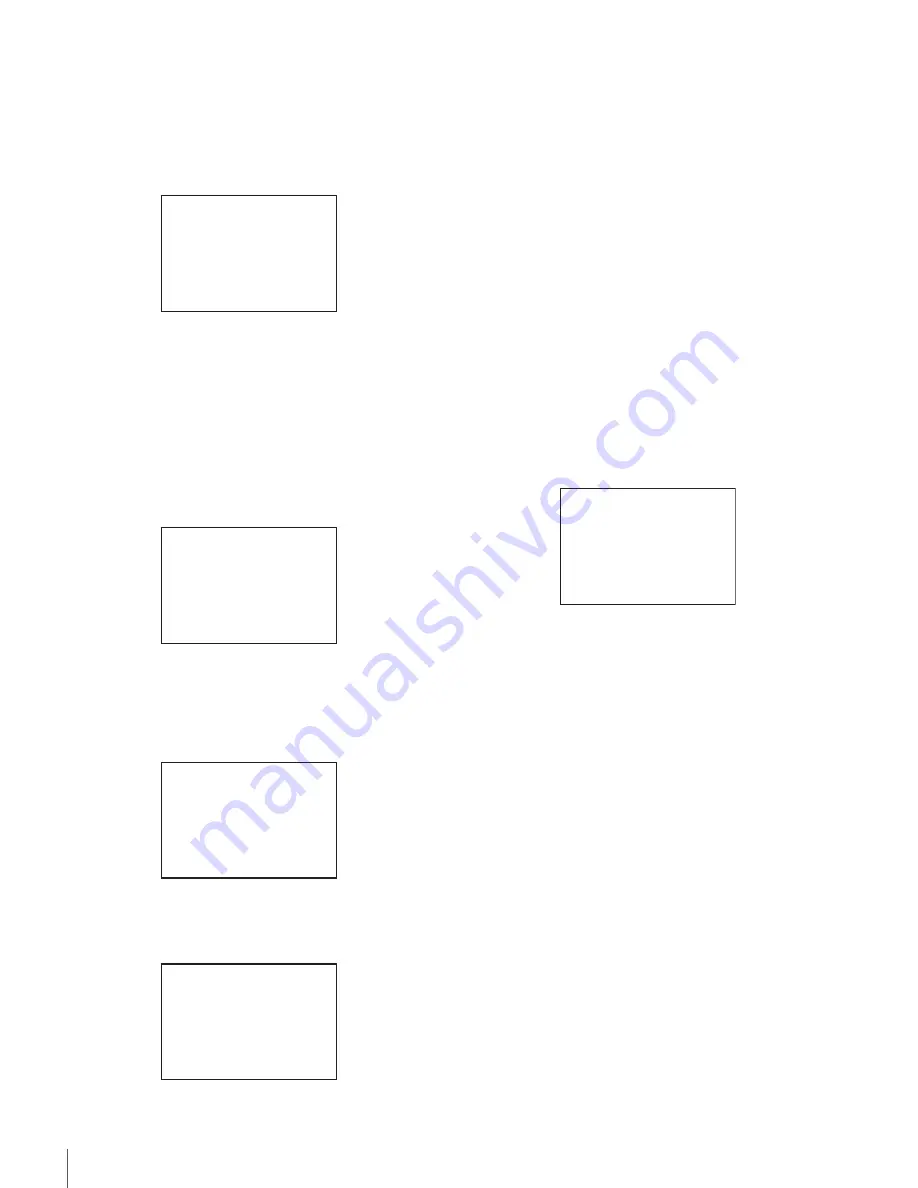
24
Menus
To add items to a page
1
Select USER MENU CUSTOMIZE on the TOP MENU
screen
(page 21)
.
If this is the first time the USER MENU CUSTOMIZE
menu has been displayed, the CONTENTS page of the
menu appears.
If the USER MENU CUSTOMIZE menu has been used
before, the page last accessed appears.
2
If the CONTENTS page is displayed, turn the menu
control knob to move the pointer to any of USER 1
EDIT to USER 19 EDIT then push on the menu control
knob to display the page.
If a different page is displayed, turn the menu control
knob until the desired page appears then push on the
menu control knob to select the page.
Example: When you select the USER 2 EDIT page
3
Move the pointer to the item to be added (this
operation is unnecessary if no item exists on the
page, as shown in the figure for the previous step)
then push on the menu control knob.
The EDIT FUNCTION screen appears.
4
Move the pointer to INSERT and push on the menu
control knob.
The page with the last item added appears.
5
Add the items.
1
Turn the menu control knob until the page that has the
desired items appears, then push on the menu control
knob.
2
Turn the menu control knob to move the pointer to the
desired item, then push on the menu control knob
The USER 2 EDIT page appears again, displaying the
newly added item.
6
Add the remaining items by repeating steps 3 to 5.
You can add up to 10 items on one page.
To change the order of items on a page
1
Move the pointer to the item to be moved then push
on the menu control knob.
The EDIT FUNCTION screen appears.
2
Select MOVE then push on the menu control knob.
The previously displayed page appears again.
3
Move the pointer to the position where you wish to
move the item then push on the menu control knob.
The item selected in step
1
moves to the position that you
selected in step
3
.
In the above example, ASSIGNABLE1 is moved to the top,
and the other items are moved down one line.
To delete items from a page
1
Move the pointer to the item to be deleted then push
on the menu control knob.
The EDIT FUNCTION screen appears.
2
Select DELETE and push on the menu control knob.
The previously displayed page appears again, and the
message “DELETE OK? YES
b
NO” appears.
3
To delete, turn the menu control knob to move the
pointer to YES and push on the menu control knob.
To insert a blank line
1
Move the pointer to the item above which you wish to
insert a blank line.
The EDIT FUNCTION screen appears.
2
Select BLANK then push on the menu control knob.
The previously displayed page appears again, and a blank
line is inserted above the specified item.
CONTENTS E00
xx
01.EDIT PAGE
02.USER 1 EDIT
c
03.USER 2 EDIT
04.USER 3 EDIT
05.USER 4 EDIT
06.USER 5 EDIT
07.USER 6 EDIT
08.USER 7 EDIT
09.USER 8 EDIT
10.USER 9 EDIT
TOP
USER 2 EDIT E03
c
TOP
EDIT FUNCTION
c
INSERT
MOVE
DELETE
BLANK
ESC
<SW STATUS> P01
FLARE :
c
ON
GAMMA : ON
BLK GAM : OFF
KNEE : ON
WHT CLIP: ON
DETAIL : ON
LVL DEP : ON
SKIN DTL: OFF
MATRIX : OFF
ESC
ITEM MOVE
xx
c
VF OUT : COLOR
VF DETAIL : OFF
MARKER : ON
CURSOR : OFF
ZEBRA SW : OFF
: 1
z
ASSIGNABLE1 : OFF
ESC
Summary of Contents for RCP-750
Page 43: ......
Page 75: ...Printed in Japan Sony Corporation ...
Page 88: ...12 E Mounting on a Console The RCP 750 751 can be mounted on a console as shown below ...
Page 146: ...Specifications 77 ...
Page 147: ...Specifications 78 ...






























