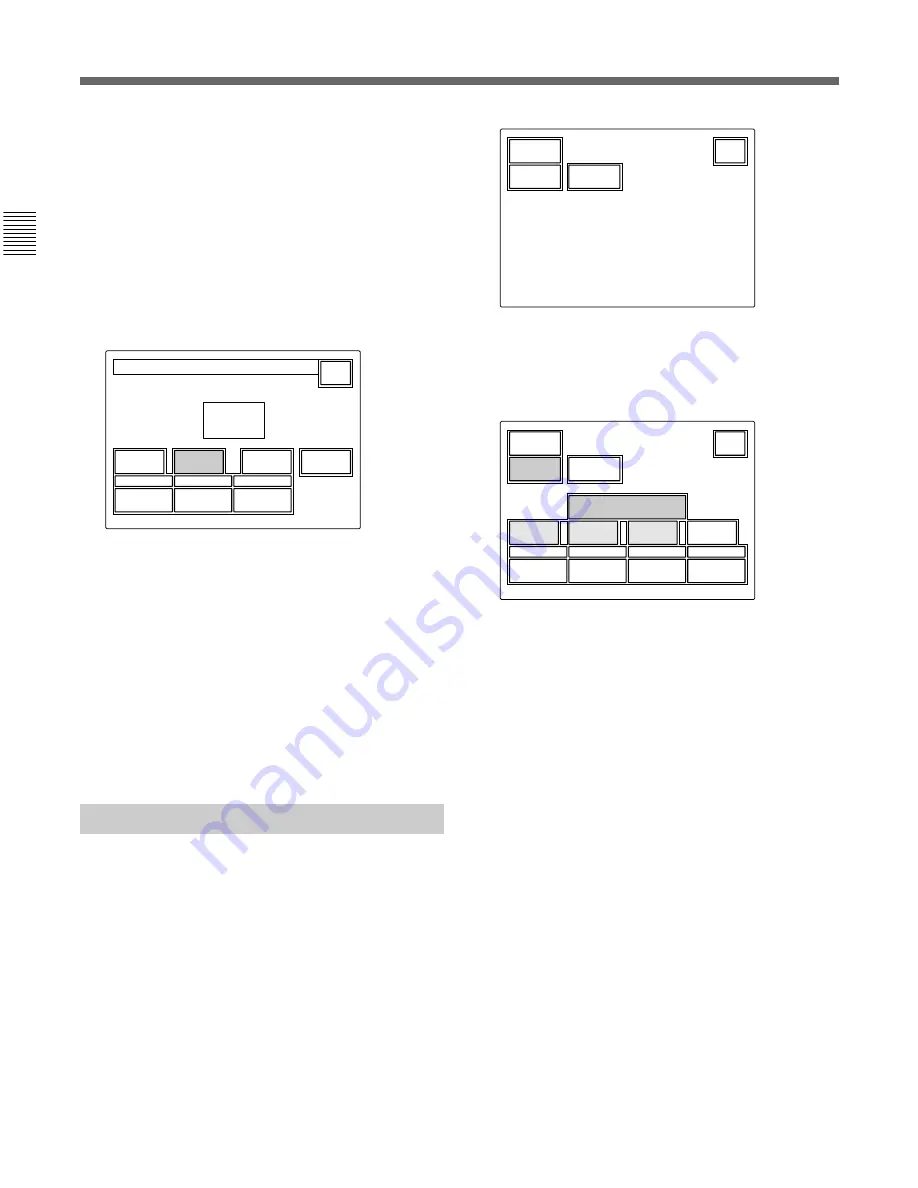
26(E)
Initial Settings
2)
Set the Year, Month and Day with the left three
control knobs.
3)
Press
[Set]
.
The set date becomes valid.
To restore the previous setting, press
[Cancel]
instead of
[Set]
.
3
To set the time:
1)
Press and light
[Time]
.
Hour
17
Minute
32
Second
Date
Time
Exit
Set
Cancel
25
2001/11/17
(Sat)
22 : 12 : 31
Date Time Setting
2)
Set the Hour, Minute and Second with the left
three control knobs.
3)
Press
[Set]
in synchronization with a time
signal.
The set time becomes valid.
To resume the previous setting, press
[Cancel]
instead of
[Set]
.
When the clock setting is completed
Press
[Exit]
to leave the menu.
Adjusting the Buzzer Sound
A buzzer sounds on the RCP-750/751 when it receives
call signal or a panel control is operated.
When required, you may turn on/off the buzzer or
adjust the sound volume.
To adjust the buzzer, proceed as follows:
1
Press
[RCP Adjusting]
on the RCP Configuration
menu.
The RCP adjustment menu appears.
Clear
Buzzer
Volume
LED
Bright
Exit
2
Press and light
[Buzzer Volume]
.
The lower half of the display becomes the Buzzer
Volume adjustment display.
Call
50
Touch
50
Switch
Master
Call
Buzzer
Touch
Click
Buzzer
Volume
Clear
Buzzer
Volume
LED
Bright
Exit
SW
Click
All
Off
50
50
3
Adjust the levels with the corresponding control
knobs (50 is the standard value with all items).
Call: Sound volume of the buzzer when a call
signal is received
Touch: Sound volume of the buzzer when a
button displayed on the menu display is operated
Switch: Sound volume of the buzzer when a
button on the panel is operated
The master volume can be adjusted with the
rightmost control knob (Master).
To turn on/off the buzzers independently
Press the corresponding button. When it is lit, the
buzzer is on.
[Call Buzzer]
: For the buzzer sound when a call signal
is received
[Touch Click]
: For the buzzer sound when a button
displayed on the menu display is operated
[SW Click]
: For the buzzer sound when a button on
the panel is operated
To turn off all the buzzers
Press and light
[All Off]
.
When the adjustment is completed
Press
[Exit]
to leave the menu.
Summary of Contents for RCP-750
Page 43: ......
Page 75: ...Printed in Japan Sony Corporation ...
Page 88: ...12 E Mounting on a Console The RCP 750 751 can be mounted on a console as shown below ...
Page 146: ...Specifications 77 ...
Page 147: ...Specifications 78 ...






























