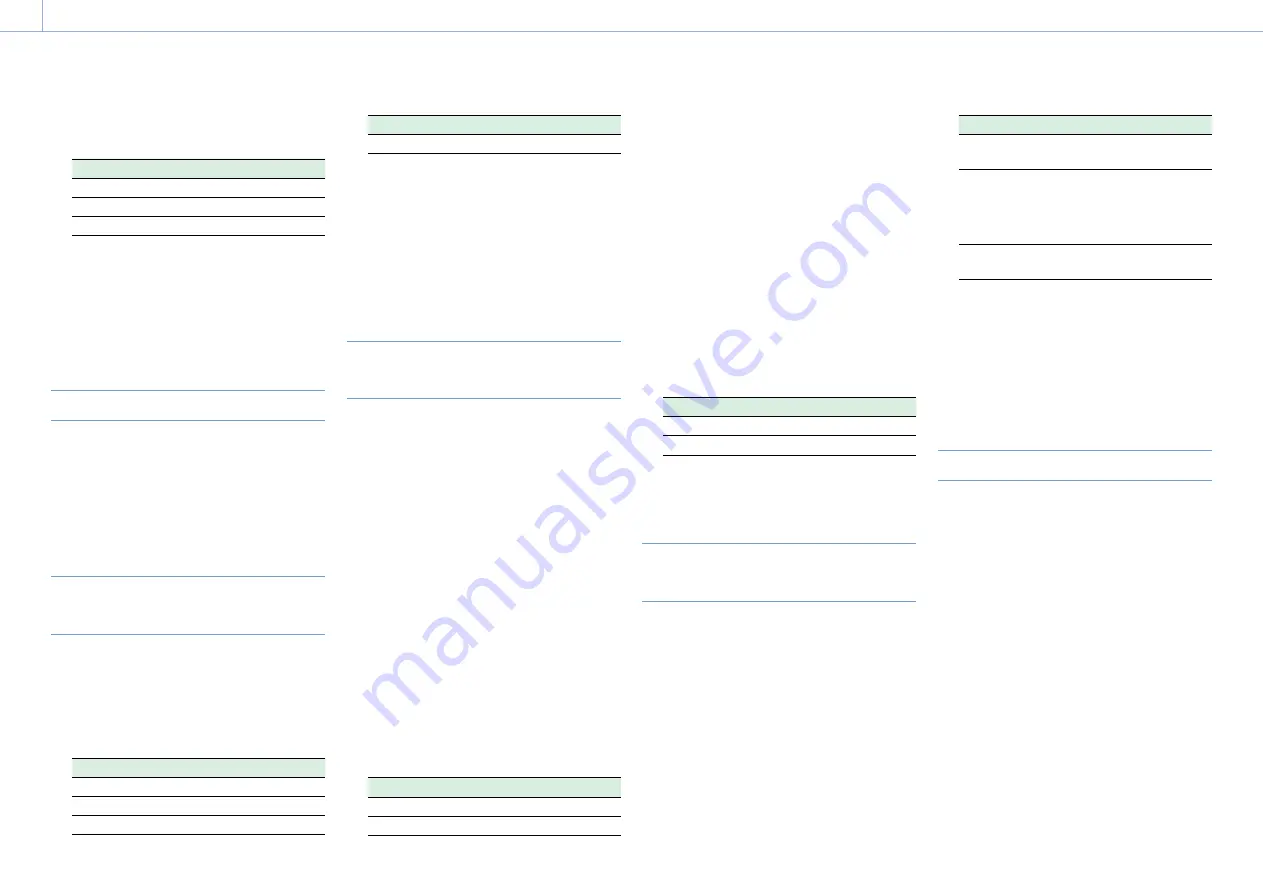
000
6. Clip Operations: Clip Operations on the Thumbnail Screen
81
2
Turn the MENU knob to select a clip flag, then
press the knob.
Setting
Added clip flag
Add OK
OK
Add NG
NG
Add KEEP
KP
The clip flag is added to the thumbnail of the
selected clip.
You can also use an assignable switch assigned
with the clip flag function to add clip flags
(page 112).
Deleting a Clip Flag
1
Select the thumbnail for the clip from which
you want to delete a clip flag, then select
Thumbnail >Set Clip Flag >Delete Clip Flag in
the setup menu.
The clip flag is deleted.
Filtering the Clips Displayed using the
Filtered Clip Screen
1
Select Thumbnail >Filter Clips in the setup
menu.
2
Turn the MENU knob to select a clip flag used
to filter clips, then press the knob.
Setting
Filter clip flag
OK
OK
NG
NG
KEEP
KP
Setting
Filter clip flag
None
(Clips are not filtered)
The clip screen appears showing the clips
filtered by the selected clip flag. This screen is
referred to as the filtered clip screen.
To cancel filtering, do one of the following.
ˎ
ˎ
Press the RESET/RETURN button.
ˎ
ˎ
Select Thumbnail >Thumbnail View >All in the
setup menu.
Adding/Deleting Essence Marks on
Clips
You can add (and delete) essence marks (shot
marks, recording start marks) to any frame in a clip.
You add/delete essence marks on the essence
mark thumbnail screen.
Adding a shot mark
1
Select Thumbnail > Thumbnail View > Essence
Mark Thumbnail in the setup menu.
2
Turn the MENU knob to select [All], and then
press the knob.
3
Select the thumbnail for the frame to which
you want to add the essence mark on the
essence mark thumbnail screen, then select
Thumbnail >Set Shot Mark in the setup menu.
4
Turn the MENU knob to select one of the
following, then press the knob.
Setting
Operation
Add Shot Mark1
Adds Shot Mark 1
Add Shot Mark2
Adds Shot Mark 2
The shot mark is added to the selected frame.
Deleting a shot mark
1
Select Thumbnail > Thumbnail View > Essence
Mark Thumbnail in the setup menu.
2
Select the type of shot mark to delete.
3
Select the thumbnail for the frame from which
you want to delete a shot mark on the essence
mark thumbnail screen, then select Thumbnail
>Set Shot Mark in the setup menu.
4
Turn the MENU knob to select one of the
following, then press the knob.
Setting
Operation
Delete Shot Mark1
Deletes Shot Mark 1
Delete Shot Mark2
Deletes Shot Mark 2
The shot mark is deleted from the selected
frame.
Filtering Clips (Frames) using the
Essence Mark Thumbnail Screen
The essence mark thumbnail screen displays only
those frames in a clip where an essence mark has
been recorded in thumbnail view. Display the
thumbnail screen, then either press the ESSENCE
MARK button (page 9) or use the following
procedure to display the essence mark thumbnail
screen.
1
Select Thumbnail >Thumbnail View >Essence
Mark Thumbnail in the setup menu.
2
Turn the MENU knob to select an essence
mark used to filter frames, then press the knob.
Setting
Description
All
All frames with added essence
marks
Rec Start
Frames with a recording start
mark and the first frame of
clips that do not have a
recording start mark
Shot Mark0 to
Shot Mark9
Frames with each shot mark
The essence mark thumbnail screen appears
filtered by the selected essence mark.
If a clip is recorded using planning metadata that
defines names for shot mark 0 to shot mark 9, the
selection options in the list are displayed by the
defined names.
Changing the Index Picture of a Clip
You can set the frame selected on the essence
mark thumbnail screen as the index picture for the
clip.
Select the thumbnail of the frame you want to
set as the index picture for the clip, then select
Thumbnail >Set Index Picture in the setup menu.
















































