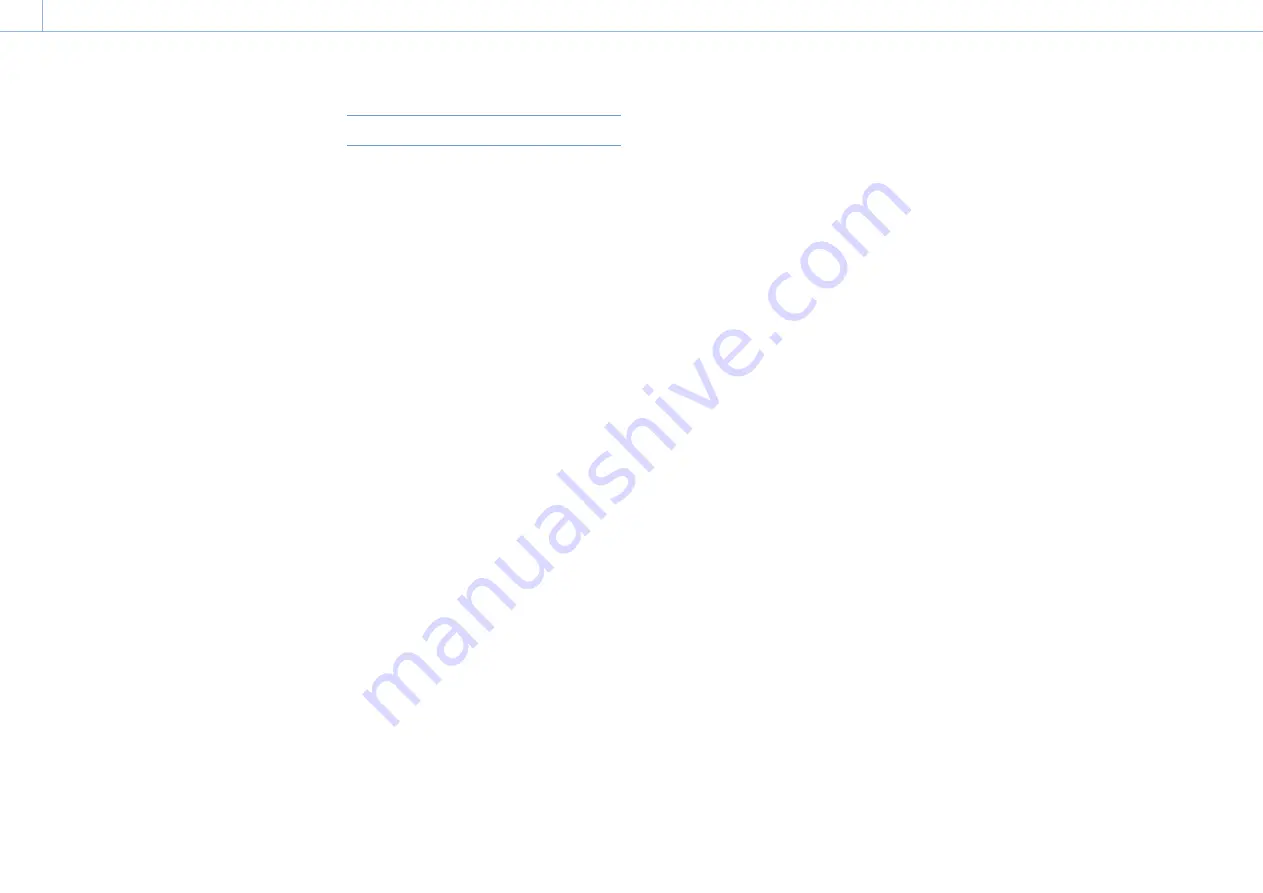
000
5. Network Configuration: Transferring Files
66
the display returns to the camera shooting
screen.
If Maintenance >File Transfer >Remote File
Transfer in the setup menu is set to Enable
beforehand, file transfer mode is initiated
automatically without performing steps
2
and
3
.
[Note]
Files cannot be transferred under the following conditions.
ˎ
ˎ
During recording, playback, or when displaying the
thumbnail screen
ˎ
ˎ
When Maintenance >Network >Wireless Network >Wi-Fi
Access Point and Wired LAN >Disable in the setup menu
are set to Disable
ˎ
ˎ
When the streaming function is enabled (Maintenance
>Streaming >Setting is set to On)
Transferring parts of original files
Using “Content Browser Mobile” application
version 2.0 or later, you can specify In/Out points
in original files recorded by the camcorder to cut
out and transfer the cutout parts.
You can also transfer the cutout portions of
multiple files using the Storyboard.
The following formats of original files are
supported.
ˎ
ˎ
XAVC-I
ˎ
ˎ
XAVC-L
ˎ
ˎ
HD422 (exFAT/UDF)
ˎ
ˎ
HD420HQ (exFAT/UDF)
[Note]
To transfer a part of an original file using “Content Browser
Mobile,” a proxy file with the same file name as the original
file is required.
Enable the creation of proxy files before you start to record.
The relevant settings are shown below.
ˎ
ˎ
Set Operation >XAVC Proxy Rec Mode >Setting in the
setup menu to On.
ˎ
ˎ
When network client mode is enabled, set Maintenance
>Network Client Mode >Detail Settings> NCM with Proxy
in the setup menu to Enable.
Monitoring the File Transfer
Tap [Job List] on the SD Card, Slot A, or Slot B
screen to display the Job List screen to check the
status of the file transfer (page 74).






























