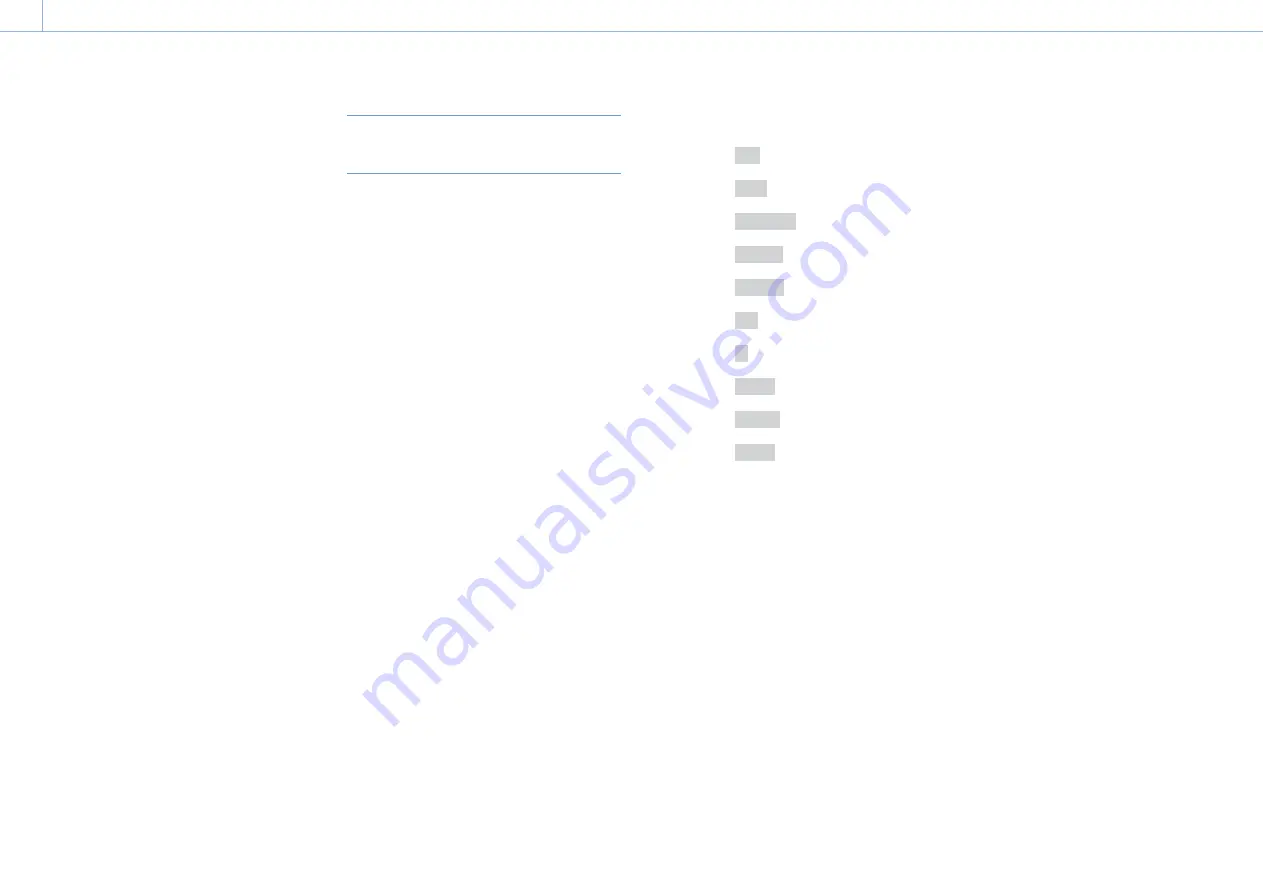
000
4. Shooting: Planning Metadata
55
Setting clip names
1
Load a planning metadata file that contains
clip names into camcorder memory
(page 96).
2
Set Operation >Clip >Clip Naming in the setup
menu to Plan.
Each time that you record a clip, the
camcorder automatically generates a name
consisting of the clip name defined in the
planning metadata file, with the addition of an
underbar (_) and a five-digit serial number
(00001 to 99999).
Examples:Typhoon_Strikes_Tokyo_00001,
Typhoon_Strikes_Tokyo_00002,… After the
number reaches 99999, the next increment
returns the number to 00001.
[Note]
When you load another planning metadata file, the serial
number continues incrementing. You can change the
numbering using Operation >Clip >Number Set in the setup
menu.
Selecting the clip name display format
When names are defined in both ASCII format and
UTF-8 format, you can use Operation >Planning
Metadata >Clip Name Disp in the setup menu to
select which of the names to display on the LCD
monitor and on the viewfinder screen.
To display ASCII format names:
Select Title1(ASCII).
The clip name becomes “Typhoon_Strikes_
Tokyo_SerialNumber”, but “Typhoon_
SerialNumber” is displayed on the screen.
To display UTF-8 format names:
Select Title2(UTF-8).
The clip name becomes “Typhoon_Strikes_
Tokyo_SerialNumber”, and the same name is
displayed on the screen.
Defining Shot Mark Names in
Planning Metadata
When you use planning metadata to set shot
marks, you can define names for Shot Mark 0 to
Shot Mark 9.
When you record shot marks, you can add the
shot mark name strings defined in the planning
metadata.
[Note]
Only Shot Mark 1 and Shot Mark 2 can be recorded on the
camcorder.
Shot mark name string example
Use a text editor to modify the fields in the <Meta
name> tag.
The shaded fields in the example are essence mark
name strings. Names can be either in ASCII format
(up to 32 characters) or UTF-8 format (up to 16
characters).
“sp” indicates a space and
indicates a carriage
return.
[Note]
If a name string contains even one non-ASCII character, the
maximum length of that string is 16 characters.
<?xml
sp
version="1.0"
sp
encoding="
UTF-8"?>
<PlanningMetadata xmlns="http://
xmlns.sony.net/pro/metadata/
planningmetadata"
sp
assignId="
H00123"
sp
creationDate="
2016-11-30T08:00:00Z"
sp
lastUpdate="
2016-11-30T15:00:00Z"
sp
version=
"1.00">
<Properties
sp
propertyId=
"assignment"
sp
class="original"
sp
update="2016-11-30T15:00:00Z"
sp
modifiedBy="Chris">
<Title
sp
usAscii="Football
Game"
sp
xml:lang="en">
Football Game 30/11/2016</
Title>
<Meta
sp
name="_ShotMark1"
sp
content="Goal"/>
<Meta
sp
name="_ShotMark2"
sp
content="Shoot"/>
<Meta
sp
name="_ShotMark3"
sp
content="Corner Kick"/>
<Meta
sp
name="_ShotMark4"
sp
content="Free Kick"/>
<Meta
sp
name="_ShotMark5"
sp
content="Goal Kick"/>
<Meta
sp
name="_ShotMark6"
sp
content="Foul"/>
<Meta
sp
name="_ShotMark7"
sp
content="PK"/>
<Meta
sp
name="_ShotMark8"
sp
content="1st Half"/>
<Meta
sp
name="_ShotMark9"
sp
content="2nd Half"/>
<Meta
sp
name="_ShotMark0"
sp
content="Kick Off"/>
</Properties>
</PlanningMetadata>
[Note]
When you create a definition file, enter each statement
as a single line with a CRLF only after the last character in
the statement line, and do not enter spaces except where
specified, except within essence mark name strings.






























