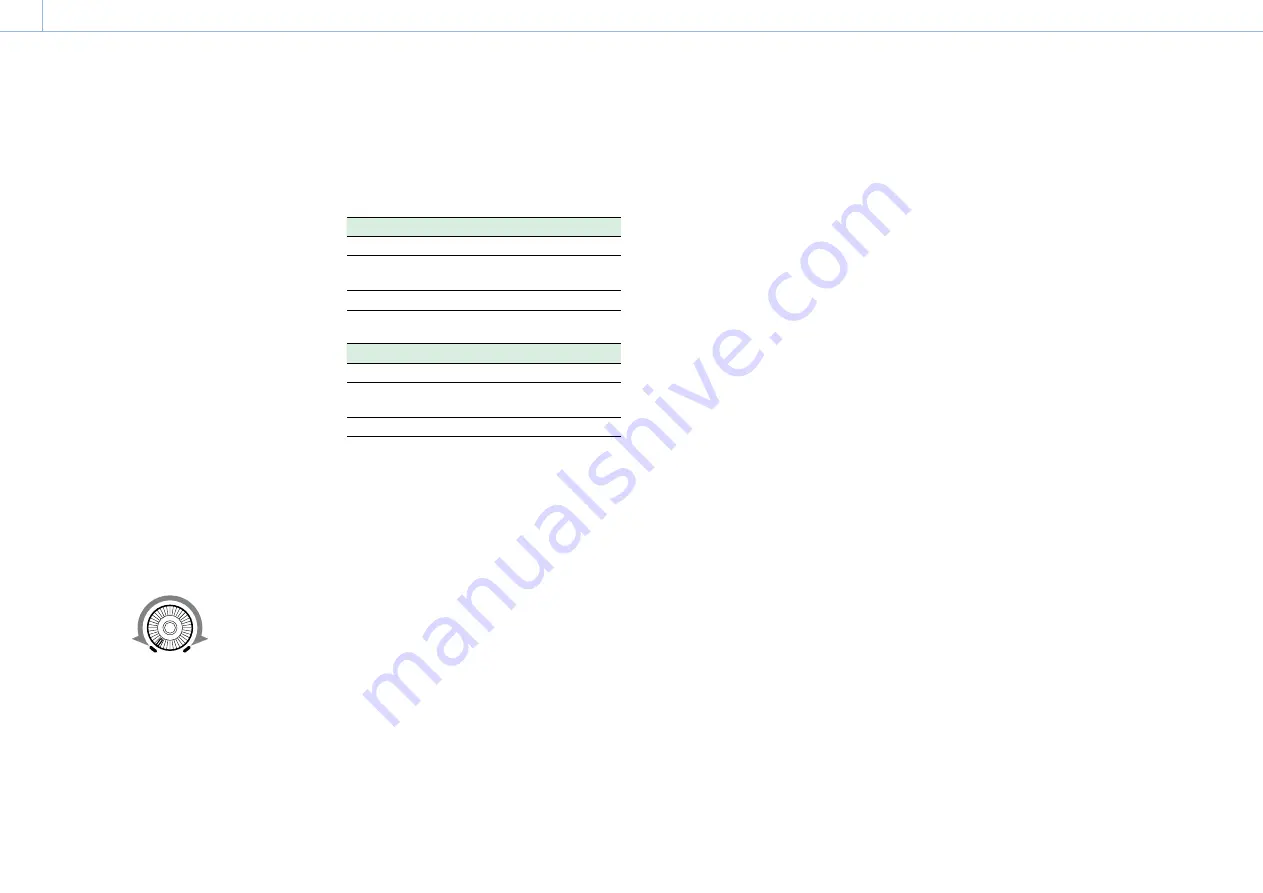
000
1. Overview: Name and Function of Parts
6
1.
ASSIGN. (assignable) 1/2/3 switches
You can assign a function using Operation
>Assignable Switch in the setup menu
(page 112).
The ASSIGN. 1/3 switches are provided with an
indicator to show whether a function is assigned
to the switch (ON) or not (OFF).
2.
ONLINE button
When network client mode or the streaming
function is assigned to this button, press and hold
until the indicator is lit orange. Then, press the
button again, turning the indicator blue, to enable
network client mode or the streaming function.
To exit the enabled function, press and hold the
button until the indicator turns off.
The button can also be used as an assignable
switch when assigned with functions other than
those above (page 113).
3.
ALARM (alarm tone volume adjustment)
knob
Controls the volume of the warning tone that
is output via the built-in speaker or optional
earphones. When the knob is turned to the
minimum position, no sound can be heard.
However, if Maintenance >Audio >Min Alarm
Volume in the setup menu is set to [Set], the alarm
tone is audible even when this volume control is at
the minimum position.
ALARM
Minimum
Maximum
4.
MONITOR (monitor volume adjustment)
knob
Controls the volume of the sound other than the
warning tone that is output via the built-in speaker
or earphones. When the knob is turned to the
minimum position, no sound can be heard.
5.
MONITOR (audio monitor selection) switches
By means of combinations of the two switches,
you can select audio that you want to hear
through the built-in speaker or earphones.
When the lower switch is set to CH-1/2
Upper switch
Audio output
CH-1/CH-3
Channel 1 audio
MIX
Channels 1 and 2 mixed audio
(stereo)
a)
CH-2/CH-4
Channel 2 audio
When the lower switch is set to CH-3/4
Upper switch
Audio output
CH-1/CH-3
Channel 3 audio
MIX
Channels 3 and 4 mixed audio
(stereo)
a)
CH-2/CH-4
Channel 4 audio
a) By connecting stereo headphones to the EARPHONE jack,
you can hear the audio in stereo. (Maintenance >Audio
>Headphone Out in the setup menu must be set to
Stereo.)
6.
ASSIGN. (assignable) 0 switch
You can assign a function using Operation
>Assignable Switch in the setup menu
(page 112).
Off is assigned to these switches when the
camcorder is shipped from the factory.
This is a momentary type switch. Each press of the
switch turns the function assigned to this switch
on or off.
7.
GAIN switch
Switches the gain of the video amplifier to match
the lighting conditions during shooting. The gain
values corresponding to the L, M, and H settings
can be selected using Operation >Gain Switch in
the setup menu (page 93) (factory settings are
L=0 dB, M=6 dB, and H=12 dB).
When this switch is adjusted, the new setting
appears on the viewfinder screen for about three
seconds.
8.
OUTPUT/DCC (output signal/dynamic
contrast control) switch
Switches the video signal output from the camera
module, between the following two.
BARS: Output the color bar signal.
CAM: Output the video signal being shot. When
this is selected, you can switch DCC
1)
on and
off.
1) DCC (Dynamic Contrast Control): Against a very bright
background with the iris opening adjusted to the subject,
objects in the background will be lost in the glare. The
DCC function will suppress the high intensity and restore
much of the lost detail. It is particularly effective for
shooting in the following cases.
ˎ
ˎ
Shooting people in the shade on a sunny day
ˎ
ˎ
Shooting a subject indoors, against a background
through a window
ˎ
ˎ
Any high contrast scene
9.
WHITE BAL (white balance memory) switch
Controls adjustment of the white balance.
PRST: Adjust the color temperature to the preset
value (the factory default setting: 3200K). Use
this setting when you have no time to adjust
the white balance.
A or B: Recall the white balance adjustment
settings already stored in A or B. Push the
AUTO W/B BAL switch (page 5) to the
WHITE position to automatically adjust the
white balance and save the adjustment
settings in memory A or memory B.
B (ATW
1)
):When this switch is set to B and
Operation >White Setting >White Switch
<B> is set to [ATW] in the setup menu, ATW is
activated.
You can use the AUTO W/B BAL switch even
when ATW is in use.
When this switch is adjusted, the new setting
appears on the viewfinder screen for about
three seconds.
1) ATW (Auto Tracing White balance): The white balance
of the picture being shot is adjusted automatically for
varying lighting conditions.
[Note]
It may not be possible to adjust to the appropriate colors
using ATW, depending on the lighting and subject
conditions.
Examples:
ˎ
ˎ
When a single color dominates the subject, such as sky,
sea, ground, or flowers.
ˎ
ˎ
When the subject is under a light source of extremely
high or extremely low color temperature.
If execution of automatic tracing by the ATW
function takes an unacceptably long time or only
results in an inadequate effect, then execute the
AWB function.
10.
Switch cover
Open this cover to use the MENU ON/OFF switch
or the MENU CANCEL/PRST/ESCAPE switch.
11.
MENU ON/OFF switch
To use the switch, open the cover.
This switch is used to display the menu on the
viewfinder screen or the test signal screen. Each
time the switch is pushed down, the menu screen
is turned on and off.
The function of this switch is the same as that
of the MENU button in the thumbnail screen
operations section.
[Note]
It is not possible to turn off the menu screen by closing the
cover.
12.
MENU CANCEL/PRST (preset) /ESCAPE switch
To use the switch, open the cover.
This switch has different functions depending on
whether or not a menu is displayed.
Use the switch in the following way when the
menu is displayed.
CANCEL/PRST: Pushing this switch up to this
position after a setting is changed in the
setup menu displays the message to confirm
whether the previous settings are canceled.
Pushing this switch up to this position again
cancels the previous settings.
Pushing this switch up to this position before a
setting is changed in the setup menu or after a
setting change is canceled in the setup menu
displays the message to confirm whether the
setting is reset to the initial value. Pushing





















