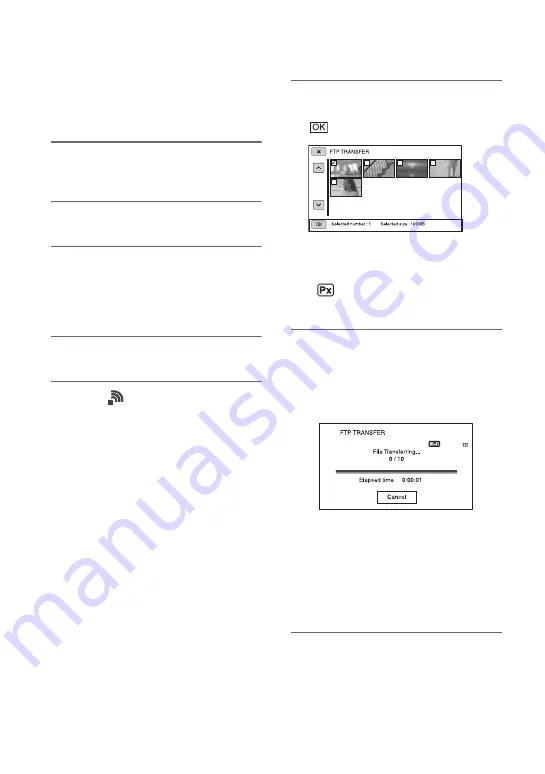
100
Using FTP transfer
You can transfer files by FTP using the
connected network.
1
Check that the network settings
are configured (p. 92).
2
Press the THUMBNAIL button.
3
Select the media, where the files
you want to transfer are stored,
and the file format on the
thumbnail screen.
4
Press the MENU button.
5
Select
(NETWORK SET)
t
[FTP TRANSFER]
t
[EXECUTE]
t
network connection method
with the SEL/SET dial.
• The network connection starts.
• The thumbnail screen appears when
connection to the FTP server is
successful.
• If the file format is set to [XAVC] in
step
3
, select the file to transfer using
“Main” and “PROXY.”
z
Tip
• You can assign this function to an ASSIGN
button (p. 85).
6
Select the thumbnail of the file
you want to transfer, and select
.
• Up to 100 files can be selected.
• Press the DISPLAY button to preview
the image.
•
appears on the thumbnail of files
that have a proxy file.
7
Select whether to turn the
camcorder off (YES) or not (NO)
automatically when the FTP
transfer is completed.
• File transfer starts.
• To cancel the transfer, select [Cancel].
• If [YES] was selected in step
7
, the
camcorder turns off automatically
when the transfer is completed.
If [NO] was selected, select [OK].
You can also continue transferring
files.
b
Notes
• Only files that were recorded by the camcorder
can be transferred using FTP.
• Do not exchange a memory card after starting a
file transfer.
Using network functions (continued)
Summary of Contents for PXW-FS5
Page 199: ...199 ...
Page 200: ...Printed in China 2015 Sony Corporation http www sony net ...
















































