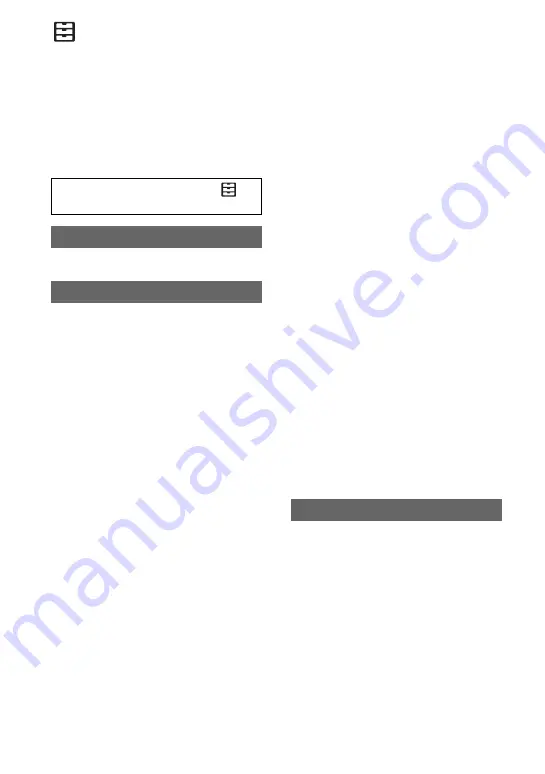
164
(SYSTEM) menu
Settings while recording or other basic
settings (AREA SET/BEEP, etc.)
The default settings are marked with
B
.
See page 139 for details on selecting
menu items.
See page 123.
You can save up to 99 camera profile
settings in a memory card and recall them at
any time for easy setup.
In addition, if you should require multiple
camcorders with the same settings, you can
load the desired settings to all cameras via
the memory card.
b
Notes
• Camera profiles for 50i models and 60i models
are not compatible.
• Camera profiles for PXW-FS5 and
PXW-FS5M2 are not compatible.
• The file may not be shown properly if the file
name is changed on the computer, or the power
turned off during generation.
• Formatting the memory card also deletes saved
camera profiles.
z
Tip
• Items that can be saved include setting values
for menus, picture profiles, buttons, etc. You
can save these setting values all together in the
camera profile.
x
LOAD
Load the camera profile, and execute the
settings.
1
Select the camera profile to be loaded
with the SEL/SET dial.
2
Select [YES] on the confirmation
screen.
Press the MENU button
t
select
(SYSTEM) with the SEL/SET dial.
STATUS CHECK
CAMERA PROFILE
The camcorder restarts, and the loaded
camera profile is applied.
b
Note
• A camera profile saved on a camcorder with
different model name, or edited on a computer
cannot be loaded.
x
SAVE
You can save the camera profile.
1
Select [NEW FILE] or an existing
profile name with the SEL/SET dial.
2
Select [YES] on the confirmation
screen.
The camera profile is saved.
z
Tips
• When you select [NEW FILE], the profile is
named [01] (when saving for the first time).
• If you select an existing camera profile, the
current setting values are overwritten.
• You cannot use a computer to edit saved
settings.
x
DELETE
You can delete the saved camera profile.
1
Select the camera profile to be deleted
with the SEL/SET dial.
2
Select [YES] on the confirmation
screen.
You can set the functions to assign to the
S&Q button.
B
S&Q/SUPER SLOW
The setting changes in the order [S&Q
MOTION]
t
[SUPER SLOW MOTION]
t
Off with each press of the S&Q button.
S&Q MOTION
Set Slow & Quick Motion.
SUPER SLOW MOTION
Set Super Slow Motion.
S&Q BUTTON SETTING
Summary of Contents for PXW-FS5
Page 199: ...199 ...
Page 200: ...Printed in China 2015 Sony Corporation http www sony net ...






























