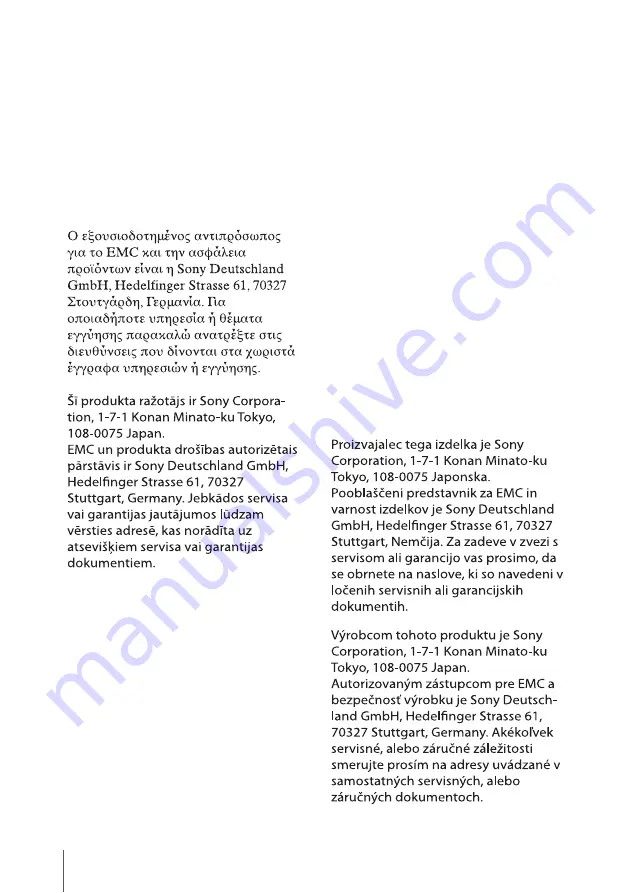
6
Selle seadme tootja on Sony Corporation,
1-7-1 Konan Minato-ku Tokyo, 108-0075
Japan.
EMC ja toodete ohutuse volitatud esindaja
on Sony Deutschland GmbH, Hedelfinger
Strasse 61, 70327 Stuttgart, Germany.
Teeninduse ja garantiiga seotud
küsimustega palume pöörduda erinevates
teeninduse ja garantii dokumentides
märgitud aadressil.
Šio produkto gamintojas yra Sony
Corporation, 1-7-1 Konan Minato-ku
Tokyo, 108-0075 Japan.
EMC ir produkto saugos
į
galiotas atstovas
yra Sony Deutschland GmbH, Hedelfinger
Strasse 61, 70327 Stuttgart, Germany. Bet
kokiais su servisu arba garantija susijusiais
klausimais prašome kreiptis adresu, kuris
yra nurodytas atskiruose serviso arba
garantijos dokumentuose.
A termék gyártója: Sony Corporation,
1-7-1 Konan Minato-ku Tokyo,
108-0075 Japán.
Az EMC és a termékbiztonsággal
kapcsolatos kérdésekben illetékes: Sony
Deutschland GmbH, Hedelfinger
Strasse 61, 70327 Stuttgart,
Németország.
A felmerülő garanciális és szerviz
problémákkal a garanciajegyben, illetve
valamely független szerviz által
megadott címet keresse fel.
Produkt ten został wyprodukowany
przez Sony Corporation, 1-7-1 Konan
Minato-ku Tokyo, 108-0075 Japonia.
Autoryzowanym przedstawicielem w
zakresie EMC oraz bezpieczeństwa
użytkowania tego produktu jest Sony
Deutschland GmbH, Hedelfinger
Strasse 61, 70327 Stuttgart, Niemcy. W
sprawie serwisu i gwarancji proszę o
kontakt z autoryzowanym
przedstawicielem serwisu.







































