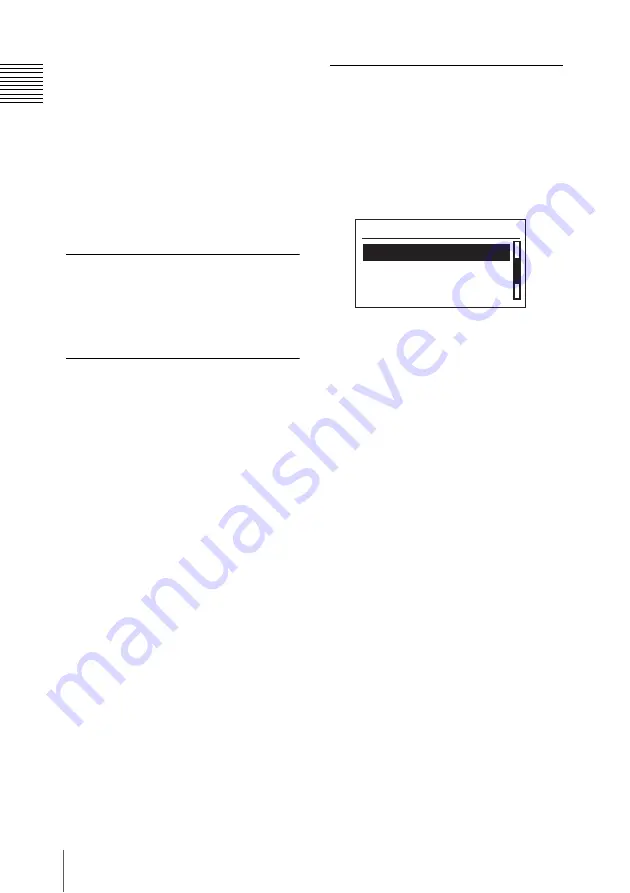
30
Connecting to Camcorders and Recorders
Conne
c
tin
g
to
Camc
or
ders
and
Rec
o
rders
3
When connected to a camcorder, set
the power switch on the camcorder to
the MEDIA position to start the
camcorder in media mode.
When connected to a recorder, press
the THUMBNAIL button on the
recorder.
Thumbnail images of the clips stored
on the unit’s HDD cartridge appear on
the camcorder’s or recorder’s display.
Playing Back Clips
For information on how to play back the
clips, refer to the operating instructions of
the camcorder or recorder.
Connecting to External
Devices via a Camcorder or
Recorder
By using an external device connected to
the output connector on the camcorder or
recorder, you can output clips stored on the
unit onto external video monitors, or
connect to a VCR and record the clips onto
tape.
The following output connectors are found
on the camcorder or recorder.
• SDI output
• Analog component output (HD/SD)
• Composite/S-Video output
• HDV/DVCAM format signal output via
i.LINK interface
1)
• HDMI output
1) Supported formats vary depending on the
connected external device.
For more information on connecting to external
devices and operations, refer to the operating
instructions of the camcorder, recorder and external
device.
Disconnecting the
Camcorder or Recorder
1
Stop playback on the camcorder or
recorder.
2
Press the SET button on the unit.
The COPY INFO screen appears.
3
Disconnect the PHU connection cable
from the camcorder or recorder.
09 / 10 / 23 12 : 15
09 / 10 / 22 22 : 35
09 / 10 / 23 19 : 15
COPY I NFO
002/ 012



























