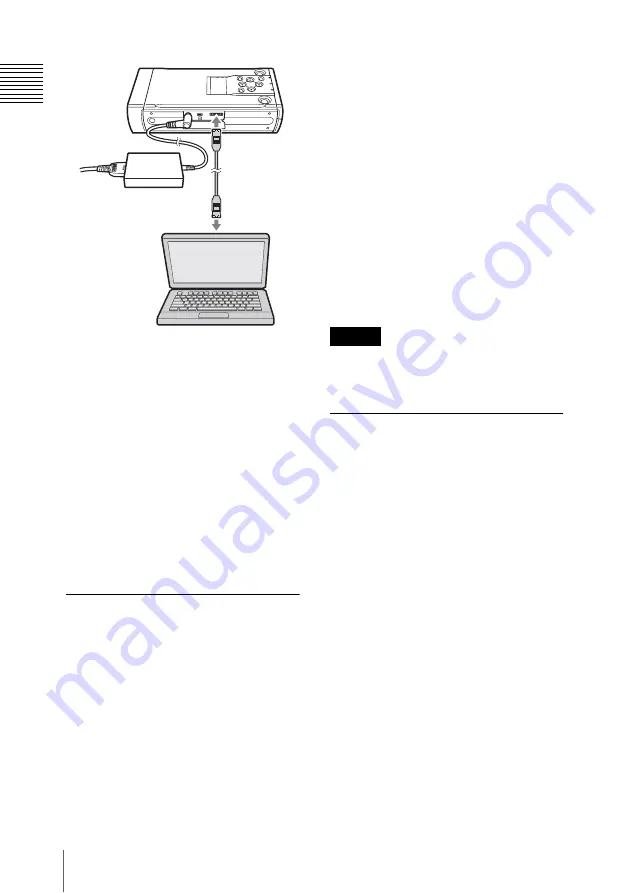
32
Connecting to Computers
Conne
c
tin
g
to
Comp
ute
rs
When the unit is connected, the computer
recognizes it as external storage.
In Windows, the unit is added under My
Computer.
Depending on whether the unit is connected
in HDD MODE or SxS MODE, the unit is
added as a local disk or removable disk,
respectively.
In Macintosh, a “NO NAME” or “Untitled”
device icon is created on the desktop. (You
can change the device name freely.)
If the HDD cartridge is separated into three
partitions in HDD MODE, the computer
will recognize three drives.
Playback and Editing
You can play back and edit clips stored on
the unit’s HDD cartridge or SxS memory
card using video editing software installed
on the computer.
For more information on how to edit, refer
to the operating instructions of the video
editing software.
Note on folder directories on the
HDD
A new folder is created on the respective
HDD partition for each date and time
copying is performed, and the copied data is
stored in this folder. The folder names
consist of the volume label of the SxS
memory card from which the data was
copied, and the year, month, and day of
copy.
Example:
If the volume label of the SxS memory card
is SAK, and copying is performed on
December 26, 2009 at 11:30:58, the folder
name will be “SAK20091226113058.”
Note
Do not format the HDD from the computer. This
unit does not recognize HDDs formatted on a
computer.
Disconnecting the
Computer
1
Quit the video editing software.
2
Disable connection to the unit from the
computer.
For Windows
1
Click the “Safely Remove
Hardware” icon on the Windows
taskbar.
2
Select “Safely Remove USB Mass
Storage Device” from the menu that
appears.
3
After the message notifying that it
is safe appears, confirm that the
ACCESS indicator on the unit is off
and disconnect the USB cable.
For Macintosh
1
Drag the icon for the unit to the
trash can (eject icon) on your
desktop. If the icon for the unit is in
the Finder, click the eject icon next
to it.
eSATA cable or
USB cable

























