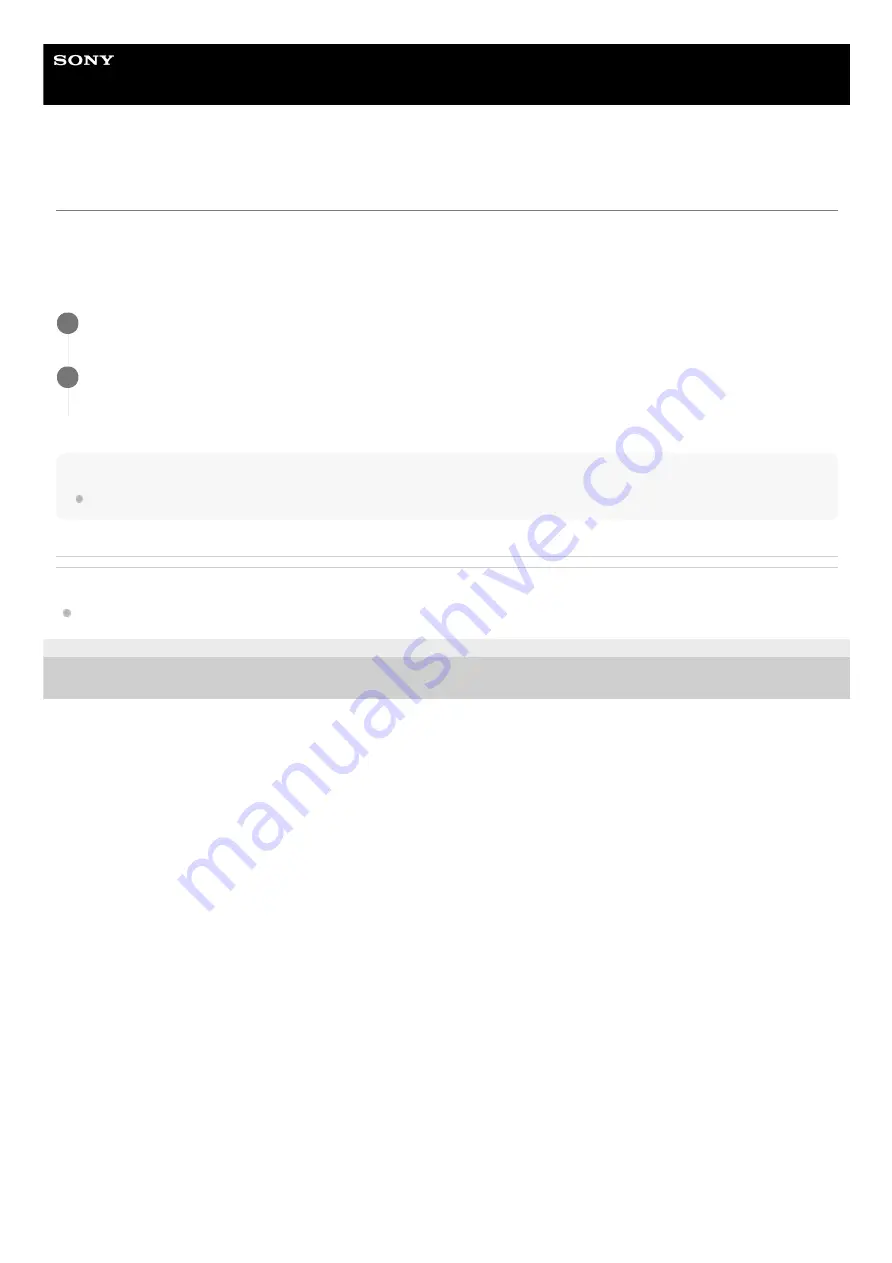
NETWORK RX STATION
PWS-100RX1 / PWS-110RX1 / PWS-110RX1A
Ver.1.11 or later
Displaying Shooting Locations on a Map
You can display shooting locations, derived from location information received from the transmitter device using GPS, on
a map. The GPS function of the transmitter device must be enabled to use this function. For details, refer to the manual
for the transmitter device.
Perform the following procedure on the Streaming screen.
Note
The location display can be operated only when valid location information is obtained from the transmitting device.
Related Topic
Structure of the Streaming Screen
4-746-464-14(1) Copyright 2015 Sony Corporation
Select a transmitter device in the Source area.
1
Open the [Map] tab in the Settings area, and click [Show Location].
A new tab opens in the web browser, and displays the current location of the transmitter device on a map.
2
31






















