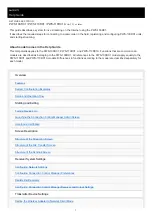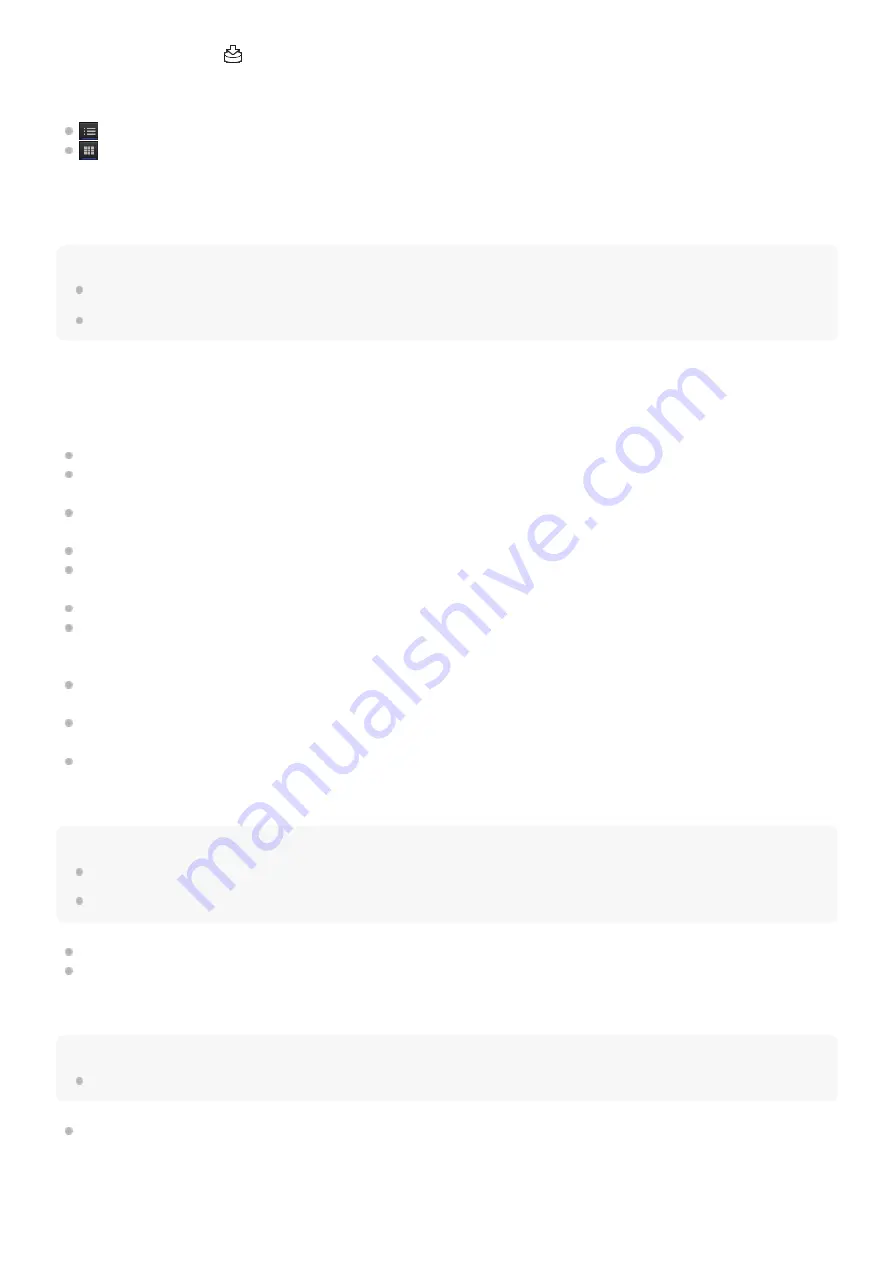
loss rate are displayed. A
icon is displayed above the thumbnails when streaming video is saved to a file on the
PWS-100RX1 side.
In list view, only the names of transmitting devices and names of receiving devices are displayed.
button: Displays the devices in list view.
button: Displays the devices in thumbnail view.
4. Preview area
Displays a preview of the streaming content from the device selected in the Source area.
Note
There is short delay between the display of the preview display and the SDI output.
The preview display refresh time differs from that of the SDI output.
5. Settings area
Configures streaming settings for the selected source.
Streaming tab
Source: Displays the name of the streaming device.
Output to: Selects the PWS-100RX1 or SDI port streaming output destination. Cannot be modified while streaming is
in progress.
Intercom: Turns the intercom function on/off. It also displays the status of the intercom function. For details about the
status, see “
Graph: Displays the variation in the bit rate, streaming loss rate, and codec.
Carrier: Displays the name of the network carrier used for communication with the camcorder and the bit rate. The
information displayed varies depending on the connected camcorder and camcorder status.
QoS Loss: Displays the streaming loss rate.
Network Range: Selects the streaming resolution and maximum bit rate. [Very High], [High], [High (F)], [High (R)],
[Middle], [Low], or [Very Low] can be selected. The values available for selection vary depending on the connected
camcorder and camcorder status.
Target Bit Rate: Selects the target bit rate when [Target Bit Rate Setting] is set on the [CCM] tab. The bit rate options
available for selection varies according to the [Network Range] setting.
Delay: Selects the streaming delay time. [Short (1.5sec)], [Middle (3sec)], [Long (5sec)], or [Very Long (10sec)] can
be selected (the displayed delay time is an estimate, and may vary from the actual delay time).
Set button: Applies changes to the [Network Range], [Target Bit Rate], and [Delay] settings.
Remote tab
Note
Each function is enabled only for supported camcorders.
The displayed buttons, switches, and control panels vary depending on the connected camcorder.
Camera Control switch: Enables remote control of the camcorder.
Proxy REC switch: Sets whether to record a proxy file on the camcorder.
Map tab
Note
This function is enabled only for supported camcorders.
Show Location button: Displays the current location of the camcorders on a map.
6. Streaming control area
Controls streaming operation.
12