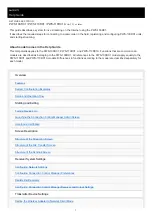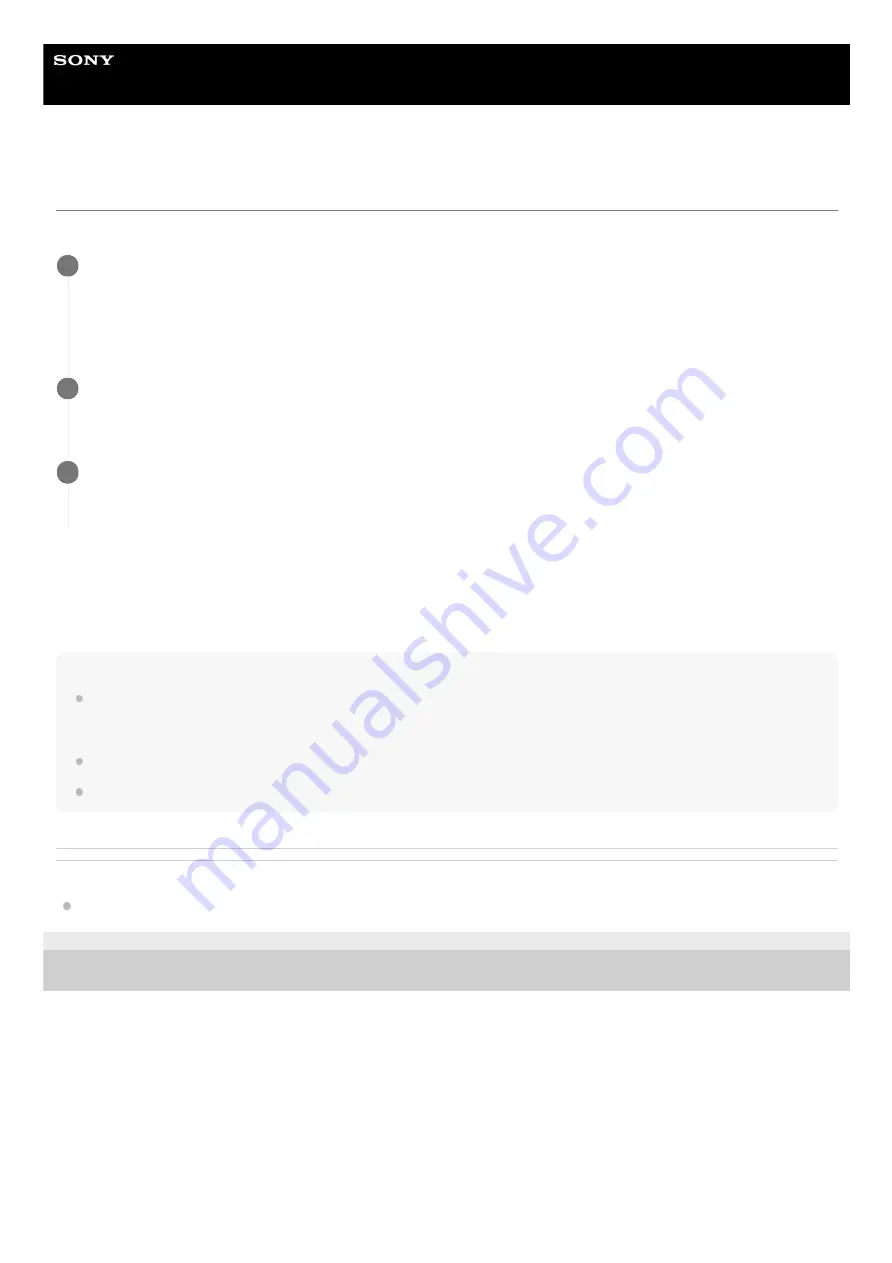
NETWORK RX STATION
PWS-100RX1 / PWS-110RX1 / PWS-110RX1A
Ver.1.11 or later
Turning Devices On
Use the following procedure to turn on the power when using the PWS-100RX1.
To turn the power off
Press and hold the PWS-100RX1 On/Standby button for two seconds or longer. The PWS-100RX1 enters standby state,
and the On/Standby button indicator lights up red.
Note
There is no power switch on the PWS-100RX1. The unit is in either standby state or on state when the power cord is connected.
The power can be completely turned off by disconnecting the power cord, but first check that the On/Standby button indicator is lit
red before removing the power cord.
To ensure security, make sure to change the default password.
If prompted to change the password when signing in, set a new password.
Related Topic
Launching the Connection Control Manager Admin Screen
4-746-464-14(1) Copyright 2015 Sony Corporation
When configuring PWS-100RX1 preferences, connect a keyboard and mouse to the USB connectors on the
front panel, and connect a monitor to the HDMI connector on the rear panel.
This step can be skipped once the preferences have been configured on the PWS-100RX1. Check that the unit is
connected correctly to the network.
1
Press the PWS-100RX1 On/Standby button.
The On/Standby button indicator lights up green.
2
When the Windows sign-in screen appears on the display, enter the user name and password to sign in.
The factory default user name is “rx1” and the default password is “rx1”. If the user name and password were
changed during preferences configuration, enter the new user name and password.
3
8