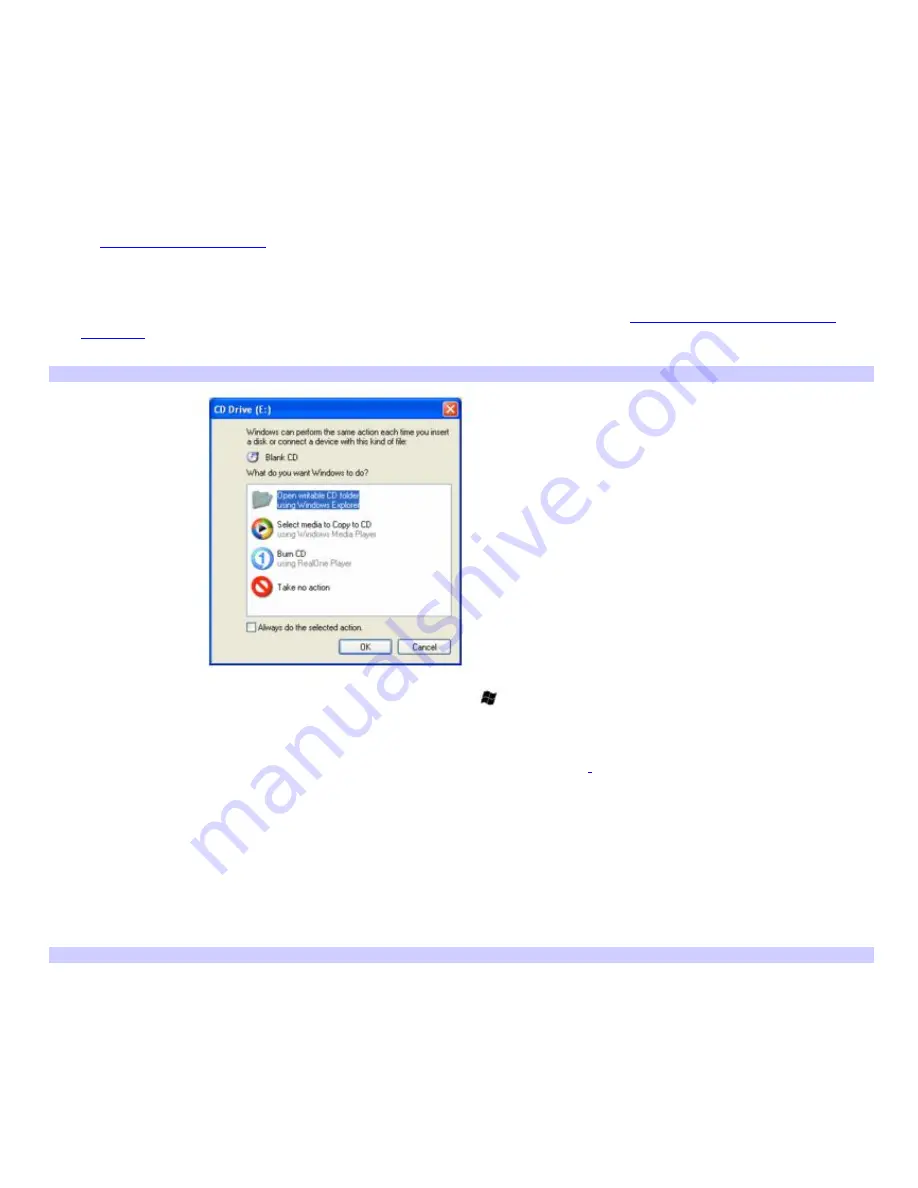
Copying files to a CD-RW or CD-R
Before you write data to a CD-RW or CD-R disc, read the following notes to avoid a computer malfunction and ensure the
best writing results:
Deactivate the screen saver and exit anti-virus software.
Deactivate memory-resident disc utilities to avoid data loss.
Disable the FindFast program if it is installed on your computer. Click
Start
and point to
All
Programs
to see a list of
programs on your computer.
Connect and use the AC adapter to power your computer or make sure your battery is at least 50 percent charged.
See
Powering Your Computer
for more information.
To copy files to a CD-RW or CD-R
1.
Insert a blank CD-R or CD-RWdisc into the optical drive. For more information, see
Creating CDs / DVDs with Sony
Software.
If the
CD Drive
window appears, click
Take no action
.
CD Driv e
2.
Open
My Computer
window by pressing the
Windows
key
and the
E
key simultaneously.
3.
In the
Folders
panel on the left, locate the file(s) or folder(s) you want to copy and either:
4.
Right-click the file(s) or folder(s), point to
Send To
, and click the optical drive
1
name.
A taskbar pop-up message appears, stating your files are waiting to be written to a CD.
5.
Close on the pop-up message.
The
CD Drive
window appears with the file(s) or folder(s) you want to copy listed under
Files Ready to Be
Written to the CD
.
6.
In the
CD Writing Tasks
box, click
Write these files to CD
.
The
CD Writing Wizard
appears.
7.
Follow the instructions on the
CD Writing Wizard
.
CD Writing Wizard
Page 88
Summary of Contents for PCG-K45 - VAIO - Mobile Pentium 4 3.2 GHz
Page 27: ...Mice and Keyboards Using the Keyboard Connecting External Mice and Keyboards Page 27 ...
Page 30: ...equivalent of clicking the right mouse button Page 30 ...
Page 75: ...Page 75 ...
Page 84: ...4 Lift the disc from the drive 5 Push the drive tray gently to close it Page 84 ...
Page 87: ...Page 87 ...
Page 99: ...Printer Connections Printing With Your Computer Page 99 ...
Page 105: ...Floppy Disk and PC Card Connections Using a Floppy Disk Drive Using PC Cards Page 105 ...
















































