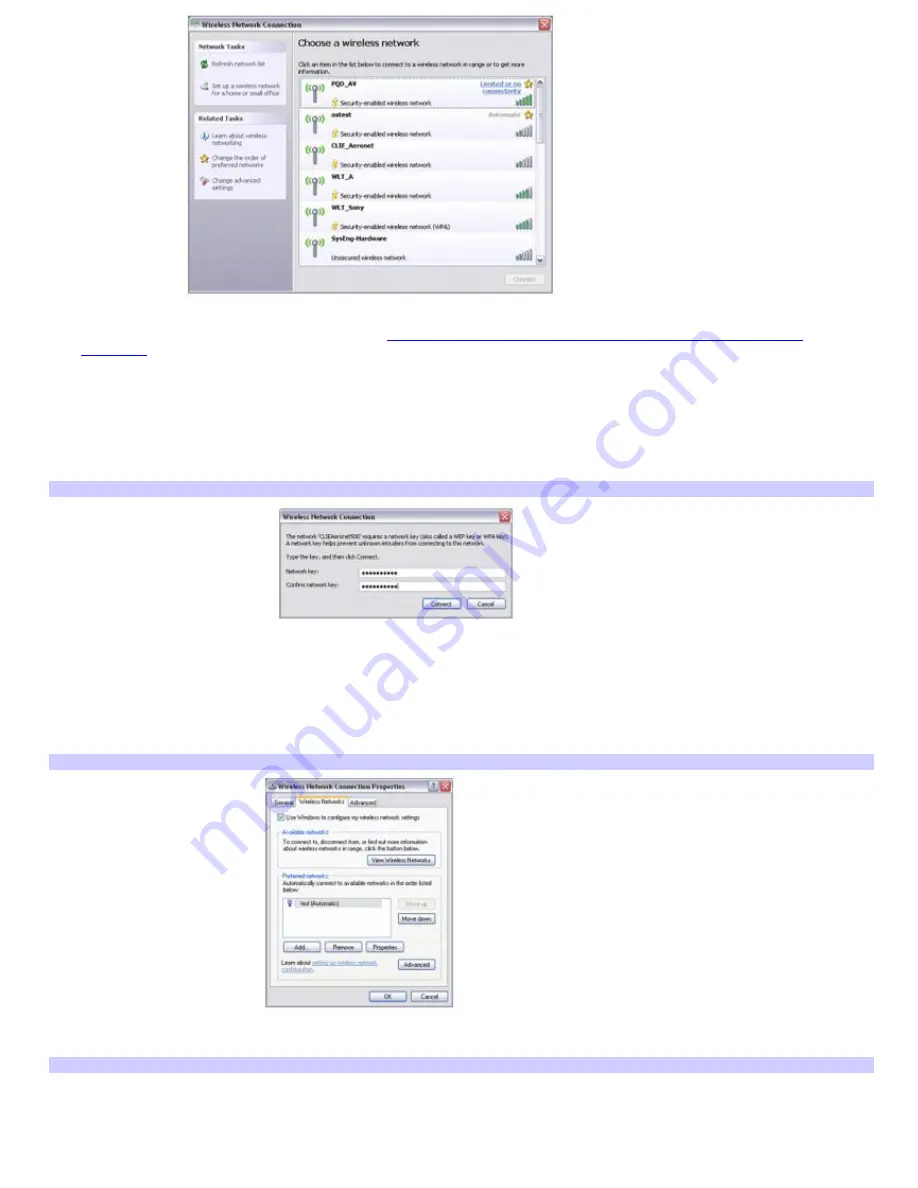
6.
Select the name of the wireless network to which you want to connect. If you do not see the network in the list,
refresh the screen. For more information, see
If the network does not appear in the list of available wireless
networks.
7.
When your computer locates the network, type the network key in the
Network key
box. (If necessary, ask the
administrator for the key.)
8.
Retype the network key in the
Confirm network key
box.
9.
Click
Connect
.
Wireless Network Connection
If the network does not appear in the list of available wireless networks
1.
On the Wireless Network Connection window, click
Change advanced settings
under
Related Tasks
. The
Wireless Network Connection Properties
dialog box appears.
2.
Select the
Wireless Networks
tab, if it is not already selected.
Wireless Network Connection Properties
3.
Click
Add
in the
Preferred networks
box. The
Wireless network properties
dialog box appears.
Wireless Network Properties
Page 67
Summary of Contents for PCG-K45 - VAIO - Mobile Pentium 4 3.2 GHz
Page 27: ...Mice and Keyboards Using the Keyboard Connecting External Mice and Keyboards Page 27 ...
Page 30: ...equivalent of clicking the right mouse button Page 30 ...
Page 75: ...Page 75 ...
Page 84: ...4 Lift the disc from the drive 5 Push the drive tray gently to close it Page 84 ...
Page 87: ...Page 87 ...
Page 99: ...Printer Connections Printing With Your Computer Page 99 ...
Page 105: ...Floppy Disk and PC Card Connections Using a Floppy Disk Drive Using PC Cards Page 105 ...






























