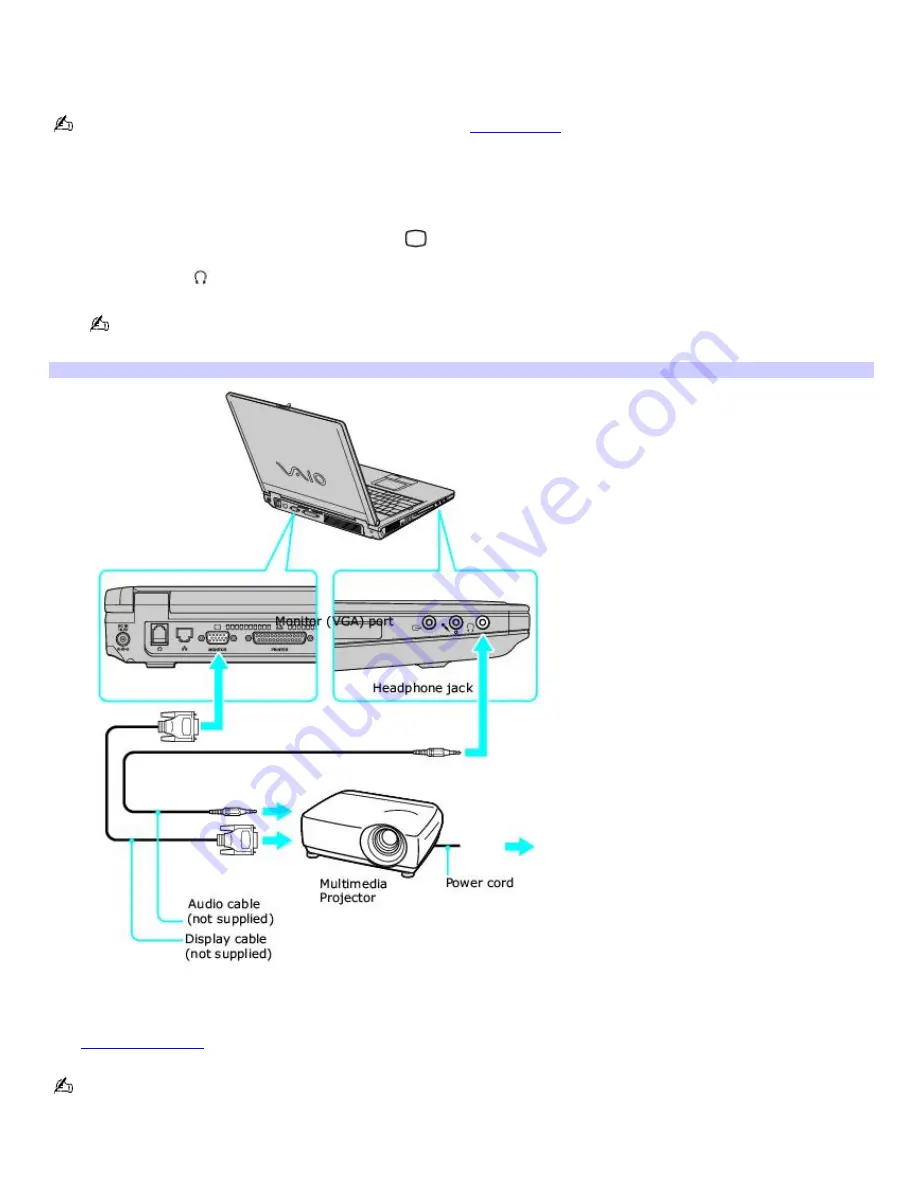
Connecting a multimedia device
You can connect a multimedia device, such as a multimedia computer monitor or projector, to your computer. Connecting a
multimedia device enables you to display images on your computer screen (LCD), the multimedia device, or both.
For information on connecting a TV to your computer, see
Playing DVDs.
To connect a multimedia computer monitor or projector
1.
Plug the device into an AC outlet.
2.
Plug the video cable into the Monitor (VGA) port
on your computer. If you are using a multimedia computer
monitor, which has built-in speakers and a microphone, you will also need to plug the audio cable into the
Headphone jack
on your computer to hear sound.
To locate the Monitor port and Headphone jack, see "Locating Controls and Ports" in the "Setting Up" chapter of
your printed VAIO
®
Computer Quick Start.
Connecting a Projector
3.
Turn on the device (if it is not already on), and then turn on your computer.
4.
Press the
Fn
+
F7
key combination to toggle the display between your computer, the monitor, or both. See
Selecting a display
for more information.
See the guide that accompanied your projector for more information on its installation and use.
Page 125
Summary of Contents for PCG-K45 - VAIO - Mobile Pentium 4 3.2 GHz
Page 27: ...Mice and Keyboards Using the Keyboard Connecting External Mice and Keyboards Page 27 ...
Page 30: ...equivalent of clicking the right mouse button Page 30 ...
Page 75: ...Page 75 ...
Page 84: ...4 Lift the disc from the drive 5 Push the drive tray gently to close it Page 84 ...
Page 87: ...Page 87 ...
Page 99: ...Printer Connections Printing With Your Computer Page 99 ...
Page 105: ...Floppy Disk and PC Card Connections Using a Floppy Disk Drive Using PC Cards Page 105 ...















































