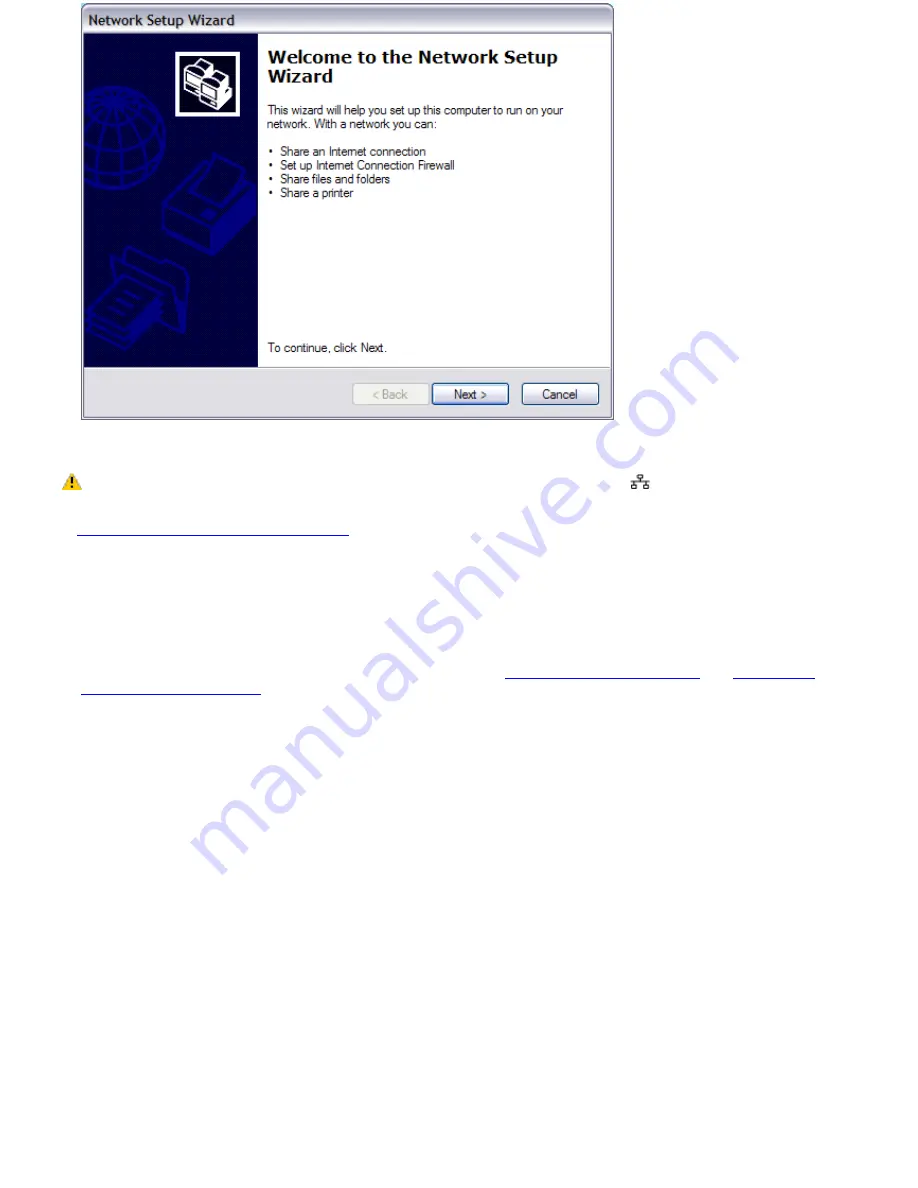
3.
Click
Next
. If you are prompted to the
Local Information
dialog box, follow the on-screen instructions.
Only connect 10BASE-T and 100BASE-TX cables to the Ethernet port
. Do not connect any other type
of network cable or any telephone cable. Connecting cables other than those listed above may result in an electric
current overload and could cause a malfunction, excessive heat, or fire in the port. To connect the unit to the network,
see
Using Ethernet and dial-up connections
or contact your network administrator.
You can connect to an Ethernet network from a remote location and use data, programs, and network resources. See
Microsoft
®
Windows
®
Help by clicking
Help and Support
from the
Start
menu, and then clicking
Networking and the Web
in
the left panel.
To connect to a remote network using a telephone or Ethernet cable
1.
Connect an Ethernet or telephone cable to your computer. See
To connect an Ethernet cable
and
Setting up a
dial-up Internet connection
for more information.
2.
From the
Start
menu, point to
All Programs
,
Accessories
,
Communications
, and click
New Connection Wizard
.
3.
Click
Next
. If you are prompted to the
Local Information
dialog box, follow the on-screen instructions.
4.
Click
Connect to the network at my workplace
, and then click
Next
.
5.
Follow the on-screen instructions.
6.
Ask your network administrator for the detailed settings and devices needed to connect to an existing network.
Page 64
Summary of Contents for PCG-K45 - VAIO - Mobile Pentium 4 3.2 GHz
Page 27: ...Mice and Keyboards Using the Keyboard Connecting External Mice and Keyboards Page 27 ...
Page 30: ...equivalent of clicking the right mouse button Page 30 ...
Page 75: ...Page 75 ...
Page 84: ...4 Lift the disc from the drive 5 Push the drive tray gently to close it Page 84 ...
Page 87: ...Page 87 ...
Page 99: ...Printer Connections Printing With Your Computer Page 99 ...
Page 105: ...Floppy Disk and PC Card Connections Using a Floppy Disk Drive Using PC Cards Page 105 ...






























