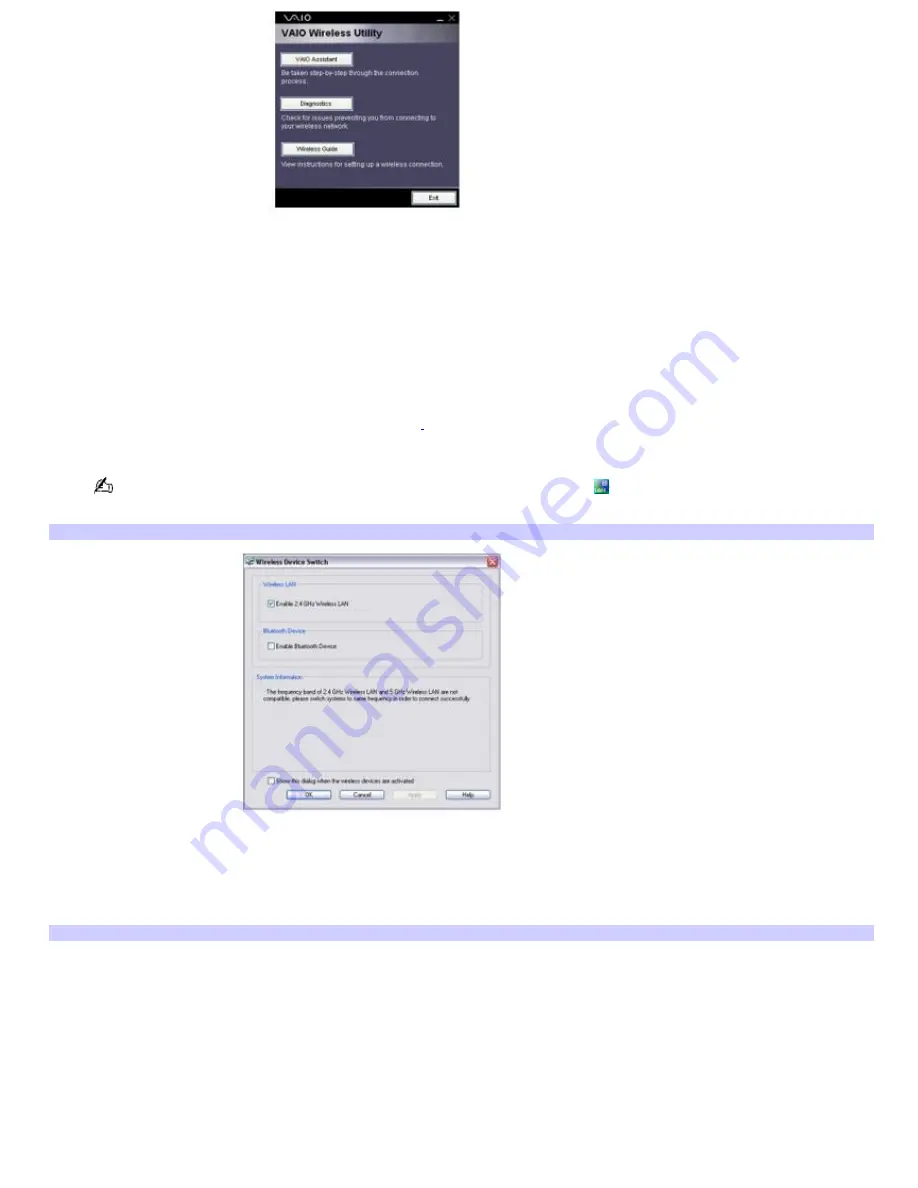
5.
Follow the steps provided by the utility.
To connect to a wireless network (Option 2)
You may manually set up a wireless connection without the assistance of the VAIO Wireless Utility.
1.
Make sure an access point is set up. See the instructions that accompanied the access point for more
information.
2.
Move the Wireless switch to
ON
(for location information, see "Locating Controls and Ports.").
3.
If your computer comes with Bluetooth
®
technology
2
, select the
Enable Wireless LAN
option on the
Wireless
Device Switch
window, and then click
OK
.
You may also double-click the
Wireless LAN-ON
or
Bluetooth-ON
icon
on the Taskbar Notification area to
open the
Wireless Device Switch
window.
Wireless Dev ice Switch
4.
Click
Start
,
Control Panel
,
Network and Internet Connections
, and then click
Network Connections
. The
Network Connections
window appears.
5.
In the right panel under
LAN or High-Speed Internet
, click
Wireless Network Connection
. The Wireless
Network Connection window appears.
Wireless Network Connection
Page 66
Summary of Contents for PCG-K45 - VAIO - Mobile Pentium 4 3.2 GHz
Page 27: ...Mice and Keyboards Using the Keyboard Connecting External Mice and Keyboards Page 27 ...
Page 30: ...equivalent of clicking the right mouse button Page 30 ...
Page 75: ...Page 75 ...
Page 84: ...4 Lift the disc from the drive 5 Push the drive tray gently to close it Page 84 ...
Page 87: ...Page 87 ...
Page 99: ...Printer Connections Printing With Your Computer Page 99 ...
Page 105: ...Floppy Disk and PC Card Connections Using a Floppy Disk Drive Using PC Cards Page 105 ...






























