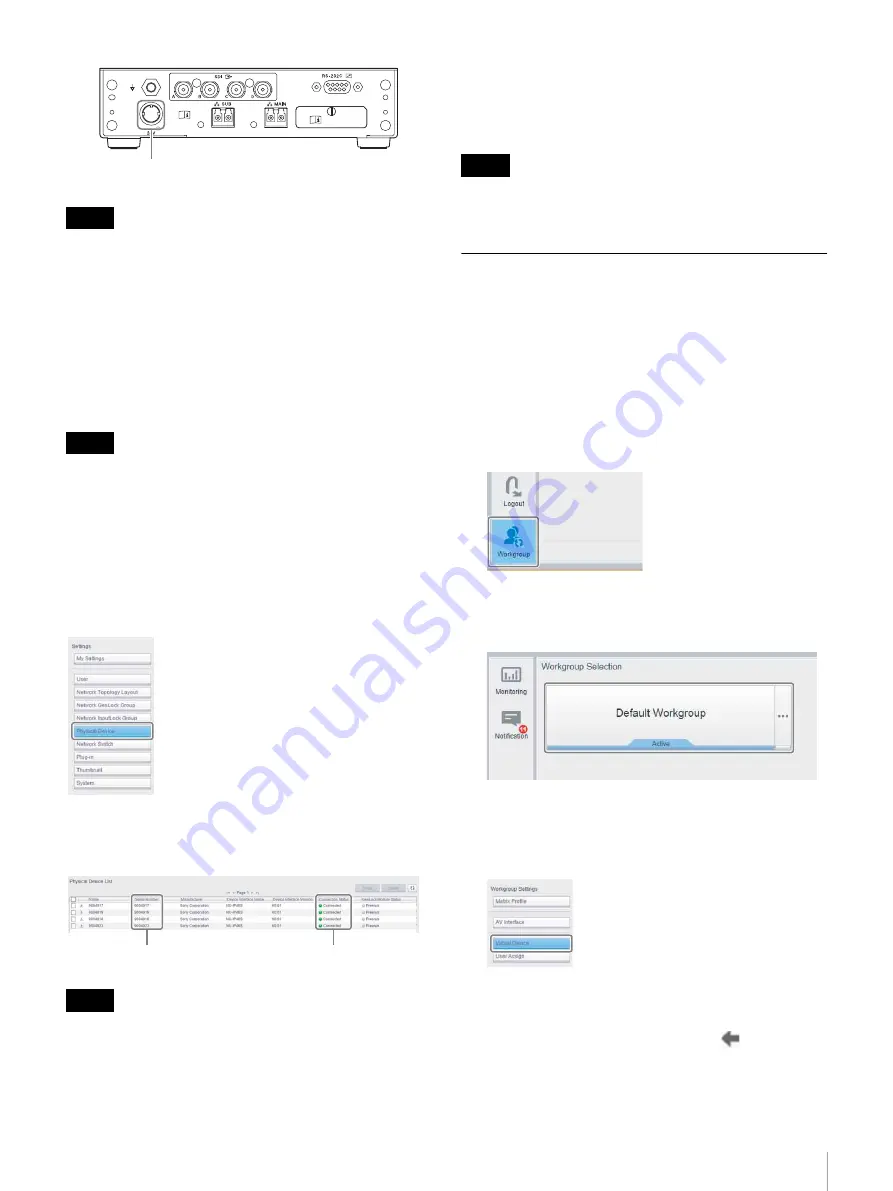
31
Step 4: Installing an IP Converter
• Always check that network switch has finished booting
and that the IP converter is connected to the
network switch using optical fiber cables before starting
the IP converter.
• Approximately 1 minute is required before starting the
IP converters.
Checking the connection status from
Network System Manager
The following operations should be performed when
logged in to Network System Manager with Administrator
role.
You can check the connection status of the IP converter on
the [Physical Device List] screen of Network System
Manager.
Click [Settings] > [Physical Device] to display the
[Physical Device List] screen.
• Check that all connected IP converters have been
recognized under [Serial Number].
• Check that the [Connection Status] is “Connected.”
Check the following if an IP converter is not displayed in
[Physical Device List] or if the [Connection Status] is
“Disconnected.”
• Are the MAIN and SUB connections reversed
• Is the DHCP server configured incorrectly
[Serial Number] is the number displayed on the bottom of
the IP converter.
Configuring a Workgroup
An IP converter must be registered in a workgroup in order
to control the IP converter from Network System Manager.
Registering an IP converter in a workgroup
Use the following procedure to register an IP converter in
a workgroup.
1
Click the [Workgroup] button.
The [Workgroup Selection] screen appears.
2
Click the [Default Workgroup] button.
This enters the workgroup.
3
Click [Settings], then click [Workgroup Settings] >
[Virtual Device].
The [Virtual Device List] screen appears.
4
Turn the checkboxes on for IP converters displayed in
[Physical Device List], and click the
button.
Notes
Note
Note
DC supply input connector
Serial Number
Connection Status
Tip






























