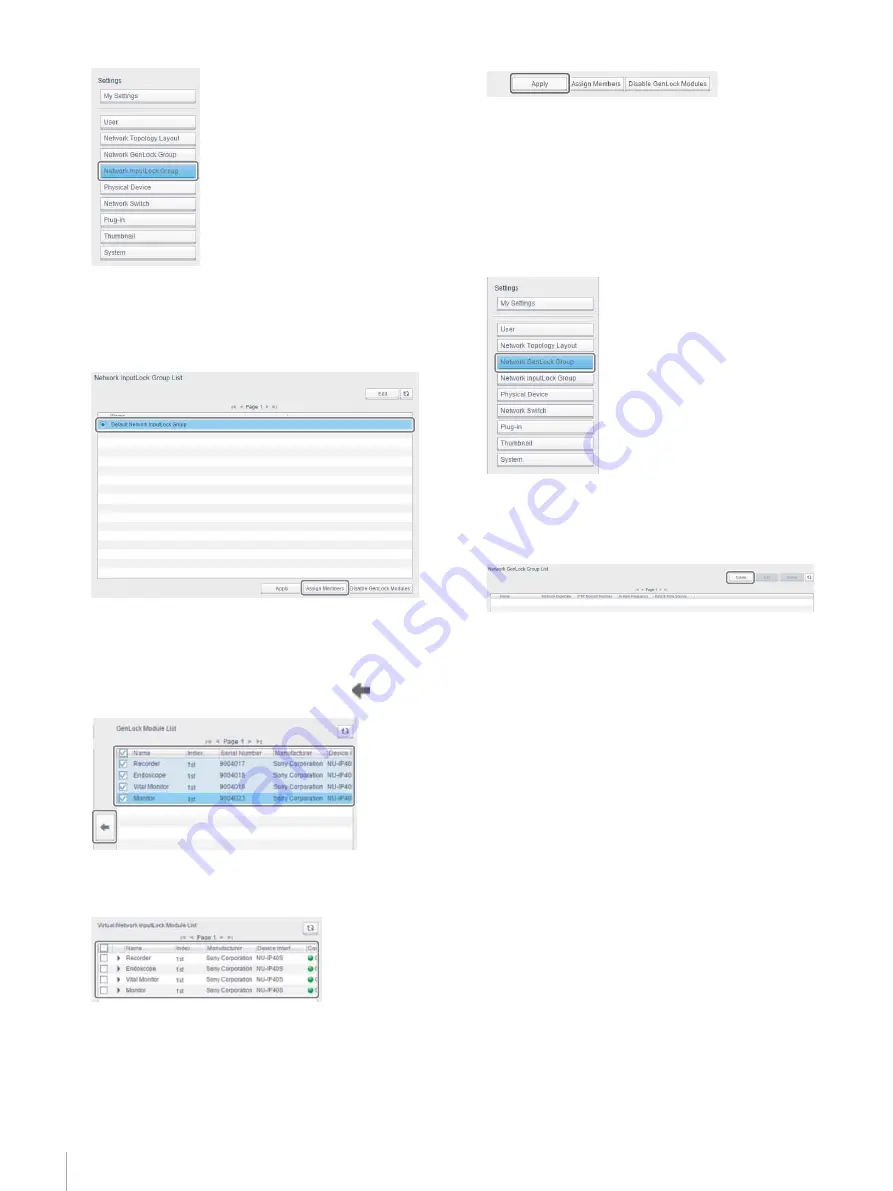
40
Step 4: Installing an IP Converter
The [Network InputLock Group List] screen appears.
2
Select [Default Network InputLock Group], and click
the [Assign Members] button.
The [Assign Virtual Network InputLock Module]
dialog appears.
3
Turn the checkboxes on for all IP converters displayed
in [GenLock Module List], and click the
button.
The IP converters are registered in [Virtual Network
InputLock Module List].
4
Click the [Close] button.
5
Click the [Apply] button.
6
Activate the workgroup
.
Setting Network GenLock mode
Use the following procedure to set the sync mode to
GenLock.
1
Click [Settings] > [Network GenLock Group].
The [Network GenLock Group List] screen appears.
2
Click the [Create] button.
The [Create New Network GenLock Group] dialog
appears.
3
Configure the following items, and then click the
[Assign] button.
[Name]:
Set the name of the Network GenLock group.
[Duplicate]:
Turn the checkbox on if using optical fiber cable
redundancy (safety priority or uncompressed
transmission priority).
[System Frequency]:
Select 29.97 Hz or 25 Hz.
[PTP Domain Number]:
Set an appropriate number in the range 127 to 0.
If the [Duplicate] checkbox is on and you set two
PTP Domain Number entries, set different
numbers.






























