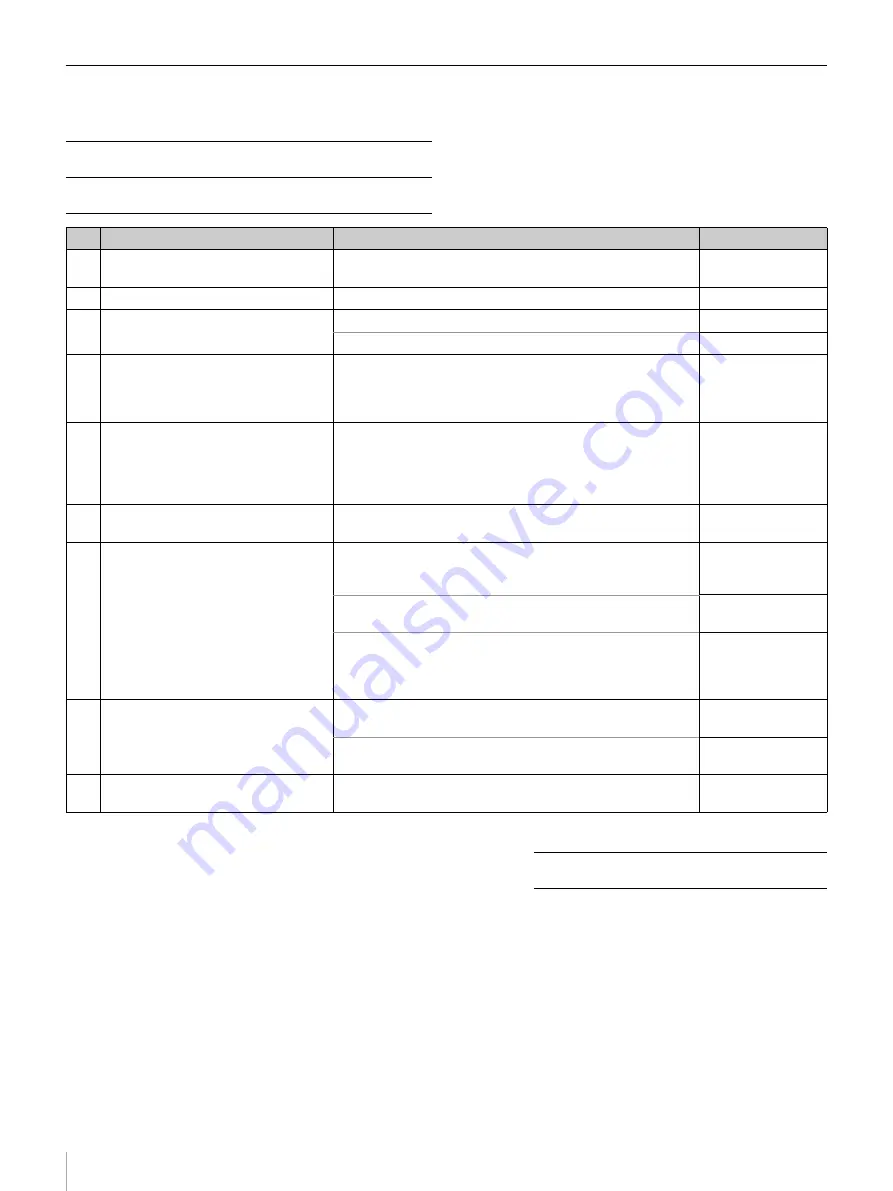
50
Step 8: Checking System Settings and Device Connections (Checklist)
OR IP Solution System Checklist
Hospital:
OR :
Network System Manager version:
Checked by:
Date:
No. Check item
Description
Result
1
Check the network switch LEDs.
Check the status LEDs of the network switch to make sure
an error has not been generated.
2
Check the IP converter LEDs.
Check that the SYSTEM indicator is lit green.
3
Check the IP address and link status
of IP converters.
Check that the IP address is set correctly.
Check that [Link Status] is “Active.”
4
Check the optical fiber cable
redundancy settings of the IP
converters.
(Safety priority mode only)
Check that the [Enable hitless failover] checkbox is on.
5
Check the 4K uncompressed
transmission settings of the IP
converters.
(Uncompressed transmission priority
mode only)
Check that [4K Quality] for all IP converters is set to
[Uncompressed].
6
Check the sync mode settings.
(Network InputLock mode)
Check that [GenLock Module Status] is set to “Locked” on
the source IP converters.
7
Check the sync mode settings.
(Network GenLock mode)
Check that the IP converter configured as the leader is
correct in [Virtual Leader Network GenLock Module List] on
the preview screen.
Check that [GenLock Module Status] is set to “Locked” on
all IP converters.
When sharing trolley devices between ORs, check that the
IP address of the Network GenLock leader and the PTP
domain number of the Network GenLock group is the same
as for the OR.
8
Check the signal routing and image
quality on destination devices.
Check that connection/disconnection is possible for all
combinations of source device and destination device.
Check that the image displayed from a destination device
has no image quality problems.
9
Check the monitoring screen.
Check the connection status on the [Network Topology
Layout] screen, and check that no errors have occurred.






























