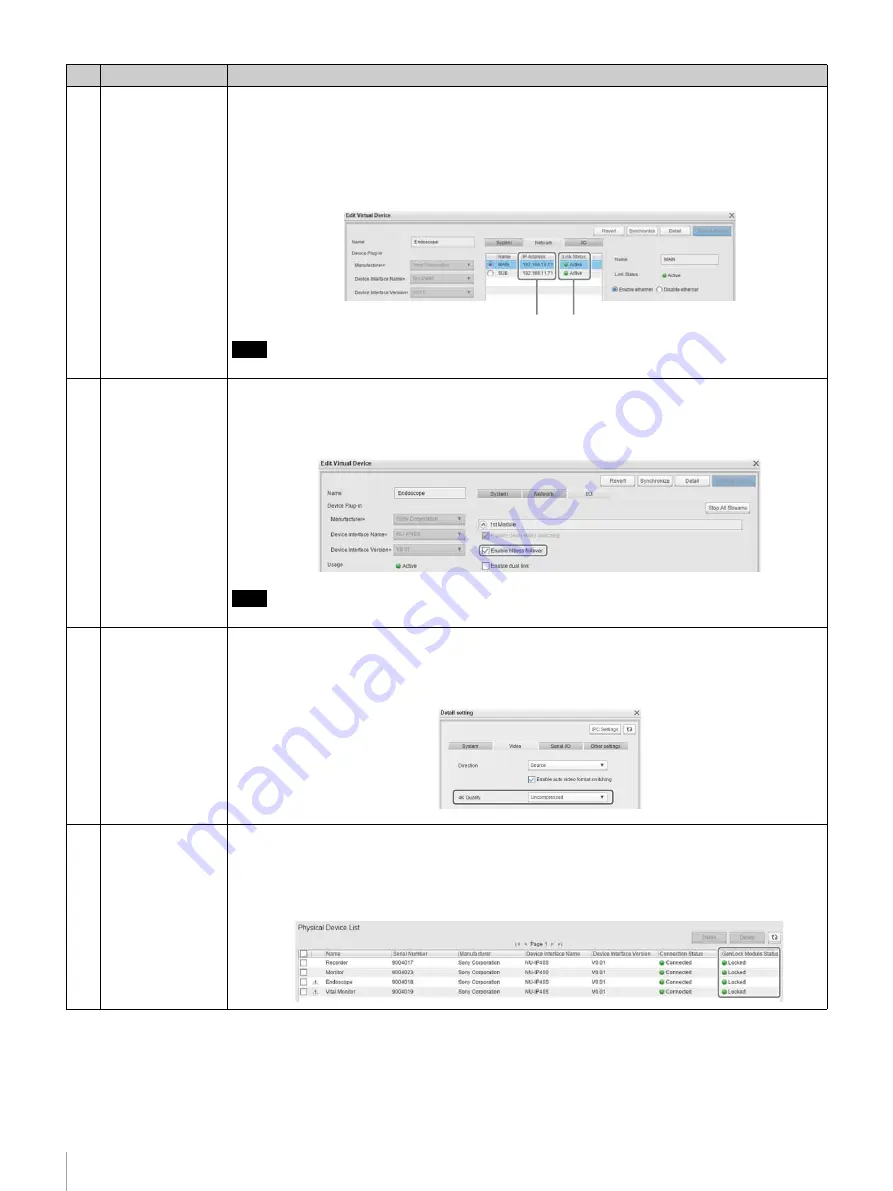
52
Step 8: Checking System Settings and Device Connections (Checklist)
3
Check the IP
address and link
status of IP
converters.
Check the IP address and link status of an IP converter on the [Network] tab of the [Edit Virtual
Device] screen in Network System Manager.
For details about displaying the screen, see
“Basic IP Converter Configuration Operations”
• Check that the IP address (
1
) is set correctly.
•
Check that [Link Status] (
2
) is “Active.”
If not “Active,” check the optical fiber cable connections.
Note
Check the IP address and link status of both main and sub connections on all IP converters.
4
Check the optical
fiber cable
redundancy
settings of the IP
converters.
(Safety priority
operation mode
only)
Check the optical fiber cable redundancy settings of an IP converter on the [I/O] tab of the [Edit
Virtual Device] screen in Network System Manager. For details about displaying the screen, see
“Basic IP Converter Configuration Operations” (page 33)
.
• Check that the [Enable hitless failover] checkbox is on.
Note
Check the optical fiber cable redundancy settings of all IP converters.
5
Check the 4K
uncompressed
transmission
settings of the IP
converters.
(This check item is
only required if
operating the
system in
uncompressed
transmission
priority mode only.)
Check the [4K Quality] setting of an IP converter using the [Edit Virtual Device] screen > [Detail
setting] screen in Network System Manager. For details about displaying the screen, see
Converter Configuration Operations” (page 33)
.
• Check that [4K Quality] for all IP converters is set to [Uncompressed].
6
Check the sync
settings (Network
InputLock mode).
(This check item is
only required if
operating the
system in Network
InputLock sync
mode.)
Check the GenLock module status on the [Physical Device List] screen of Network System
Manager.
Click [Settings] > [Physical Device] to display the [Physical Device List] screen.
• Check that [GenLock Module Status] is set to “Locked” on the source IP converters.
If not set to “Locked,” reconfigure the settings as described in
“Setting the Sync Mode” (page 39)
No. Check item
Description
1
2






























