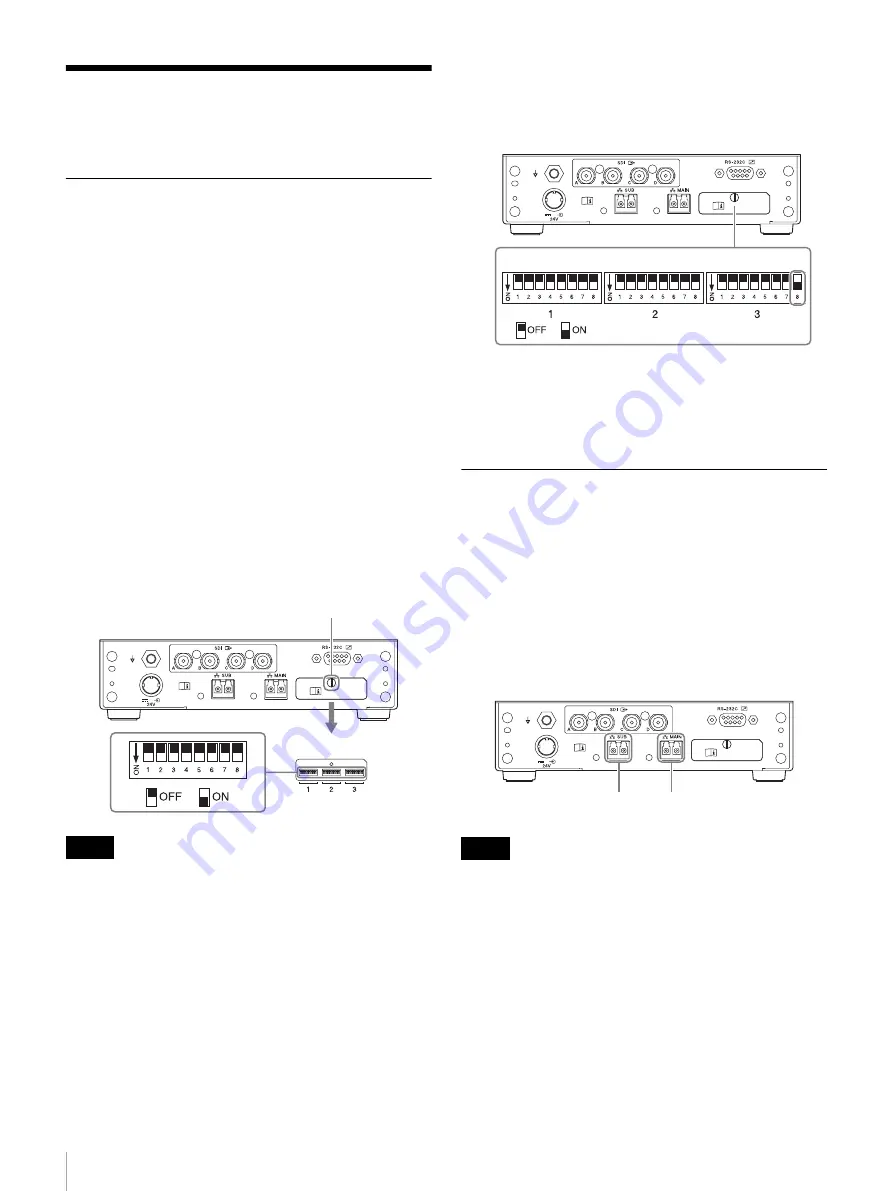
30
Step 4: Installing an IP Converter
Step 4: Installing an IP
Converter
Preparing an IP converter
Preparing the IP converter to connect to
the NSM server
An IP converter must be registered in Network System
Manager before it can be used.
Accordingly, prepare all IP converters for connection to
the NSM server, including the IP converters that connect
from trolleys.
Checking DIP switches
An IP converter has the following two operation modes.
• DIP switch mode
• Controller mode
An IP converter must be set to controller mode in order to
control the IP converter from Network System Manager.
Loosen the screw securing the DIP switch cover on the rear
panel and remove the DIP switch cover. Set all DIP
switches in banks 1 to 3 to OFF to set the IP converter to
controller mode.
• An IP converter set to DIP switch mode is not connected
with Network System Manager.
• If the following settings are configured using DIP
switches, the DIP switch settings take precedence over
the settings from Network System Manager.
- Down convert setting: ON
- Stereoscopic VPID: 0x8f
• For details about setting DIP switches, refer to the
operating instructions for the IP converter.
Resetting an IP converter
Use the following procedure to reset an IP converter.
Reset as required.
1
Set DIP switch 8 in bank 3 to ON, and turn on the IP
converter.
2
After the IP converter starts, turn it off again, and set
DIP switch 8 in bank 3 back to OFF.
3
Turn on the IP converter again.
Connecting an IP Converter to a
Network Switch
Connecting to a network switch using
optical fiber cables
Connect the IP converter and network switch using optical
fiber cables as described in
Connect optical fiber cables to the MAIN and SUB
network ports on the rear panel of the IP converter.
• Take care not to make a mistake in the port connections.
• If connecting using a single optical fiber cable, always
connect it to the MAIN network port.
Turning on the unit
Connect the AC adapter to the DC supply input connector
on the rear panel of the IP converter.
Notes
Screw
DIP switches
Notes
DIP switches
SUB
MAIN






























