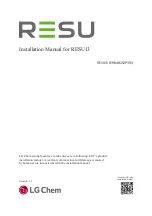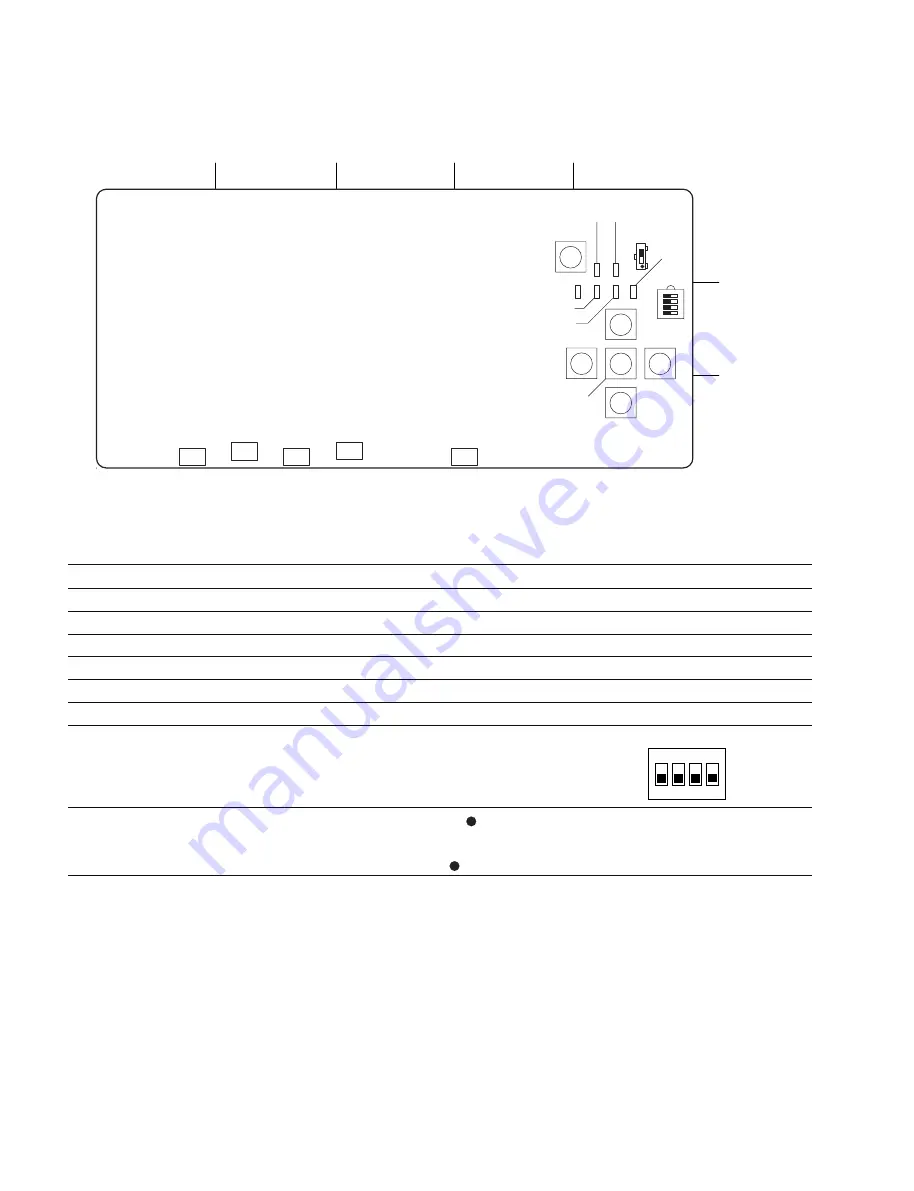
2-10 (E)
NSS-S2
2-2-3. DP-405 Board
Switches
Ref. No. Address
Name
Function
Factory setting
S101
(E-1)
Reset switch
Initializes the DP-405 board.
_
S102
(E-2)
LEFT_KEY
Control panel left-arrow key
_
S103
(E-2)
UP_KEY
Control panel up-arrow key
_
S104
(E-2)
ENTER_KEY
Control panel ENTER key
_
S105
(E-3)
DOWN_KEY
Control panel down-arrow key
_
S106
(E-2)
RIGHT_KEY
Control panel right-arrow key
_
S107
(E-2)
Mode setting switch
S107-1 ON : CPU CLOCK (DP) 16 MHz
All OFF
OFF : CPU CLOCK (DP) 20 MHz
S107-2 ON : Control panel ON
OFF : Control panel OFF
S107-3, 4 :
Not used
S108
(E-1)
RS-232C#1
“2” side (the side without ): For hard-debug
“2” side
selection switch
(do not change except for
factory setting)
“3” side (the side with ): EXP
ON
1
2
3 4
(Side A/component side)
A
B
C
D
S101
S108
S107
S102
S103
S104
S105
S106
D112
D111
D108
D109
D110
E
1
2
3
D113
D114
D104
D105
D106
D107
Summary of Contents for NSS-S2
Page 6: ......
Page 8: ......
Page 38: ......
Page 40: ...Printed in Japan Sony Corporation 2006 12 16 2005 NSS S2 SY J E 3 903 855 02 ...