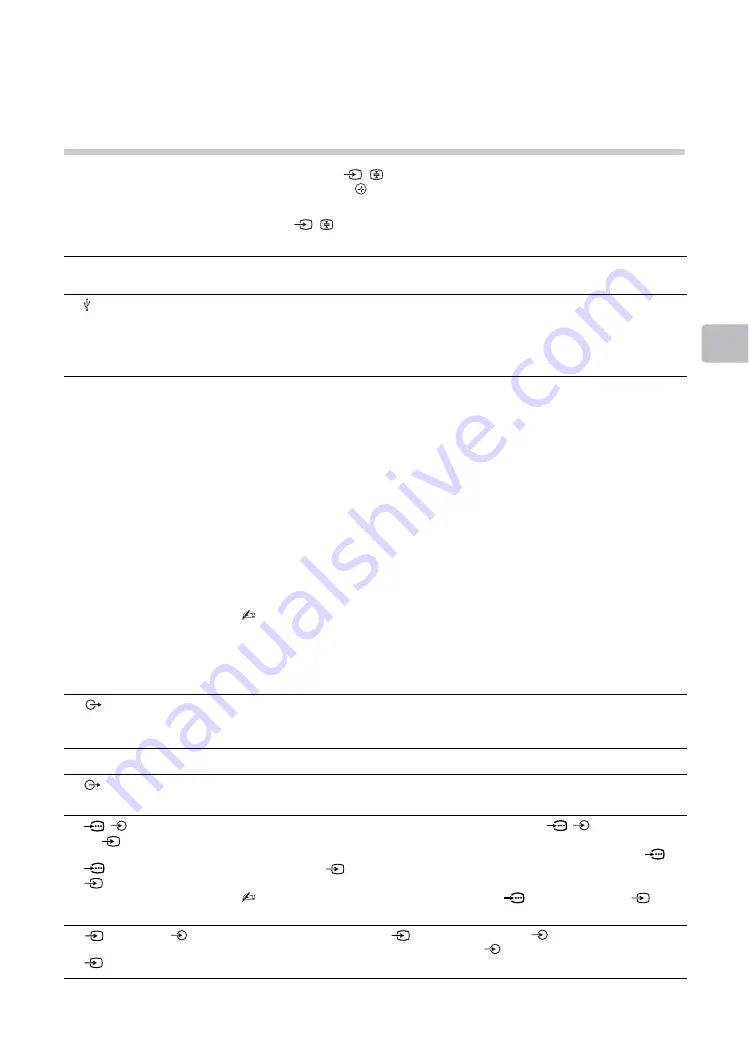
17
GB
Usin
g O
p
tion
al Eq
uipm
ent
Viewing pictures from the
connected equipment
Turn on the connected equipment, then press
/
to display the connected equipment list. Press
F
/
f
to select the desired input source, then press
. (The highlighted item is selected if 2 seconds pass
without any operation after pressing
F
/
f
.)
z
• You can select
B
,
F
,
G
and
H
by
/
. If you want select the other input, please press
HOME
and select
correctly.
Jacks/
Input symbol on screen
Description
A
1, 2
You can enjoy photo/music/video files stored in a Sony digital still camera,
camcorder or USB storage device (page 26).
A standard USB mouse and USB keyboard can also be connected to the USB
ports. Connecting in this way, only supported by an internet browser
(page 36).
B
,
H
HDMI IN 1 (ARC),
2/MHL, 3 or 4
HDMI 1
HDMI 2
HDMI 3 or
HDMI 4
Connect to the HDMI IN 1 (ARC), 2/MHL, 3 or 4 jack if the equipment has an
HDMI jack. The digital video and audio signals are input from the equipment.
In addition, when you connect the equipment that is compatible with BRAVIA
Sync Control, communication with the connected equipment is supported. See
page 50 to set up this communication.
If the equipment has a DVI jack, connect the DVI jack to the HDMI IN 1 jack
through a DVI - HDMI adaptor interface (not supplied), and connect the
equipment’s audio out jack to the HDMI 1 AUDIO IN jack.
If connecting a digital audio system that is compatible with Audio Return
Channel (ARC) technology, use HDMI IN 1.
HDMI (High-Definition Multimedia Interface) provides an uncompressed, all-
digital audio/video interface between this TV and any HDMI-equipped audio/
video device. You can also connect your MHL (Mobile High-Definition Link)
device to HDMI IN 2/MHL using an MHL cable. In addition, when you connect
device that is compatible with “BRAVIA Sync Control”, communication with the
connected device is supported.
• The HDMI jacks only support the following video inputs: 480i, 480p, 576i,
576p, 720p, 1080i, 1080p and 1080/24p.
• The HDMI jacks can support PC timing in HDMI PC mode. See page 43 for
supported PC input signal.
• Be sure to use only an authorized HDMI cable bearing the HDMI logo. We
recommend that you use a Sony HDMI cable (high speed type).
C
AUDIO
OUT
/Headphones
Connect with an audio cable or headphones. You can listen to TV sound
through your stereo system or headphones. You can select “Variable” or
“Fixed” in the “Audio Out” menu (page 42).
D
LAN
You can enjoy IPTV, applications and Internet Browser.
E
DIGITAL AUDIO OUT
(OPTICAL)
Use an optical audio cable.
F
/
COMPONENT IN
or
VIDEO IN
Component or
Video
Connect to the component jacks and the audio jacks
/
. For better
picture quality, component connection is recommended if your DVD player
has a component video output. When using the component video jack
as
the video jack
, select “Video” in the “Video/Component Input” menu
• You cannot use the component video jack
and the video jack
at the
same time.
G
VIDEO IN/
AUDIO
Video
Connect to the video jack
and the audio jacks
. If you connect mono
equipment, connect to the L (MONO) jack
.
Summary of Contents for KDL-60R550A
Page 1: ...4 460 667 22 1 LED TV TH Operating Instructions GB KDL 60R550A ...
Page 59: ......
Page 61: ...3GB GB ...
Page 117: ......
Page 118: ......
Page 119: ......
















































