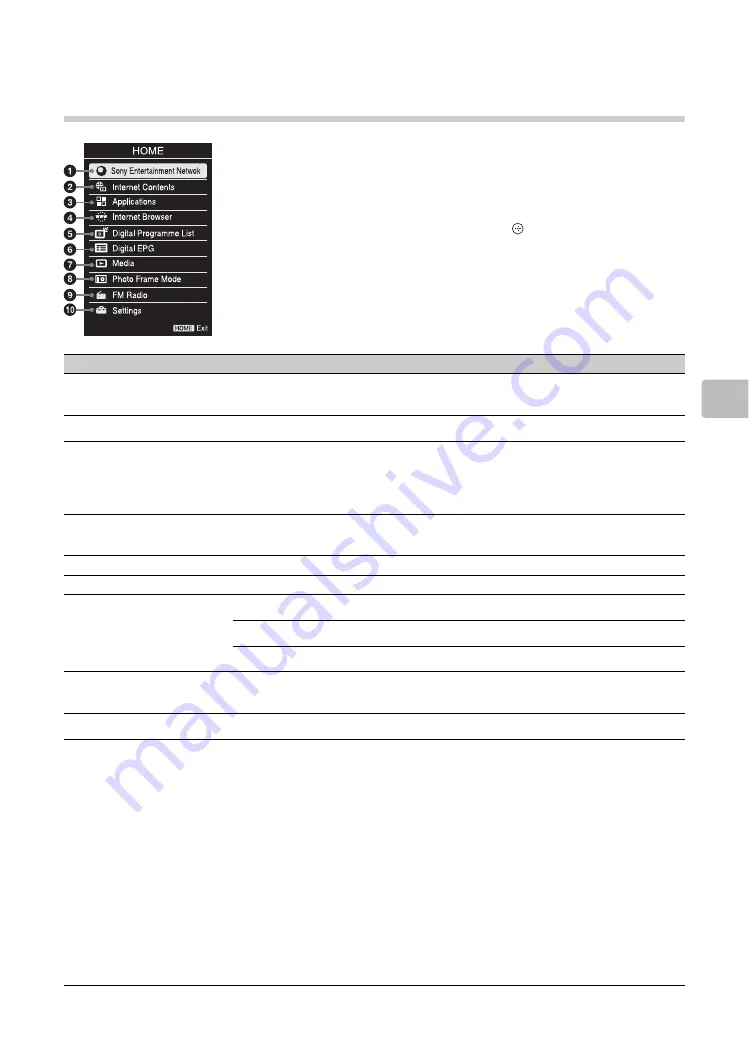
23
GB
Using
Me
nu F
unc
tions
Using Menu Functions
Navigating through menus
The
HOME
button allows you to access a variety of TV settings, USB media
files and FM Radio mode.
1
Press
HOME
on the TV or remote.
2
Press
F
/
f
to select an option, then press
.
3
Follow the instructions on the screen.
4
To exit the menu, press
HOME
.
Menu
Description
1
Sony Entertainment
Network
Sony Entertainment Network serves as a gateway to Internet content, delivering
a variety of on-demand entertainment straight to your TV.
2
Internet Contents
Enables access to Internet services for TV (page 36).
3
Applications
Internet Apps are small applications that provide easy access to interactive
content when your TV is connected to the Internet. You can display a variety of
information on the screen. Some Internet Apps may not be available in some
region/country (page 38).
4
Internet Browser
When the TV is connected to the Internet, you can browse websites. Select the
browser and enter a URL.
5
Digital Programme List
You can select the Digital Programme List (page 24).
6
Digital EPG
You can select the Digital Electronic Programme Guide (EPG) (page 25).
7
Media
Photo:
You can enjoy photo files via USB devices (page 26).
Music:
You can enjoy music files via USB devices (page 26).
Video:
You can enjoy video files via USB devices (page 26).
8
Photo Frame Mode
You can select the frame image which enables you to enjoy with photo, music
and clock (page 29).
9
FM Radio
Listens to the FM Radio (page 31).
0
Settings
Displays the “Settings” menu where most of the advanced settings and
adjustments are performed. The options you can select may vary. Unavailable
options are greyed out or not displayed (page 40 to 51).
Picture:
adjust the picture on your TV to fit your viewing preference.
Sound:
customise your sound settings to suit your audio preference. You can
also change the settings to output the sound to your connected audio
equipment.
Screen:
adjust the size and shape of the images you see on the screen.
Channel Set-up:
navigate your favourite channels and inputs and select the
signal type, as well as autoprogramme channels. You can also customise the
channels you see and the labels assigned to them.
Parental Lock:
set the password and limit access to programming based on
rating levels. You can also block channels and inputs.
Set-up:
modify and customise a variety of general setting options.
Eco:
changes the settings related to power consumption.
Summary of Contents for KDL-60R550A
Page 1: ...4 460 667 22 1 LED TV TH Operating Instructions GB KDL 60R550A ...
Page 59: ......
Page 61: ...3GB GB ...
Page 117: ......
Page 118: ......
Page 119: ......
















































