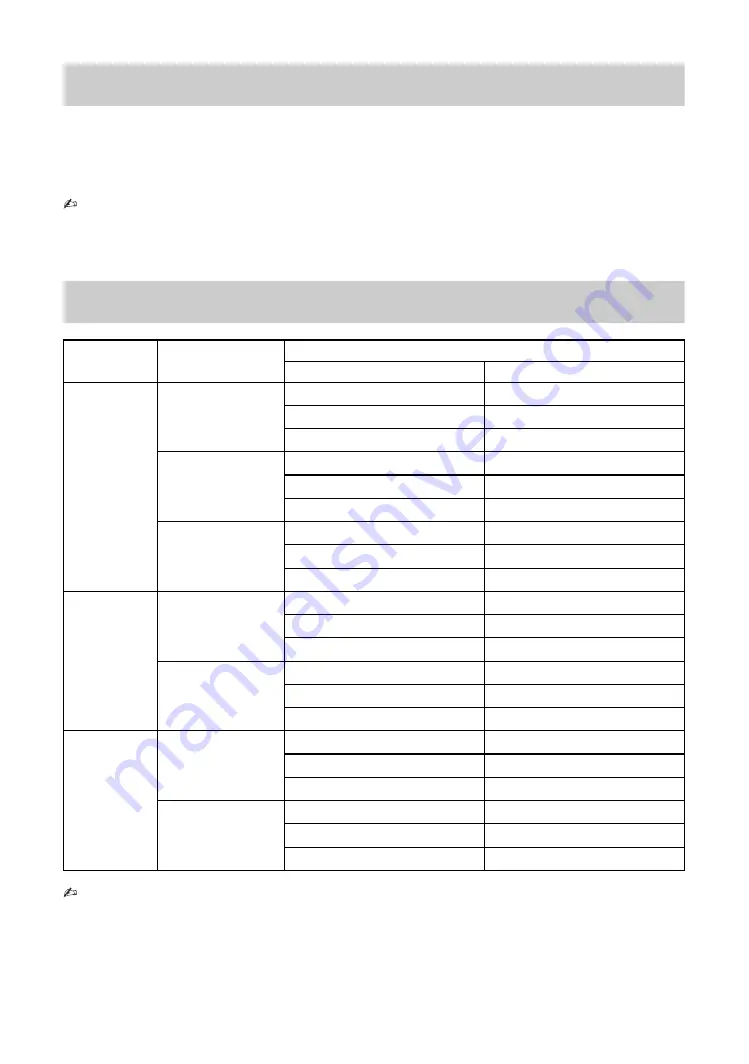
22
GB
3D Settings
You can make the following settings from the 3D Settings menu.
Press
HOME
, then select “Settings” > “Picture” > “3D Settings”.
Auto 3D:
Select “On” then 3D picture is automatically displayed when a 3D signal is detected.
3D Signal Notification:
Select “On” then a message is displayed when a 3D signal is detected.
3D Supported Video Format
• The display mode does not change to 3D mode automatically, depending on the signal source or format. In this
case, select 3D display mode manually.
input
3D Format
Signal
Resolution
Vertical Frequency (Hz)
HDMI
Frame Packing
1920 × 1080p
24, 30
1920 × 1080i
50, 60
1280 × 720p
24, 30, 50, 60
Side by Side
1920 × 1080p
24, 50, 60
1920 × 1080i
50, 60
1280 × 720p
50, 60
Over-Under
1920 × 1080p
24, 30, 50, 60
1920 × 1080i
50, 60
1280 × 720p
50, 60
MHL
Side by Side
1920 × 1080p
24
1920 × 1080i
50, 60
1280 × 720p
50, 60
Over-Under
1920 × 1080p
24, 30
1920 × 1080i
50, 60
1280 × 720p
50, 60
USB
Side by Side
1920 × 1080p
24, 25, 30
1920 × 1080i
50, 60
1280 × 720p
24, 25, 30, 50, 60
Over-Under
1920 × 1080p
24, 25, 30
1920 × 1080i
50, 60
1280 × 720p
24, 25, 30, 50, 60
• Depends on the MHL device, 3D display might be not displayed.
• See page 28 for the supported USB video format.
Summary of Contents for KDL-60R550A
Page 1: ...4 460 667 22 1 LED TV TH Operating Instructions GB KDL 60R550A ...
Page 59: ......
Page 61: ...3GB GB ...
Page 117: ......
Page 118: ......
Page 119: ......






























