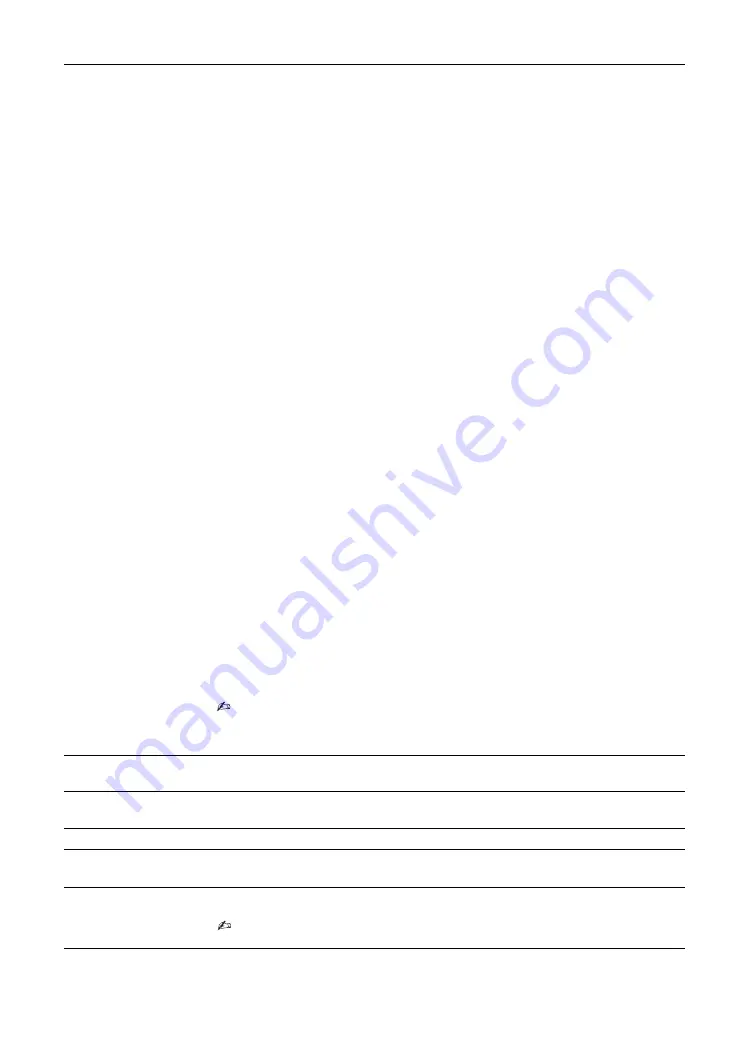
50
GB
BRAVIA Sync Settings
Allows the TV to communicate with equipment that is compatible with the
BRAVIA Sync Control function, and connected to the HDMI/MHL jacks of the
TV. Note that communication settings must also be made on the connected
equipment.
“BRAVIA Sync Control”
Sets whether or not to link the operations of the TV and the connected
equipment that is compatible with BRAVIA Sync Control. When set to “On”, the
following functions are available.
If the specific Sony equipment that is compatible with BRAVIA Sync Control is
connected, this setting is applied to the connected equipment automatically
when the “BRAVIA Sync Control” is set to “On” using the TV.
“Auto Devices Off”
When this is set to “On”, the connected equipment that is compatible with
BRAVIA Sync Control turns off when you turn off the TV by remote.
“Auto TV On”
When this is set to “On”, the TV turns on when you turn on the connected
equipment that is compatible with BRAVIA Sync Control (except in MHL mode).
“Auto Input Change (MHL)”
When this is set to “On”, an MHL device is switched to MHL input automatically.
If the TV is in standby mode, it will not switch automatically. Select “Off” to
disable it.
“BRAVIA Sync Device List”
Displays a list of connected equipment that is compatible with BRAVIA Sync
Control.
Selects “Enable” to update the “BRAVIA Sync Device List”.
“Device Control Keys”
Select button functions of the TV’s remote control to operate the connected
equipment.
“None”:
Deactivates the control by the TV’s remote.
“Normal”:
For basic operations, such as navigation buttons (up, down, left or
right, etc).
“Tuning Keys”:
For basic operations and operation of channel-related buttons,
such as
PROG +/–
or
(0-9)
, etc. Useful when you control a tuner or set-top box,
etc; via the remote control.
“Menu Keys”:
For basic operations and operation of the
HOME/OPTIONS
buttons. Useful when you select menus of a Blu-ray Disc™/DVD player, etc; via
the remote control.
“Tuning and Menu Keys”:
For basic operations and operation of channel-
related buttons and
HOME/OPTIONS
button.
• You cannot use “BRAVIA Sync Control” if the TV operations are linked to the
operations of an audio system that is compatible with BRAVIA Sync Control.
• Some equipment with “BRAVIA Sync Control” does not support the “Device
Control” feature.
Software Update
Updates the TV system using USB memory or through Network. Select “USB”
or “Network” to update.
Automatic Software
Download
Select “On” to download the software automatically. Select “Off” to disable it.
Product Information
Displays your TV’s product information.
Initialize Personal
Information
You can erase your personal information stored in the TV.
Factory Settings
Resets all settings to factory settings. After completing this process, the initial
set-up screen is displayed.
• Be sure not to turn the TV off during this period (it takes about 30 seconds) or press
any buttons.
Summary of Contents for KDL-60R550A
Page 1: ...4 460 667 22 1 LED TV TH Operating Instructions GB KDL 60R550A ...
Page 59: ......
Page 61: ...3GB GB ...
Page 117: ......
Page 118: ......
Page 119: ......













































