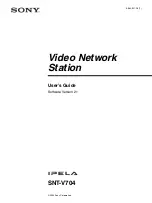Reviews:
No comments
Related manuals for Ipela SNT-V704

OASIS
Brand: XMG Pages: 5

M10
Brand: Habitat Pages: 48

M10
Brand: NAD Pages: 2

3CRSHPW196
Brand: 3Com Pages: 16

CM520-86EG
Brand: Caimore Pages: 79

USF-105AS
Brand: FOR-A Pages: 39

50099 067
Brand: Kontron Pages: 42

TranzStor 8X
Brand: Z Microsystems Pages: 51

CC12
Brand: Xantech Pages: 4

E SERIES BROADBAND SERVICES ROUTERS 11.3.X - ERX MODULE GUIDE REV 27-9-2010
Brand: Juniper Pages: 122

Z8 GP ZGP323
Brand: ZiLOG Pages: 11

NJ501-1300
Brand: Omron Pages: 432

UST510-52B-FL Series
Brand: AXIOMTEK Pages: 77

EK1122
Brand: Beckhoff Pages: 84

CG9103-2RS232-1USB
Brand: BiPOM Electronics Pages: 8

6026 Lapbank 16 mini
Brand: Loxit Pages: 2

OCH 110
Brand: e+p Pages: 2

MC300 Prism
Brand: Quantum Pages: 140