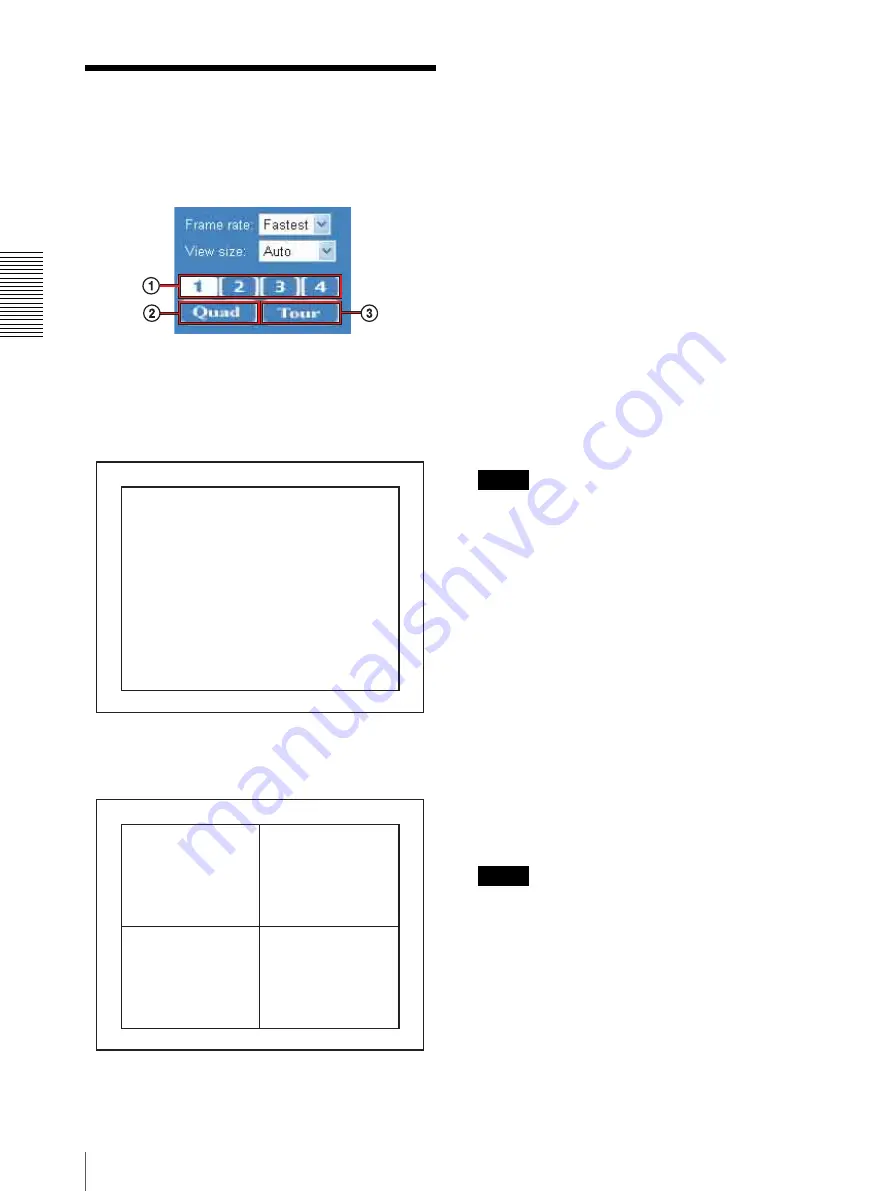
O
per
at
ing
t
he
SNT
-V
704
Displaying the Monitor Images
20
Displaying the Monitor
Images
You can display the monitor image from the image
control section on the main viewer page.
Selecting the image you want to monitor
1
Press one of the numeric buttons on the upper
line to select a channel and the image of the
selected channel is displayed.
2
By selecting QUAD, the monitor screen is
divided into four parts, and the images of four
cameras can be displayed at the same time.
3
When Tour is selected, the image is displayed
according to the preset Tour operation of a
camera. For details on the Tour operation, see
page 43.
Selecting the frame rate (JPEG mode
only)
Click the down-arrow button in the
Frame rate
box and
select the frame rate with which the images are
transmitted, from the drop-down list.
You can select the frame rate from among the following:
For the NTSC cameras:
1
,
2
,
3
,
4
,
5
,
6
,
8
,
10
,
15
,
20
,
25
,
Fastest
For the PAL cameras:
1
,
2
,
3
,
4
,
5
,
6
,
8
,
12, 16, 20
,
Fastest
The numbers indicate “FPS” (the number of frames
transmitted per second).
With
Fastest
, the camera transmits the maximum
number of frames possible for the connected line. The
maximum frame rate is 30 FPS (NTSC) or 25 FPS
(PAL).
Notes
• When the monitor image is set to
Quad
or the output
format of the camera image is set to
MPEG4
Frame rate
box is not displayed.
• The frame rate options indicate the maximum number
of frames that can be transmitted. The number of
frames actually transmitted may vary depending on
the network environments and camera settings (image
size and image quality settings).
Selecting the view size
Click the down-arrow button in the
View size
box and
select the view size from the drop-down list.
You can select the view size from among the following.
For the NTSC camera:
Auto
,
720 × 480
,
640 × 480
,
320 × 240
For the PAL camera:
Auto
,
720 × 576
,
640 × 480
,
320 × 240
Auto
is determined by the image size specified with
Image size
on the Video setting page (see page 35).
Notes
• When the monitor image is set to
Quad
, the
View size
box is not displayed.
• When you select a larger size than the one selected in
Image size
in the Video setting (page 35), the image is
zoomed but the resolution is not increased.
• An image is zoomed or reduced while the horizontal
to vertical ratio is fixed. This is why an image may be
displayed in a size smaller than the one selected.
2005-05-17 Thu 11:57:28
CH1
2005-05-17 Thu 11:57:28
CH1
CH2
CH3
CH4






























