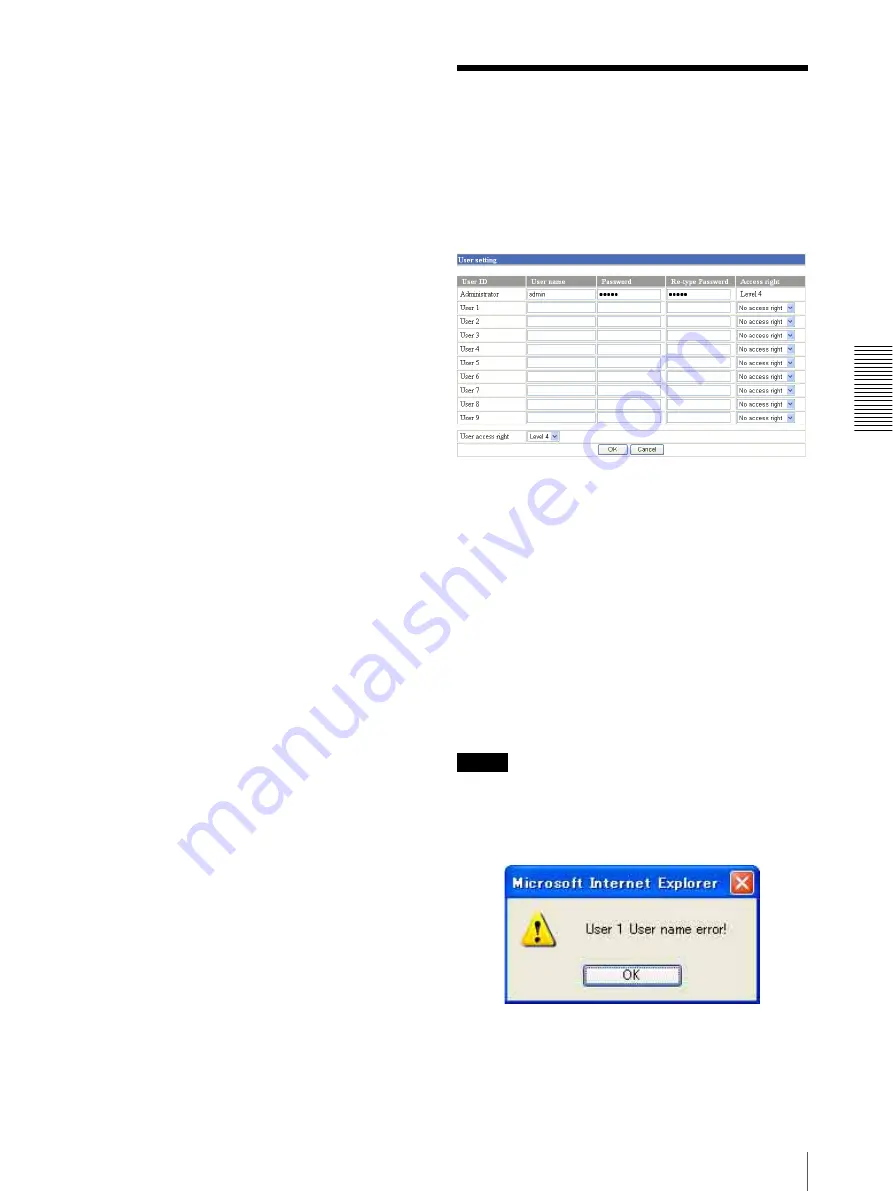
A
d
mini
s
tra
ting
t
he
SNT
-V7
04
Setting the User – User setting Page
39
:port:
Specify the port number to which you want to
connect. If you want to use Well-known port number
80, you do not need to input this value.
Path:
Type the command name.
Parameter:
Type the command parameter if necessary.
You can use the special tags mentioned below for the
parameters.
Proxy server name
When you send HTTP commands via a proxy server,
type the name or IP address of the proxy server, up to 64
characters.
Proxy port No.
Specify the port number when you send HTTP
commands via the proxy server. Set the port number
between 1024 and 65535.
Method
Select the HTTP method
GET
or
POST
.
OK/Cancel
See “Buttons common to every setting page” on page
27.
About the special tags
You can use the following five special tags to allow the
notification of the settings acquired by the DHCP, such
as an IP address. Type the tags in the parameter section
of the URL that you describe in the Message field of the
SMTP menu.
<IP>
Use this tag to embed the IP address acquired by the
DHCP in the text or parameter.
<HTTPPORT>
Use this tag to embed the specified HTTP server port
number in the text or parameters.
<MACADDRESS>
Use this tag to embed the MAC address of the interface
which IP address you have acquired by the DHCP, in the
text or parameter.
<MODELNAME>
Use this tag to embed this unit's model name (SNT-
V704) in the text or parameter.
<SERIAL>
Use this tag to embed this unit's serial number in the text
or parameter.
Setting the User
– User setting Page
When you click
User
on the Administrator menu, the
User setting page appears.
Use this page to set the user names and passwords of
Administrator and up to 9 kinds of users (User 1 to User
9), and the access right of each user.
Administrator, User 1 to 9
Specify
User name
,
Password
,
Re-type password
and
Access right
for each user ID.
User name
Type a user name between 4 and 16 characters.
Password
Type a password between 4 and 16 characters.
Re-type password
To confirm the password, type the same characters as
you typed in the Password box.
Note
If you type an incorrect character in the User name,
Password or Re-type password box, a message like the
following appears. In this case, click
OK
to cancel the
message and re-type the correct character.
Access right
Select the access right for each user from the drop-down
list. You can select from
Level 1
to
Level 4
. The rights
afforded to each access right are as follows:






























