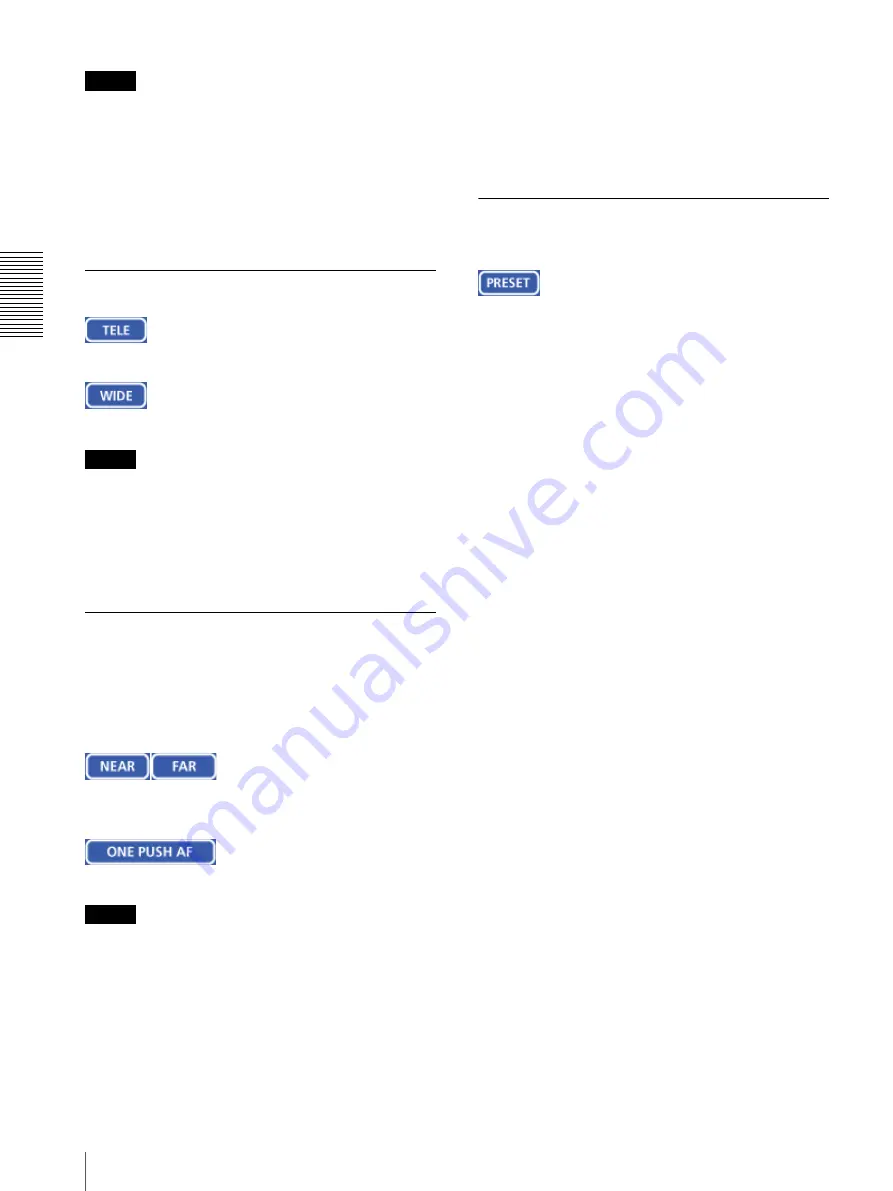
O
per
at
ing
t
he
SNT
-V
704
Operating the Camera from the Image Control Section (BRC-300, EVI-D100, EVI-D70, and cameras not manufactured by Sony only)
22
Notes
• The tablet represents the whole monitor image even
when you have trimmed the monitor image using the
Area setting menu on the Video setting page (see
page 35).
• If the Exclusive control mode menu on the System
setting page is set to
On
(see page 28), the remaining
operation time is displayed on the lower right corner
of the tablet.
Zooming
CIick to zoom in.
Click to zoom out.
Note
You can change the operation mode of the zooming
using the TELE/WIDE buttons from the Camera control
mode setting section on the Camera setting page (see
page 33). When you have changed the operation mode,
click
Control
on the menu section to update the
operation mode setting on the image control section.
Focusing
The focus is automatically adjusted when the Focus
mode menu on the Camera setting page is set to
Auto
(see page 31). When you set it to
Manual
, you can
adjust the focus manually from the image control
section, or adjust it with a push of the button.
Adjust the focus manually by clicking the two buttons
alternately.
Click this button to adjust the focus instantly.
Notes
• When you have changed the Focus mode menu on the
Camera setting page, click the Control button on the
menu section to update the focus mode setting on the
image control section.
• You can change the operation mode of the manual
focusing using the NEAR/FAR buttons from the
Camera control mode setting section on the Camera
setting page (see page 33). When you have changed
the operation mode, click
Control
on the menu
section to update the operation mode setting on the
image control section.
• If the NEAR, FAR and ONE PUSH AF buttons are not
displayed, click the FOCUS button on the image
control section. The three buttons appear and the
FOCUS button name changes to
PRESET
.
Moving the Camera to the Preset
Position
When you click this button, the PRESET list box
appears.
The PRESET button name changes to
FOCUS
.
PRESET list box
Click the down-arrow button and select the preset
position name from the drop-down list. Then, the
camera will move to the preset position that you have
stored in memory using the Preset position setting page
(see page 41).






























