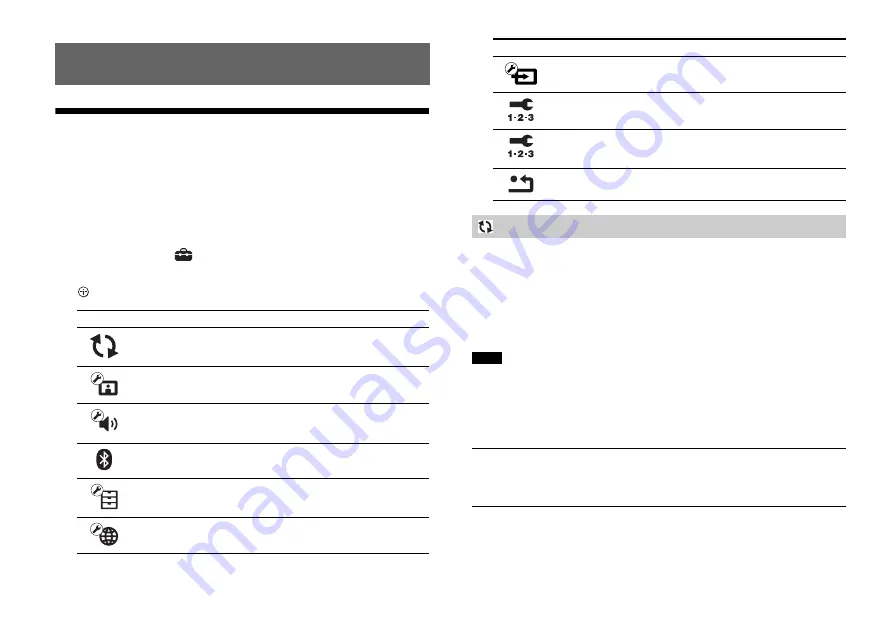
22
US
Using the Setup Display
You can make various adjustments to items such as picture and
sound.
The default settings are underlined.
1
Press HOME.
The home menu appears on the TV screen.
2
Press
to select
[Setup].
3
Press
/
to select the setup category icon, and then press
.
By updating your software to the latest version, you can take
advantage of the newest functions.
During a software update, “UPDT” appears in the front panel display.
After the update is complete, the system automatically reboots.
While the updating operation is in progress, do not turn on or off the
system or operate the system or TV. Wait for the software update to
complete.
For information about update functions, visit the following website:
http://www.sony.com/soundbarsupport
Set [Auto Update] to [On] when you want to perform software updates
automatically (page 26). Software update may be performed even if you
select [Off] in [Auto Update] depending on the details of the updates.
[Update via Internet]
Updates the system’s software using the available network. Make
sure network is connected to the Internet.
[Update via USB Memory]
Updates software using USB memory. Make sure that the software
update folder is correctly named “UPDATE.”
Settings and Adjustments
Icon
Explanation
Updates the software of the system.
Makes the screen settings according to the type of TV.
Makes the audio settings according to the type of connection
jacks.
[Bluetooth Settings] (page 24)
Makes detailed settings for the BLUETOOTH function.
Makes the system-related settings.
Makes detailed settings for Internet and home network.
[Input Skip Setting] (page 27)
Sets the input skip setting for each input.
Re-runs the Easy Setup to make the basic settings.
[Easy Network Settings] (page 27)
Runs [Easy Network Settings] to make the basic network
settings.
Resets the system to the factory default settings.
[Software Update]
Notes
Icon
Explanation
Summary of Contents for HT-ST9
Page 186: ...64ES ...
Page 187: ......
















































