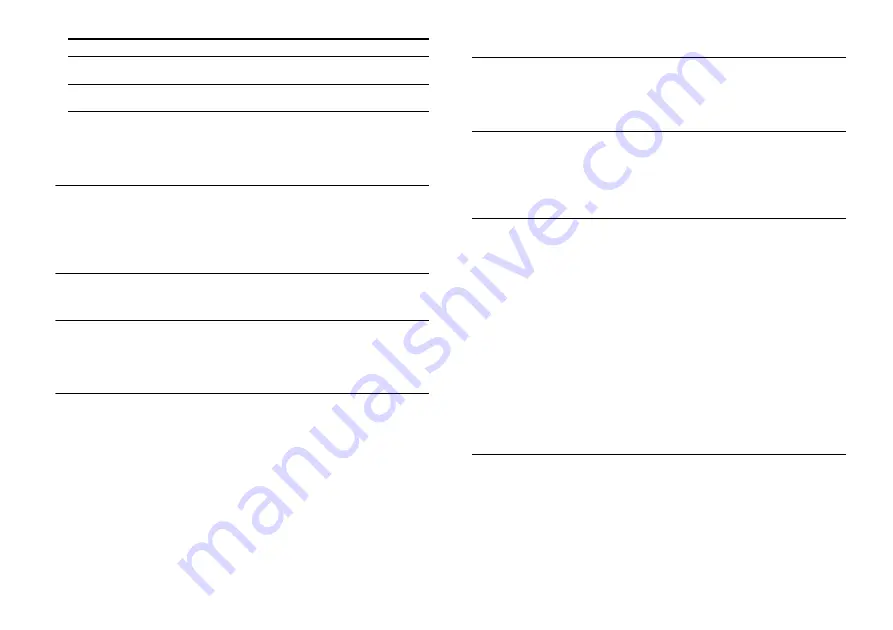
44
US
Make sure the BLUETOOTH device to be connected with is turned
on and the BLUETOOTH function is enabled.
Bring this system and the BLUETOOTH device closer together.
Pair this system and the BLUETOOTH device again. You may need to
cancel the pairing with this system using your BLUETOOTH device first.
Pairing cannot be achieved.
Bring this system and the BLUETOOTH device closer together.
Make sure this system is not receiving interference from a wireless
LAN device, other 2.4 GHz wireless devices, or a microwave oven.
If a device that generates electromagnetic radiation is nearby,
move the device away from this system.
Cannot connect.
The pairing information has been erased. Perform the pairing
operation again (page 11).
You cannot use the NFC function.
The NFC function does not work with BLUETOOTH-compatible
receivers (such as headphones). To listen to sound using a
BLUETOOTH-compatible receiver, see “Listening to Sound by
Transmitting to a BLUETOOTH-compatible Receiver” (page 13).
No sound is output from the connected BLUETOOTH device.
Make sure that the indicator (blue) of the Bar Speaker is lit
(page 11).
Bring this system and the BLUETOOTH device closer together.
If a device that generates electromagnetic radiation, such as a
wireless LAN device, other BLUETOOTH devices, or a microwave
oven is nearby, move the device away from this system.
Remove any obstacle between this system and the BLUETOOTH
device or move this system away from the obstacle.
Reposition the connected BLUETOOTH device.
Switch the wireless LAN frequency of any nearby Wi-Fi router or PC
to 5 GHz range.
Increase the volume on the connected BLUETOOTH device.
Network connection
The system cannot connect to the network.
Check the network connection (page 15) and the network settings
(page 26).
Wireless LAN connection
You cannot connect your PC to the Internet after [Wi-Fi Protected
Setup (WPS)] is performed.
The wireless settings of the router may change automatically if
you use the Wi-Fi Protected Setup function before adjusting the
settings of the router. In this case, change the wireless settings of
your PC accordingly.
The system cannot connect to the network or the network
connection is unstable.
Make sure the wireless LAN router is on.
Check the network connection (page 15) and the network settings
(page 26).
Depending on the usage environment (including the wall
material), radio wave reception conditions, or obstacles between
the system and the wireless LAN router, the possible
communication distance may be shortened. Move the system and
the wireless LAN router closer to each other.
Devices that use a 2.4 GHz frequency band, such as a microwave,
BLUETOOTH, or digital cordless device, may interrupt
communication. Move the Bar Speaker away from such devices, or
turn off such devices.
The wireless LAN connection may be unstable depending on the
usage environment, especially while using the BLUETOOTH
function of the system. In this case, adjust the usage environment.
The wireless router you want is not shown in the wireless network
list.
Press BACK to return to the previous screen, and try [Wireless
Setup(built-in)] again (page 16). If the wireless router you want is
still not detected, select [New connection registration] from the
network list, then select [Manual registration] to input a network
name (SSID) manually.
The system has established a
connection with a BLUETOOTH device
Lit
The system is in BLUETOOTH standby
mode (when the system is off)
Unlit
System status
Indicator (blue) status
Summary of Contents for HT-ST9
Page 186: ...64ES ...
Page 187: ......
















































