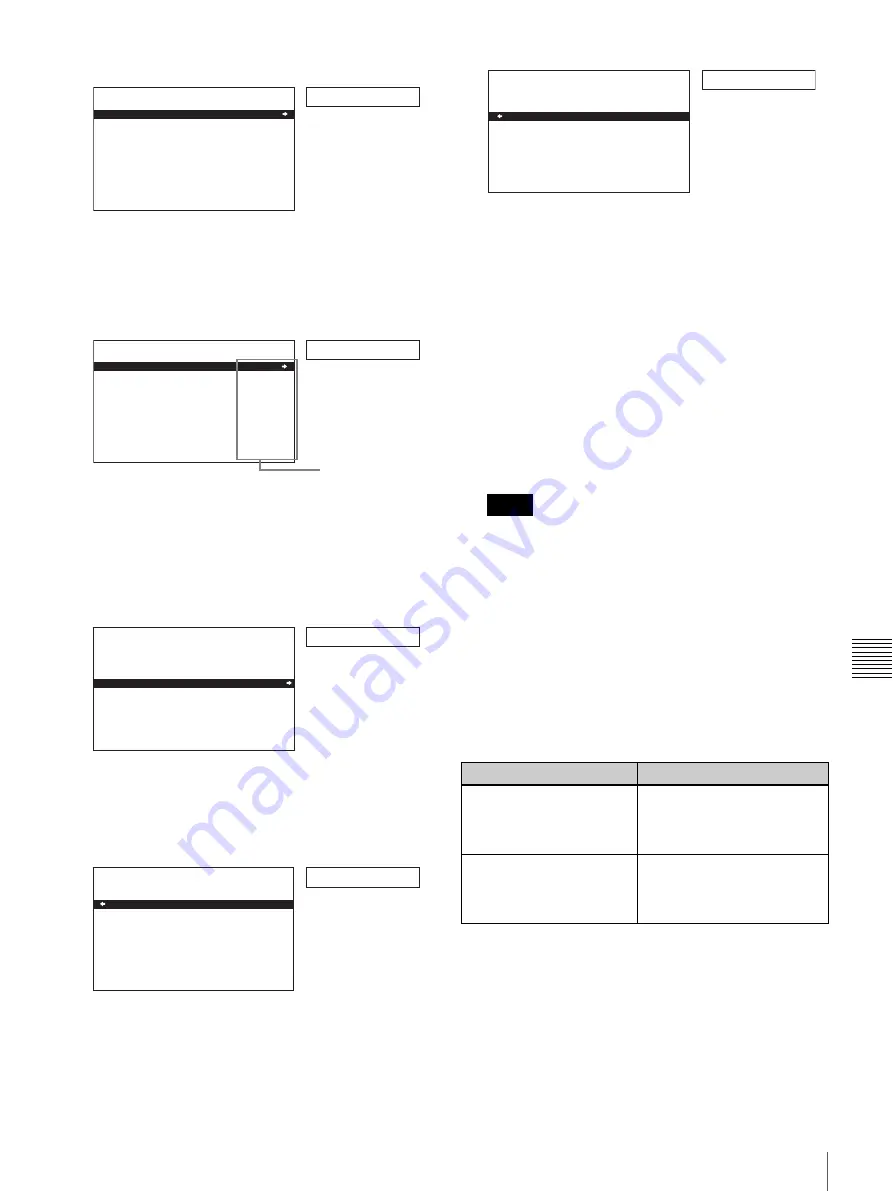
87
Changing Menu Settings
Chap
te
r 7
Men
u
s
4
Press the
,
/
B
button.
This displays menu level 2 for the menu item selected
in step
3
.
5
Press the
M
or
m
button to select the item whose
setting you wish to change.
For menu items on level 3, press the
,
/
B
button to
go to level 3, then press the
M
or
m
button to select the
item whose setting you wish to change.
6
Press the
,
/
B
button.
This displays all possible settings for the item selected
in step
5
.
7
Press the
M
or
m
button to change the setting of the
item.
8
To change other settings, press the
<
/
A
button to
return to the previous screen, then repeat steps
5
to
7
as required.
9
When you have completed the settings, press the SET
(YES) button.
The message “NOW SAVING...” appears on the
monitor screen, and “Saving...” appears in the time
counter display, while the new settings are saved in
memory.
When the saving operation is completed, the monitor
screen and time counter display return to their normal
indications.
• If you power off the unit before saving operation is
completed, settings may be lost. Wait until the
saving is completed before powering off the unit.
• If, instead of pressing the SET (YES) button, you
press the MENU button, the new settings are not
saved. The message “ABORT !” appears on the
monitor screen and “Abort !” in the time counter
display for about 0.5 second, and the system exits
the menus. To change more than one setting, be sure
to press the SET (YES) button after making the
settings.
Meanings of indications on the monitor screen
Display
S E T U P M E N U
O P E R A T I O N A L F U N C T I O N
D I S P L A Y C O N T R O L
T I M E C O D E
S E T U P B A N K O P E R A T I O N
S Y S T E M S E L : J
M E N U G R A D E : B A S I C
Monitor screen
Time counter display
Example: Display when DISPLAY CONTROL is selected
> Chara disp
S E T U P M E N U
D I S P L A Y C O N T R O L
C H A R A . D I S P L A Y
C H A R A . P O S I T I O N
C H A R A . T Y P E
C H A R A . V S I Z E
D I S P L A Y I N F O
S U B S T A T U S
M E N U D I S P L A Y
P E A K H O L D
O V E R D I S P H O L D
L C D
: O N
: W H I T E
: x 1
: T & S T A
: O F F
: W H I T E
: O F F
: O F F
:
Monitor screen
Time counter display
Example: Level-2 display for DISPLAY CONTROL
Current settings
> Chara size
S E T U P M E N U
D I S P L A Y C O N T R O L
C H A R A . D I S P L A Y
C H A R A . P O S I T I O N
C H A R A . T Y P E
C H A R A . V S I Z E
D I S P L A Y I N F O
S U B S T A T U S
M E N U D I S P L A Y
P E A K H O L D
O V E R D I S P H O L D
L C D
: O N
: W H I T E
: x 1
: T & S T A
: O F F
: W H I T E
: O F F
: O F F
:
Example: Display when CHARA. VSIZE is selected
Monitor screen
Time counter display
>>x1
S E T U P M E N U
D I S P L A Y C O N T R O L
C H A R A . V S I Z E
* x 1
x 2
: x 1
Monitor screen
Time counter display
Notes
On-screen indication
Meaning
Right-pointing arrow (
k
) at
the right of a menu item
(See step
1
of the foregoing
operating procedure.)
Pressing the
,
/
B
button
switches to the next lower
menu level or to a setting
selection screen.
Left-pointing arrow (
K
) at
the left of a menu item
(See step
4
of the foregoing
operating procedure.)
Pressing the
<
/
A
button
returns to the previous
(higher) menu level.
>>x2
S E T U P M E N U
D I S P L A Y C O N T R O L
C H A R A . V S I Z E
* x 1
x 2
: x 1
Monitor screen
Time counter display






























