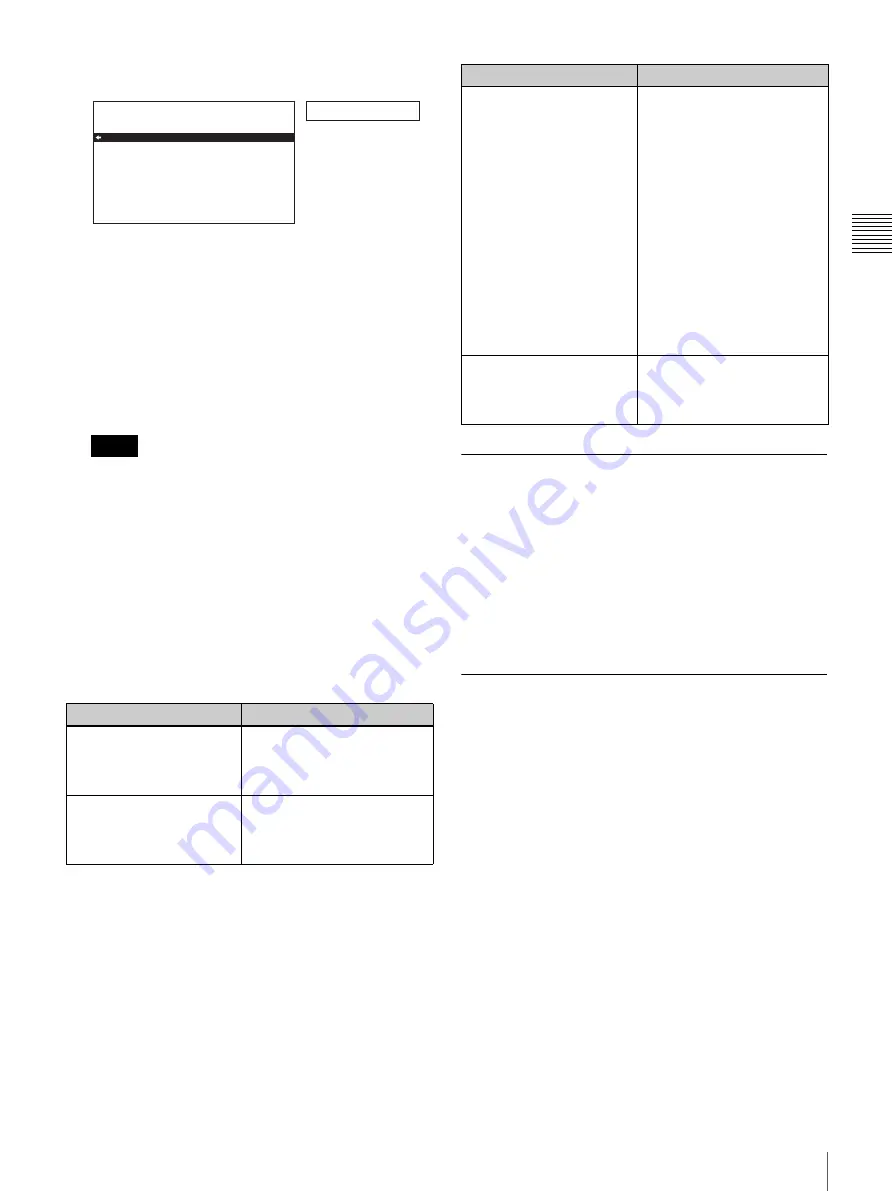
27
Before Using this Unit
Cha
p
te
r 2
P
repa
ra
ti
ons
5
Press the
m
button to select ENHANCED.
6
Press the SET (YES) button.
The message “NOW SAVING...” appears on the
monitor screen, and “Saving...” appears in the time
counter display, while the new settings are saved in the
unit’s memory.
When the save processiong finishes, the monitor
screen and time counter display return to their normal
indications.
• If you power off the unit before saving operation is
completed, settings may be lost. Wait until the
saving is completed before powering off the unit.
• If you press the MENU button, instead of pressing
the SET (YES) button, the new settings are not
saved. The message “ABORT !” appears on the
monitor screen and “Abort !” in the time counter
display for about 0.5 second, and the system exits
the menus. To change more than one setting, be sure
to press the SET (YES) button after making the
settings.
Meanings of indications on the monitor screen
Using the ASSIGN Button
You can assign a desired menu item (level 1 or level 2) to
the ASSIGN button on the front panel. Once you assign a
frequently-used menu item, you can recall the menu by
simply pressing the ASSIGN button.
For details of assigning a function to the ASSIGN button,
see “Assigning a Function to the ASSIGN Button” (page
89).
Adjusting the LCD Monitor Image
, you can adjust the
LCD monitor backlight brightness and slope of the gamma
correction curve.
For details of LCD monitor image adjustment, see Chapter
7, “Menus” (page 70).
Notes
On-screen indication
Meaning
Right-pointing arrow (
k
) at
the right of a menu item
(See step
1
of the foregoing
operating procedure.)
Pressing the
,
/
B
button
switches to the next lower
menu level or to a setting
selection screen.
Left-pointing arrow (
K
) at
the left of a menu item
(See step
4
of the foregoing
operating procedure.)
Pressing the
<
/
A
button
returns to the previous
(higher) menu level.
Enhanced
S E T U P M E N U
M E N U G R A D E
* B A S I C
E N H A N C E D
: B A S I C
Monitor screen
Time counter display
Character string at the right
of a menu item
Current setting of the menu
item
When shown with a colon
(:):
the current setting is the
same as the factory
default setting.
See step
3
of the foregoing operating
procedure.
When shown with a
raiseddot (•):
the current
setting is different from
the factory default setting.
See step
2
of the
operating procedure in
“Changing the Settings of
ENHANCED Menu Items”
(page 88).
An asterisk in a complete
list of settings
See step
4
of the foregoing
operating procedure.
Factory default setting
On-screen indication
Meaning
















































