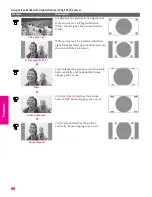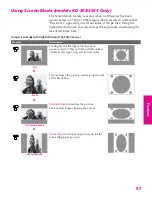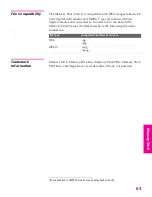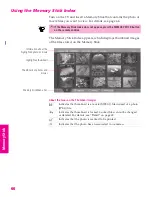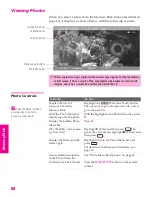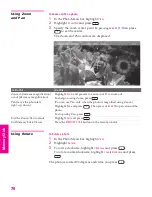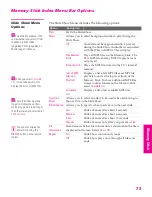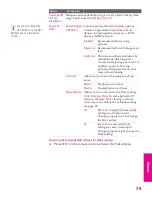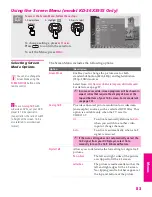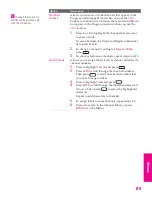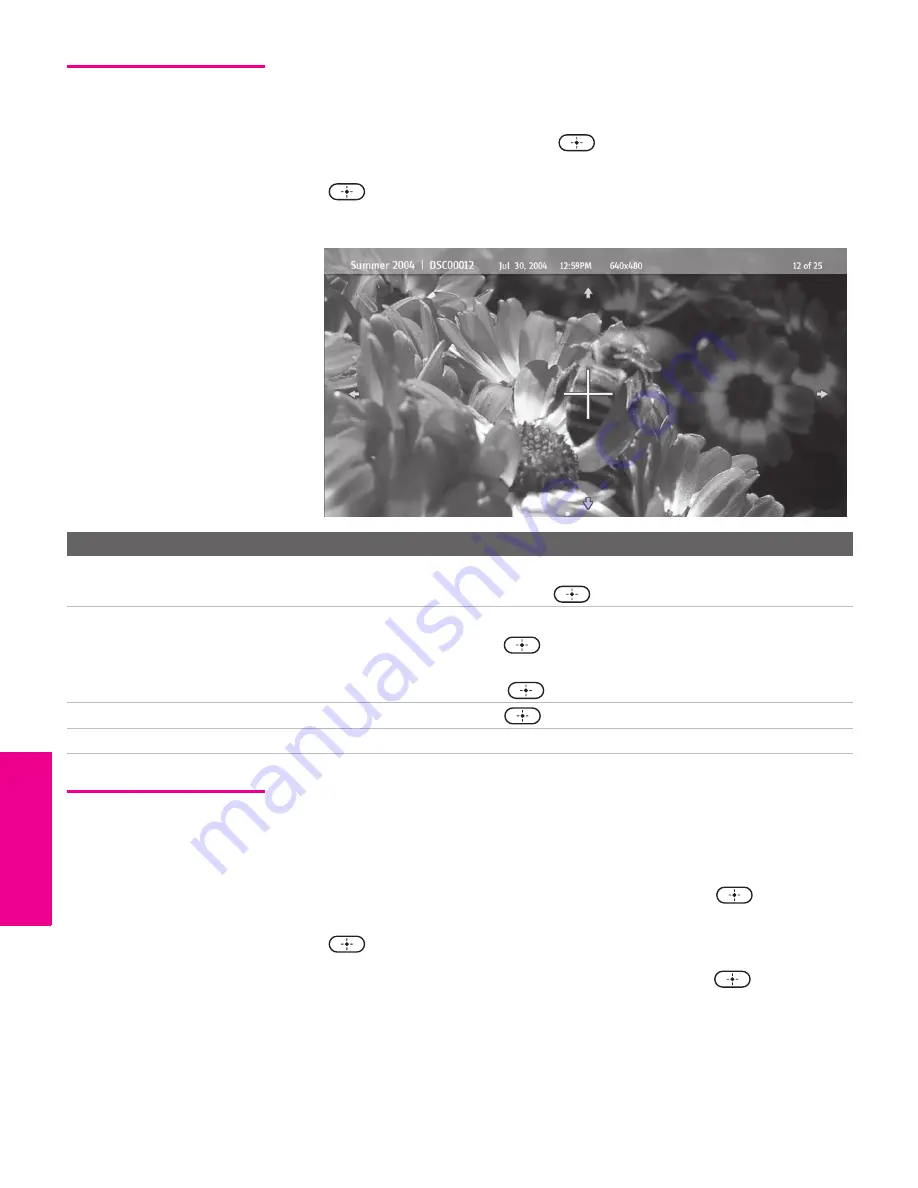
70
SETU
P
Mem
o
ry
Sti
ck
S
E
TU
P
Feat
ur
es
S
E
TU
P
SETU
P
Using Zoom
and Pan
To Zoom and Pan a photo
1
In the Photo Menu bar, highlight
View
.
2
Highlight
Zoom/Pan
and press
.
3
Specify the zoom center point by
pressing
B b V v
; then press
to set the center.
The Zoom and Pan controls are displayed.
Using Rotate
To Rotate a photo
1
In the Photo Menu bar, highlight
View
.
2
Highlight
Rotate
.
3
To rotate clockwise, highlight
Clockwise
and press
.
To rotate counterclockwise, highlight
Counterclockwise
and press
.
The photo is rotated 90 degrees each time you press
.
To Do This ...
Do This ...
Zoom in (increase magnification)
or out (decrease magnification)
Highlight
Zoom
and press
V
to zoom in or
v
to zoom out.
For help on using Zoom, press
.
Pan (move the photo left,
right, up, down)
(You can use Pan only when the photo is magnified using Zoom.)
Highlight
Pan
and press
. Then press
B b V v
to pan around the
photo.
To stop using Pan, press
.
Exit the Zoom/Pan controls
Highlight
Exit
and press
.
Exit Memory Stick Viewer
Press the
MEMORY STICK
button on the remote control.
XS.book Page 70 Friday, May 21, 2004 9:38 AM
Summary of Contents for FD Trinitron WEGA Hi-Scan KD-34XS955
Page 215: ......
Page 219: ......
Page 222: ...15 SETUP Setup SETUP SETUP SETUP SETUP Rear Panel 3 4 1 2 5 6 7 8 9 q qa qs ...
Page 253: ......
Page 299: ......
Page 317: ......
Page 329: ......
Page 333: ......
Page 342: ......
Page 347: ...13 SETUP Setup SETUP SETUP SETUP SETUP Rear Panel 3 4 1 2 5 6 7 8 9 q qa ...
Page 378: ......
Page 428: ......