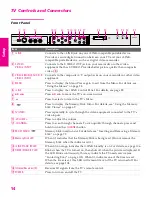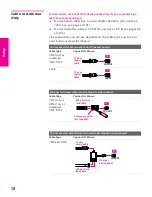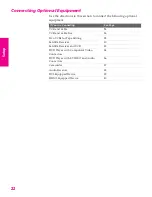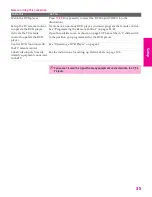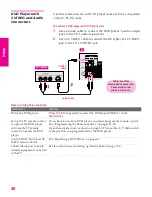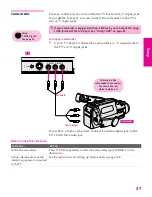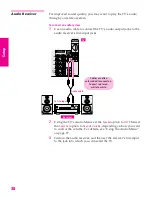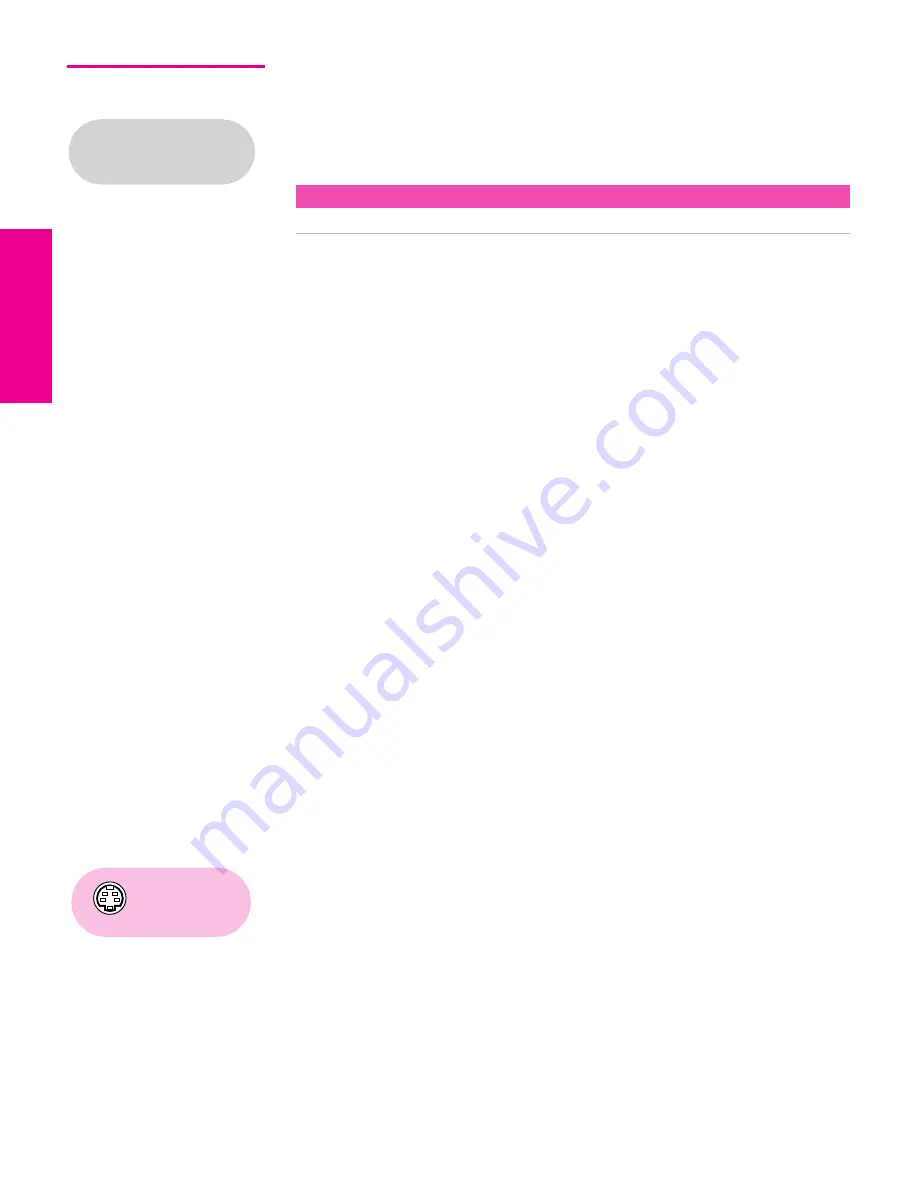
26
SETU
P
SETU
P
S
E
TU
P
SETU
P
Set
up
SETU
P
VCR and Cable Box
For best results, use this connection if:
❑
Your cable TV company scrambles some channels, such as
premium channels (which requires you to use a cable box), but
does not scramble all channels.
With this connection you can:
❑
Use the TV remote control to change channels coming through
the cable box. (You must first program the remote control for
your specific cable box; see “Programming the Remote Control”
on page 51.)
❑
Use the TV remote control to change channels coming directly
into the TV’s CABLE jack. (The TV’s tuner provides a better
signal than the cable box.)
❑
Record channels coming through the cable box and channels
coming directly into the TV.
To connect a VCR and cable box, you need:
❑
A splitter, which is a small, inexpensive device that you can
purchase at your local electronics store.
❑
Four coaxial cables.
❑
Two A/V cables or two S VIDEO cable with audio cables.
To connect the VCR and cable box
1
Connect the CATV cable to the single (input) jack of the splitter.
2
Use a coaxial cable to connect one of the splitter’s two output
jacks to the TV’s CABLE jack.
3
Use a coaxial cable to connect the splitter’s other output jack to
the cable box’s input jack.
4
Use a coaxial cable to connect the cable box’s output jack to the
VCR’s RF input jack.
5
Use an A/V cable to connect the cable box’s A/V output jacks to
the TV’s A/V input jacks.
6
Use an A/V cable to connect the VCR’s A/V output jacks to the
TV’s A/V input jacks.
7
Run Auto Program, as described in “Setting Up the Channel List”
on page 45.
About Using This Connection with Dual Picture (Twin View, etc.) Features
With this connection, you can use all the dual picture features.
Before connecting a cable
box, see “About Using
CableCARD” on page 17.
Using
S VIDEO jacks?
See page 23.
34XBR.book Page 26 Thursday, May 20, 2004 7:09 AM
Summary of Contents for FD Trinitron WEGA Hi-Scan KD-34XS955
Page 215: ......
Page 219: ......
Page 222: ...15 SETUP Setup SETUP SETUP SETUP SETUP Rear Panel 3 4 1 2 5 6 7 8 9 q qa qs ...
Page 253: ......
Page 299: ......
Page 317: ......
Page 329: ......
Page 333: ......
Page 342: ......
Page 347: ...13 SETUP Setup SETUP SETUP SETUP SETUP Rear Panel 3 4 1 2 5 6 7 8 9 q qa ...
Page 378: ......
Page 428: ......