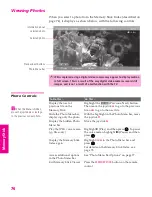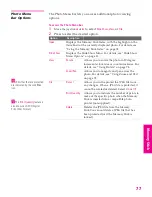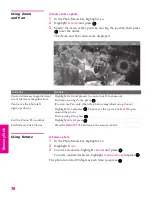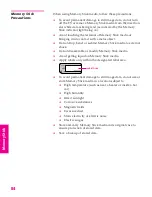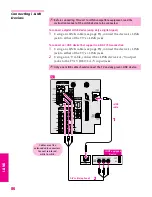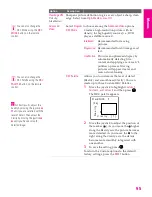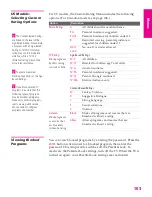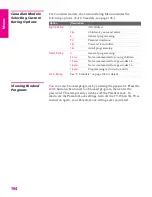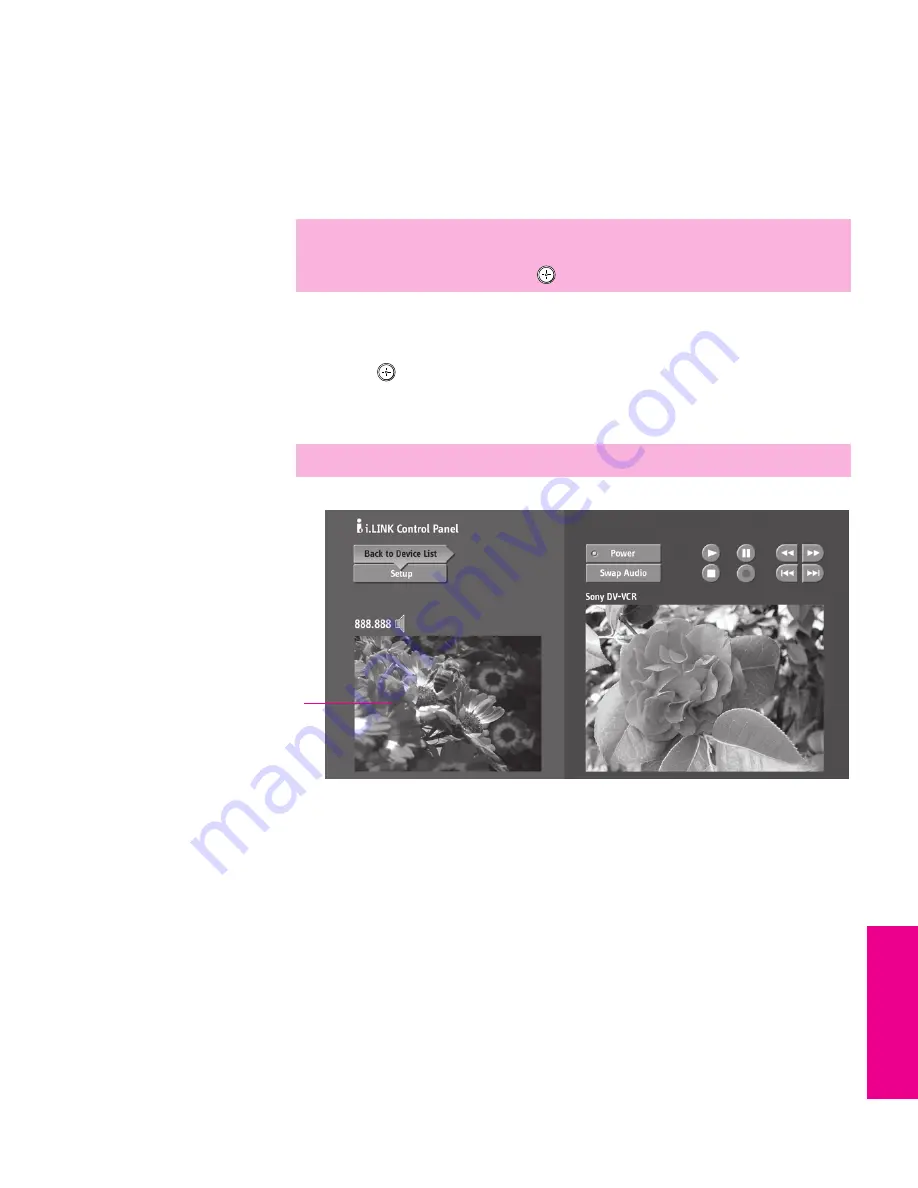
89
SETU
P
i.LIN
K
i.LIN
K
SETU
P
S
E
TU
P
i.LIN
K
Using the i.LINK Control Panel
After you select an i.LINK device using the Device List, the TV
displays the i.LINK Control Panel, which allows you to use the TV's
remote to control the selected i.LINK device.
1
If the i.LINK Control Panel is not already displayed, press
i.LINK
on the remote control.
2
Move the remote control’s joystick
V v B b
to navigate through
the options available in the i.LINK Control Panel.
3
Press
to select a desired option.
4
Press
i.LINK
to exit the Control Panel and view the i.LINK device
full-screen.
The i.LINK Control Panel displays the signal from the TV to the left
(if available), and the signal from the currently selected device to the
right.
✍
If i.LINK is pressed while the TV is displaying an analog or digital channel
(not the i.LINK device), then the Device List will appear. Select the desired
device from the list and press
to display the Control Panel.
✍
To exit i.LINK mode, select DTV from the Device List or press CH+/-.
The DTV window appears only if the
i.LINK Menus were entered while
watching a digital TV channel
34XBR.book Page 89 Thursday, May 20, 2004 7:09 AM
Summary of Contents for FD Trinitron WEGA Hi-Scan KD-34XS955
Page 215: ......
Page 219: ......
Page 222: ...15 SETUP Setup SETUP SETUP SETUP SETUP Rear Panel 3 4 1 2 5 6 7 8 9 q qa qs ...
Page 253: ......
Page 299: ......
Page 317: ......
Page 329: ......
Page 333: ......
Page 342: ......
Page 347: ...13 SETUP Setup SETUP SETUP SETUP SETUP Rear Panel 3 4 1 2 5 6 7 8 9 q qa ...
Page 378: ......
Page 428: ......