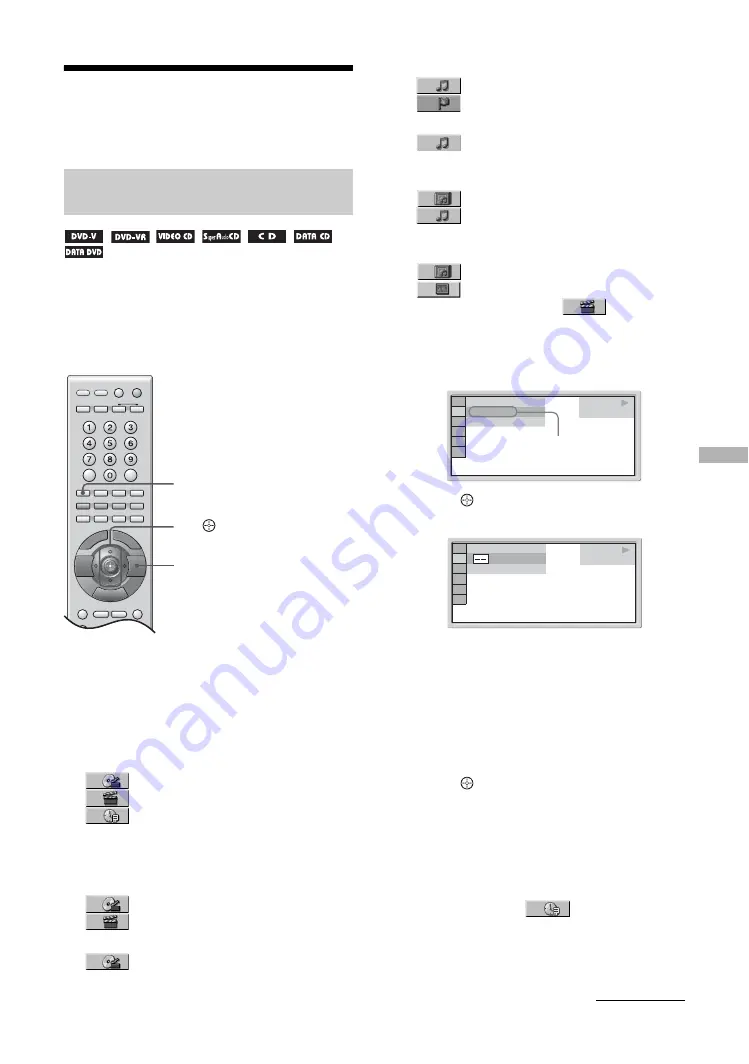
Usi
ng
the Play
er Cont
rol
Menu
55
GB
Searching/selecting the
disc
You can search a DVD by title or chapter, and you can
search a VIDEO CD/Super Audio CD/CD/DATA
CD/DATA DVD by track, index, or scene. As titles
and tracks are assigned unique numbers on the disc,
you can select the desired one by entering its number.
Or, you can search for a scene using the time code.
1
Press DVD DISPLAY. (When playing a
DATA CD/DATA DVD with JPEG image
files, press DVD DISPLAY twice.)
The Control Menu appears.
2
Press
M
/
m
to select the search method.
x
When playing a DVD VIDEO/DVD-R/DVD-RW
[TITLE]
[CHAPTER]
[TIME/TEXT]
Select [TIME/TEXT] to search for a starting point
by inputting the time code.
x
When playing a VIDEO CD without PBC
Playback
[TRACK]
[INDEX]
x
When playing a VIDEO CD with PBC Playback
[SCENE]
x
When playing a Super Audio CD
[TRACK]
[INDEX]
x
When playing a CD
[TRACK]
x
When playing a DATA CD/DATA DVD (MP3
audio)
[ALBUM]
[TRACK]
x
When playing a DATA CD/DATA DVD (JPEG
file/DivX video)
[ALBUM]
[FILE]
Example: when you select
[CHAPTER]
[** (**)] is selected (** refers to a number).
The number in parentheses indicates the total
number of titles, chapters, tracks, indexes, scenes,
albums or files.
3
Press
(ENTER).
[** (**)] changes to [– – (**)].
4
Press
M
/
m
or the number buttons to
select the title, chapter, track, index,
scene, etc., number you want to search
for.
If you make a mistake
Cancel the number by pressing CLEAR, then
select another number.
5
Press
(ENTER).
The system starts playback from the selected
number.
To search for a scene using the time code
(DVD VIDEO/DVD-R/DVD-RW only)
1
In step 2, select
[TIME/TEXT].
[T **:**:**] (playing time of the current title) is
selected.
Searching for a title/chapter/track/
scene, etc.
CLEAR
M
/
m
/
(ENTER)
DVD DISPLAY
DVD VIDEO
1 8 ( 3 4 )
1 2 ( 2 7 )
T 1 : 3 2 : 5 5
Selected row
DVD VIDEO
( 3 4 )
1 2 ( 2 7 )
T 1 : 3 2 : 5 5
Continued






























