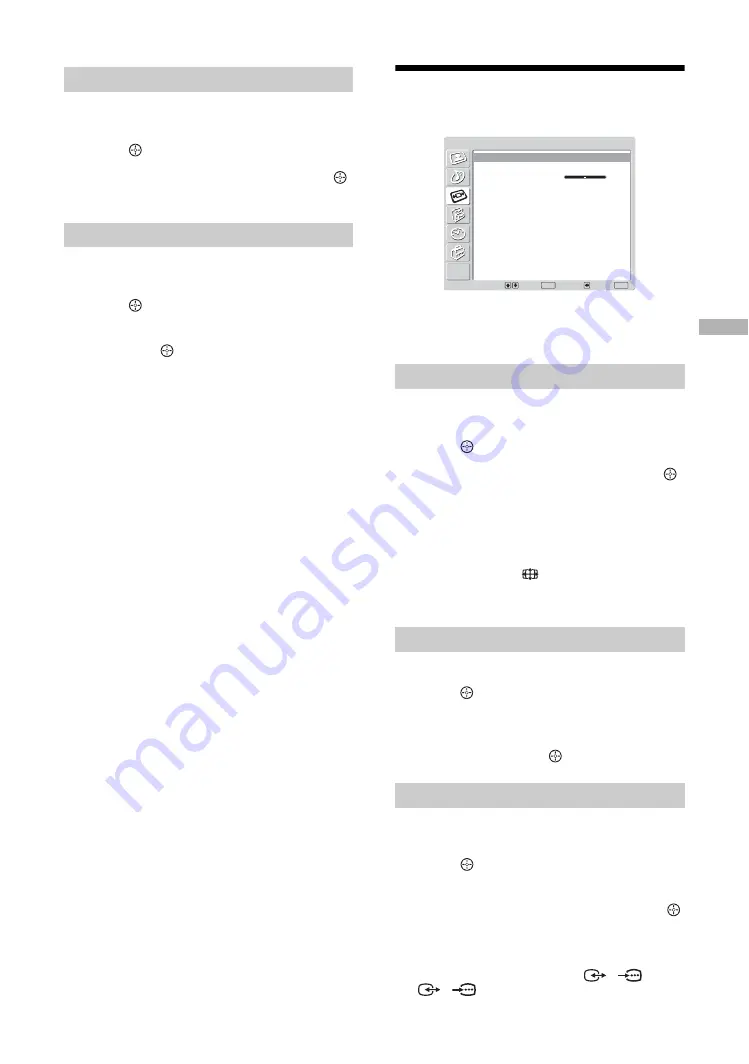
Usi
ng t
he TV
M
e
nu
41
GB
Resets the [Treble], [Bass] and [Balance] settings to
the factory settings.
1
Press
(OK) to select [Reset].
2
Press
M
/
m
to select [OK], then press
(OK).
Selects the sound from the speaker for a stereo or
bilingual broadcast.
1
Press
(OK) to select [Dual Sound].
2
Press
M
/
m
to select one of the following,
then press
(OK).
• [Stereo]/[Mono]: For a stereo broadcast.
• [A]/[B]/[Mono]: For a bilingual broadcast,
select [A] for sound channel 1, [B] for sound
channel 2, or [Mono] for a mono channel, if
available.
Tip
If you select other equipment connected to the system,
set [Dual Sound] to [Stereo], [A] or [B].
Note
When DVD is selected, the [Dual Sound] menu does not
appear.
Screen menu
You can select the options listed below on the Screen
menu. To select options, see “Navigating through
menus” (page 38).
Automatically changes the screen format according to
the broadcast signal.
1
Press
(OK) to select [Auto Format].
2
Press
M
/
m
to select [On], then press
(OK).
To keep your setting, select [Off].
Tips
• Even if you have selected [On] or [Off] in [Auto
Format], you can always modify the format of the
screen by pressing
repeatedly.
• [Auto Format] is available for PAL and SECAM
signals only.
For details about the screen mode, see page 22.
1
Press
(OK) to select [Screen Format].
2
Press
M
/
m
to select [Wide], [Smart],
[4:3], [14:9] or [Zoom] (see page 22 for
details), then press
(OK).
Adjusts the horizontal picture position so that the
picture is in the middle of the screen.
1
Press
(OK) to select [RGB Center].
2
Press
<
/
,
to adjust the centre of the
picture between -5 and +5, then press
(OK).
Tip
This option is only available if an RGB source has been
connected to the Scarts connectors
1/
1 or
2/
2 on the rear of the system.
Reset
Dual Sound
Auto Format
Screen Format
RGB Center
Select:
Set:
Back:
OK
End:
MENU
Auto Format
Screen Format
RGB Center
On
Smart
0
Screen






























