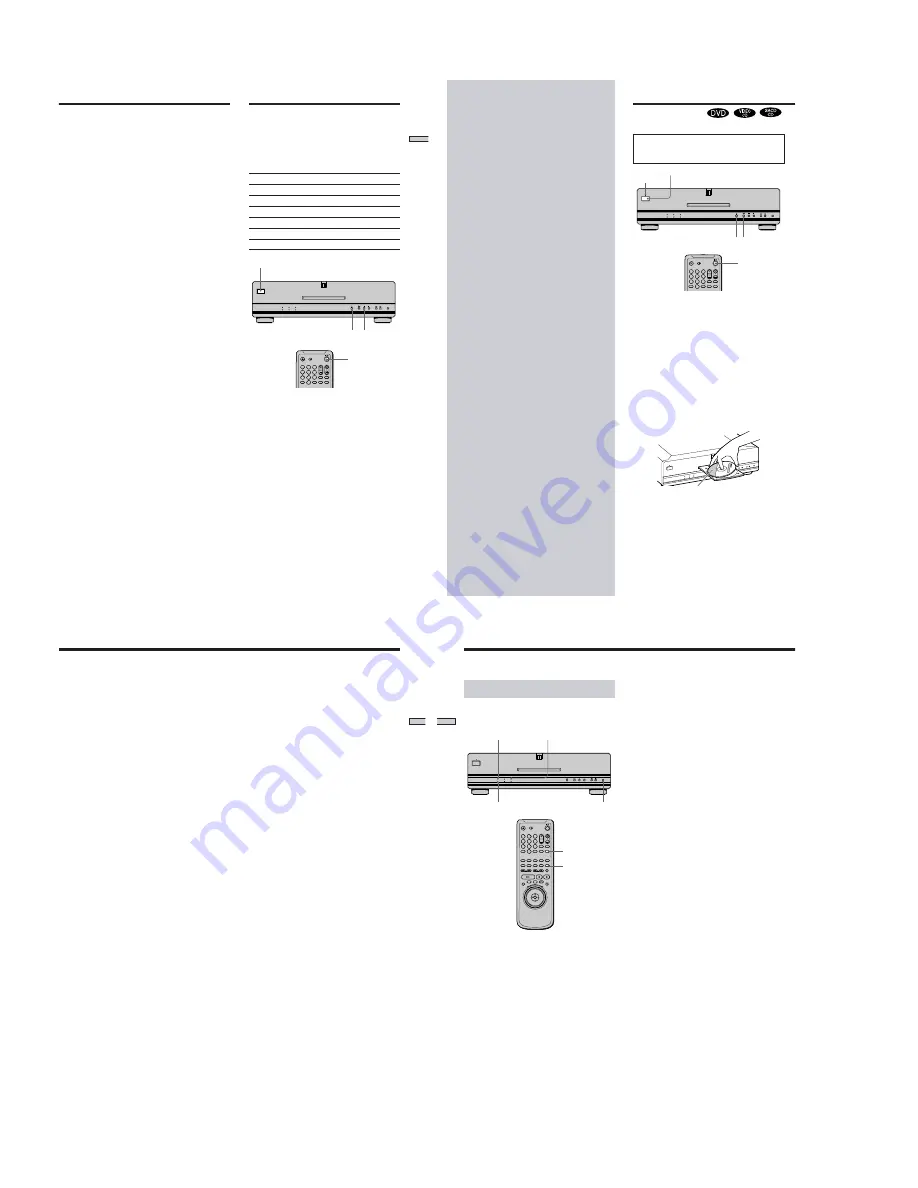
1-4
17
Getting Started
Operation Sound Effects
(Sound Feedback)
The player beeps when the following operations are
performed.
The default setting of the Sound Feedback function is set
to off.
Operation
Operation sound
Power is turned on
One beep
Power is turned off
Two beeps
H
is pressed
One beep
X
is pressed
Two beeps
Playback is stopped
One long beep
Operation is not possible
Three beeps
1
Press POWER on the player, then press
?
/
1
on the
remote.
The power indicator lights up in green.
When there is a disc in the player, press
A
and remove
the disc. Then press
A
again to close the disc tray.
2
Press and hold
S
on the player for more than two
seconds.
You will hear one beep and the Sound Feedback
function is turned on.
To turn off the Sound Feedback Function
When there is no disc in the player, press and hold
S
on
the player for more than two seconds. You will hear two
beeps and the Sound Feedback function is turned off.
S
To return to the previous screen
Press
O
RETURN.
To quit while making a selection
Press DISPLAY.
Note
The languages you can select are the ones displayed in step 4.
For details, see page 53.
POWER
A
?
/
1
1
4
7
2
5
8
0
3
6
9
18
Playing Discs
With the playback
side facing down
Playing Discs
This chapter describes how to play a
DVD/SACD/CD/VIDEO CD.
A H
1
4
7
2
5
8
0
3
6
9
Depending on the DVD or VIDEO CD, some
operations may be different or restricted. Refer to the
instructions supplied with your disc.
1
Turn on your TV.
Turn on the TV and select the video input so that you
can view the pictures from this player.
When using a receiver (amplifier)
Turn on the receiver (amplifier) and select the
appropriate position so that you can listen to the
sound from this player.
2
Press POWER to turn on the player
.
The player enters standby mode and the power
indicator lights up in red.
3
Press
A
on the player, and place a disc on the disc
tray.
The player automatically turns on and the power
indicator lights up in green.
4
Press
H
.
The disc tray closes and the player starts playback
(continuous play). Adjust the volume on the TV or the
receiver (amplifier).
POWER
Power
indicator
@
/
1
19
Playing Discs
Notes on playing DTS sound tracks on a DVD
The signals of the DTS sound tracks are output from the
DIGITAL OUT OPTICAL and COAXIAL connectors only. No
sound will be output from the AUDIO OUT connectors.
• If the player is connected to an audio component lacking a
built-in DTS decoder, do not set “DTS” in “DIGITAL OUT” to
“ON” in the setup display. Otherwise, when you play the DTS
sound track, a loud noise will come out from the speakers,
affecting your ears or causing the speakers to be damaged.
• When you set “DTS” in “AUDIO SETUP” to “OFF”, no sound
will come out from the DIGITAL OUT OPTICAL and
COAXIAL connectors even if you play DTS sound tracks on
DVDs.
Notes
• If you leave the player or the remote in pause or stop mode for
15 minutes, the screen saver image appears automatically. It
will also appear if you play back a CD for more than 15
minutes. To make the screen saver image go away, press
H
.
(If you want to set the screen saver function to off, see page 54.)
• While playing a disc, do not turn off the player by pressing
POWER. Doing so may cancel the settings of the menu. When
you turn off the player, press
x
first to stop playback and then
press
@
/
1
on the remote. After the power indicator lights up in
red and the player enters standby mode, press POWER on the
player.
After following Step 4
x
When playing a DVD
A DVD menu or title menu may appear on the TV
screen (see page 24).
x
When playing a VIDEO CD
Depending on the VIDEO CD, a menu may appear on
the TV screen. You can play the disc interactively by
following the instructions on the menu. (PBC Playback,
see page 25.)
To turn on the player
Press POWER on the player. The player enters standby
mode and the power indicator lights up in red.
Then press
@
/
1
on the remote. The player turns on and
the power indicator lights up in green. In standby mode,
the player also turns on by pressing
A
on the player or by
pressing
H
.
To turn off the player
Press
@
/
1
on the remote. The player enters standby
mode and the power indicator lights up in red.
To disconnect the power of the player, press POWER on
the player.
Notes on playing DTS sound tracks on a CD
• Do not play DTS sound tracks without first connecting the
player to an audio component having a built-in DTS decoder.
The player outputs the DTS signal via the DIGITAL OUT
OPTICAL and COAXIAL connectors even if “DTS” in “AUDIO
SETUP” is set to “OFF” in the setup display, and may affect
your ears or cause your speakers to be damaged.
• Set the sound to “STEREO” when you play DTS sound tracks
on a CD. (See “Changing the Sound” on page 35.) If you set
the sound to “1/L” or “2/R”, no sound will come from the
DIGITAL OUT OPTICAL and COAXIAL connectors.
• If you play a CD with a DTS sound track, a loud noise may
come out from the AUDIO OUT connectors, affecting your ears
or causing the speakers to be damaged.
20
Playing Discs
Playing Discs
Achieving high quality sound
reproduction
The following settings enable you to play audio CDs, 96
kHz DVDs, and SACDs at the highest possible sound
quality.
By pressing AUDIO DIRECT on the player when it is
stopped, the video and digital audio output can be
switched on or off. When the playback audio signal is set
to be output from the digital connectors, this button will
cut the video signal. By setting the digital audio signal to
off, this button reduces the effect of the video and digital
circuitry on the audio signal. When no video signal is
output from the player, the VIDEO OFF indicator lights
up, and when the digital audio or video signal is cut, the
DIGITAL OFF indicator lights up.
By pressing the VIDEO ON/OFF button on the remote
when the player is stopped, the video output can be
switched on or off. When the video output is set to off, the
effect of the digital and analog video circuitry on the
audio signal is cut to a minimum. When no video signal
output from the player, the VIDEO OFF indicator lights
up on the player.
1
4
7
2
5
8
0
3
6
9
AUDIO DIRECT
VIDEO ON/OFF
When playing SACDs
When you are playing an SACD, the SACD indicator on
the player lights up. In order to select one of the layers on
a hybrid SACD (page 6), stop the player and press the
SACD/CD button on the remote. The SACD indicator on
the player turns off when a CD layer is played.
Notes
• When DIGITAL OUT is set to OFF in AUDIO SETUP, you
cannot turn the digital audio output back on using the AUDIO
DIRECT button.
• SACD signals are not output from the DIGITAL OUT OPTICAL
or COAXIAL connectors.
SACD/CD
DIGITAL OFF indicator
VIDEO OFF indicator
SACD indicator










































